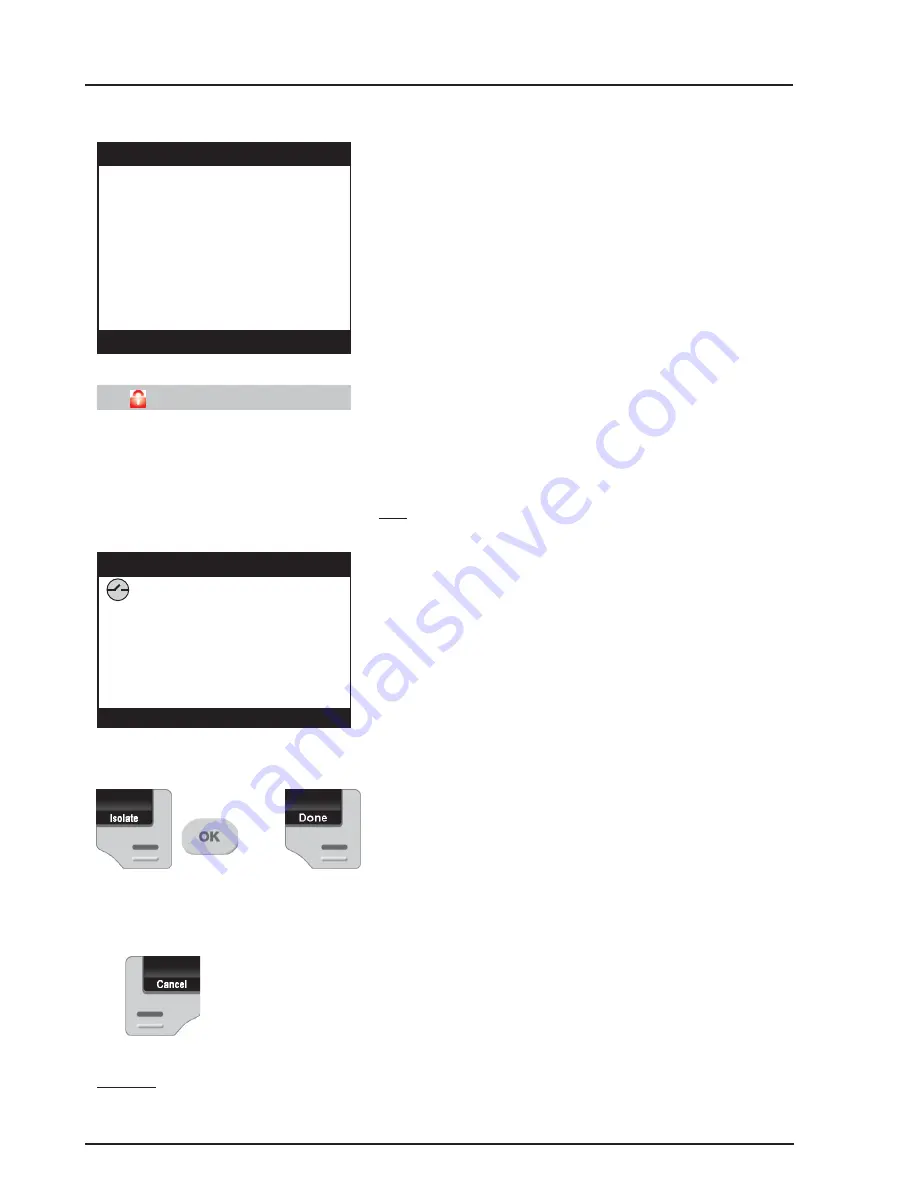
16
Integriti.
Integriti.
Integriti.
Integriti.
Integriti.
Revision 3.1 June 2014.
Remember:
You have a limited time to exit the
Area once you have turned it ON. (Usually 30-90
seconds. Ask the Installer for the time used in your
system)
Your Graphic Terminal may be configured to
display this countdown timer and/or sound a
warning during the Exit Delay period.
When the operation is complete the display will
return to the Area status display. The icon and text
colour will alter accordingly to indicate that the
operation was successful.
OR
After pressing the <ON> key, the display may
show a message like this. It means that any items
displayed are either in an alarm state or faulty, and
the Area will not turn ON.
e.g. A detector or it’s cabling have been damaged.
A door or window has been left open.
Try to rectify any problems before trying again.
If you are unable to rectify a problem, you have 2
options:
1) You may be allowed to ISOLATE the item
while the “Unsealed Inputs” message is displayed.
Press the <Isolate> key, select the Input to Isolate
using the SCROLL WHEEL, then <OK> to
confirm the Zone Isolation operation. When
complete, press <Done> to proceed with the Area
On operation.
2) Press <Cancel> to cancel the Area On
operation.
NOTE:
Inputs isolated in this way are automatically de-isolated when the Area is turned OFF.
Admin
,
then
or
Admin Timer
Exit Delay, Area will turn on in
37
Seconds
Logon
Unsealed Inputs
Fire Door Reed Switch
Cancel
Isolate























