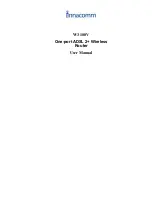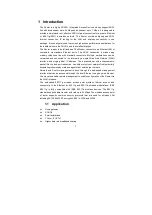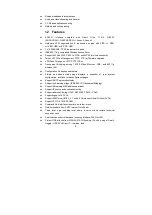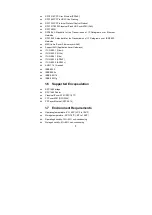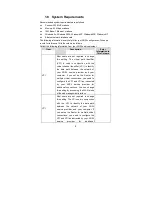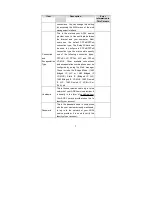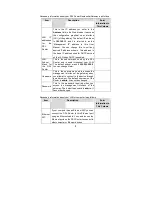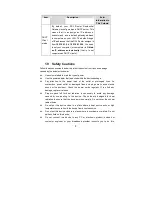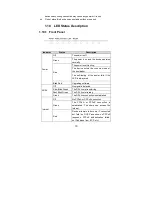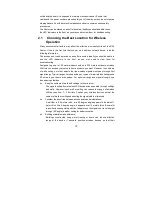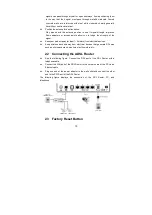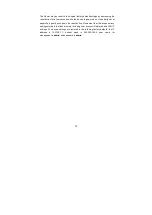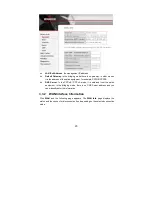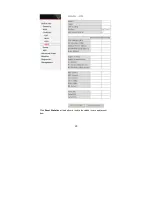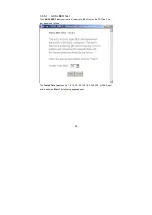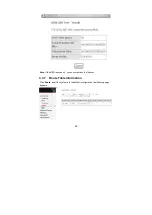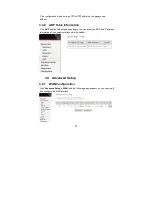12
not be located where it is exposed to moisture or excessive heat. Ensure that
cables and the power cord are placed safely out of the way so they do not create a
tripping hazard. As with any electrical appliance, observe common sense safety
procedures.
The Router can be placed on a shelf or desktop, ideally you should be able to see
the LED indicators in the front, as you may need to view them for troubleshooting.
2.1 Choosing the Best Location for Wireless
Operation
Many environmental factors may affect the effective wireless function of the DSL
Router. If this is the first time that you set up a wireless network device, read the
following information.
The access point can be placed on a shelf or desktop, ideally you should be able to
see the LED indicators in the front, as you may need to view them for
troubleshooting.
Designed to go up to 100 meters indoors and up to 300 meters outdoors, wireless
LAN lets you access your network from anywhere you want. However, the numbers
of walls, ceilings, or other objects that the wireless signals must pass through limit
signal range. Typical ranges vary depending on types of materials and background
RF noise in your home or business. For optimum range and signal strength, use
these basic guidelines.
=
Keep the numbers of walls and ceilings to the minimum:
The signal emitted from wireless LAN devices can penetrate through ceilings
and walls. However, each wall or ceiling can reduce the range of wireless
LAN devices from 1 ~ 30 miters. Position your wireless devices so that the
number of walls or ceilings obstructing the signal path is minimized.
=
Consider the direct line between access points and workstations:
A wall that is 0.5 meters thick, at a 45-degree angle appears to be almost 1
meter thick. At a 2-degree angle, it appears over 14 meters thick. Be careful
to position access points and client adapters so the signal can travel straight
through (90
º
angle) a wall or ceiling for better reception.
=
Building materials make difference:
Buildings constructed using metal framing or doors can reduce effective
range of the device. If possible, position wireless devices so that their
Содержание W3100V
Страница 1: ...W3100V One port ADSL 2 Wireless Router User Manual ...
Страница 24: ...23 Click Reset Statistics at the bottom to restore the values to zero and recount them ...
Страница 26: ...25 ...
Страница 49: ...48 Click Next and the following page appears In this page you can modify the service name ...
Страница 112: ...111 3 7 Management 3 7 1 Settings 3 7 1 1 Settings Backup Click Backup Settings to back up the DSL router configuration ...
Страница 121: ...120 3 7 7 Save Reboot Click Save Reboot to show the following interface Click Save Reboot to save and reboot the router ...
Страница 133: ...132 ...