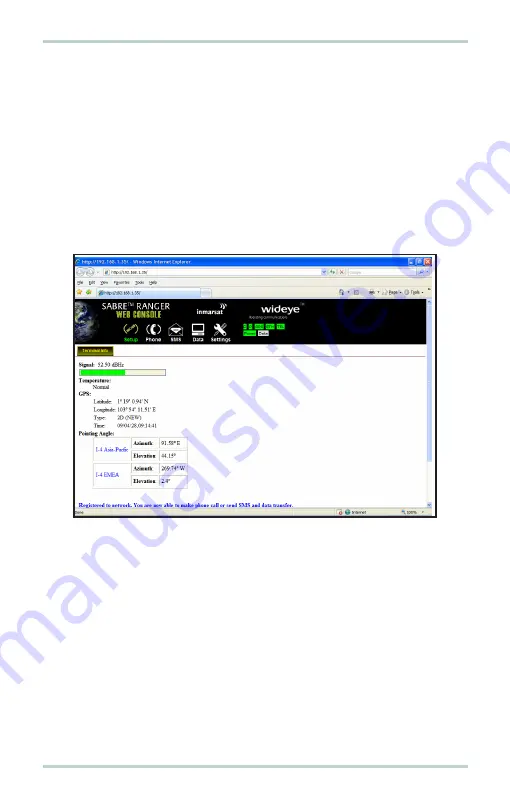
SABRE
TM
Ranger Installation Guide
16
5. Secure the mounting after obtaining maximum signal strength.
Note:
For any service to commence, minimum 45dBHz signal strength is required.
6. Click
Register Network
to register to the BGAN network.
Once network registration is completed, the
Registered to network. You
are now able to make phone call or send SMS and data transfer
message
is displayed.
Note:
The GPS co-ordinates will not be displayed until you click
Register Network
to register to Inmarsat’s BGAN network. The
GPS display prohibited
message
will be displayed if the GPS coordinates are prohibited by the BGAN network.



































