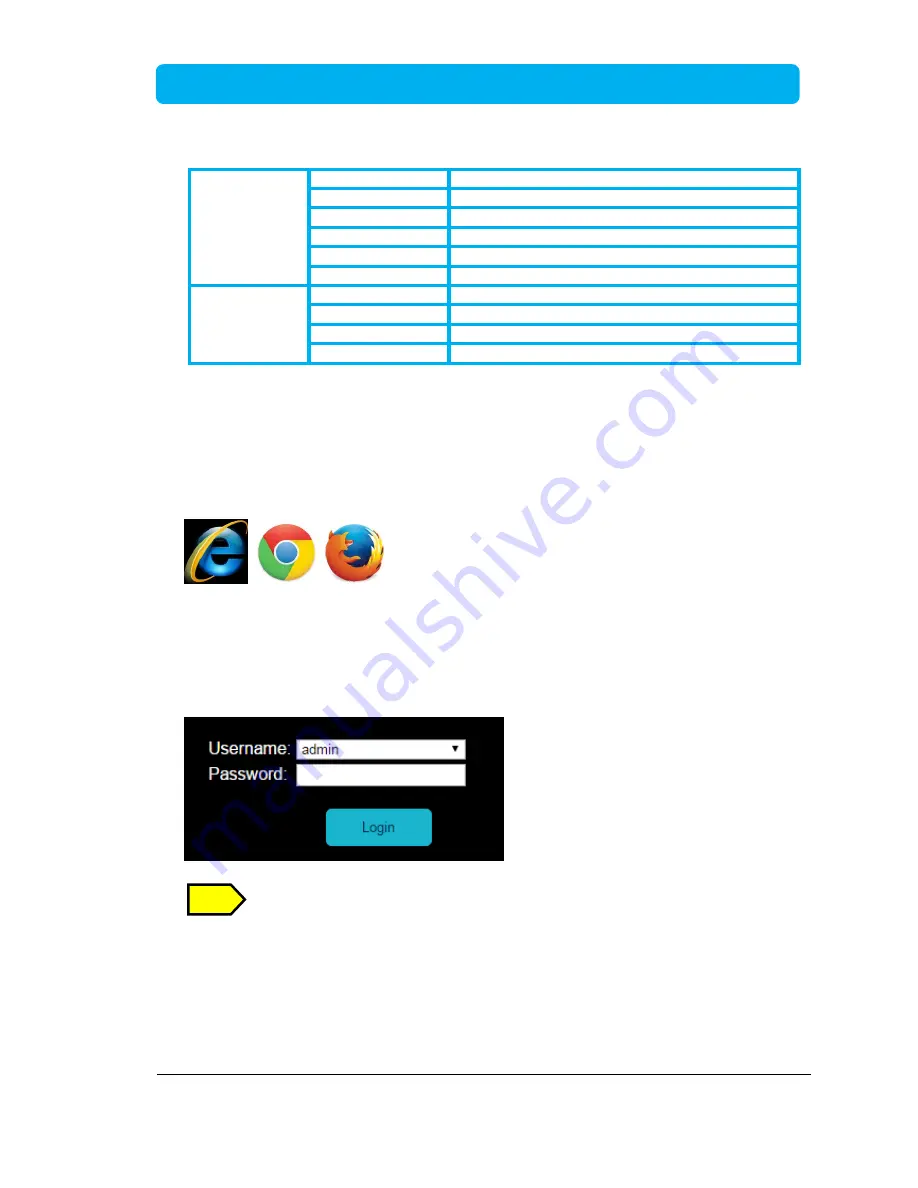
Page 33 of 41
iFleetONE™ Terminal Installation Manual
REGISTERED
Steady
Amber
Attempting network registration
Blinking
Amber
Ready for Voice only.
Blinking
Green
Ready for Data only.
Steady
Green
Ready for all (Voice and Data).
Steady
Red
Network failure / Registration error.
No light (Off)
No network service.
DATA ACTIVE
Steady
Amber
Activating data connection.
Steady
Green
Data connection is ready.
Steady
Red
Data activation failure
No light (Off)
No data connection.
1.11 Settings on Web Console
1.11.1 Activating on Web Console
Open the web browser (for example: Internet Explorer, Google Chrome or Firefox.)
and type
http://192.168.1.35/
in the Address field.
Username and Password will be prompted.
Default Username :
admin
Password
:
1234
On the first time use of the terminal, you will be asked to enter a new password.
Click “
Login
” after entering the Username and Password.
NOTE























