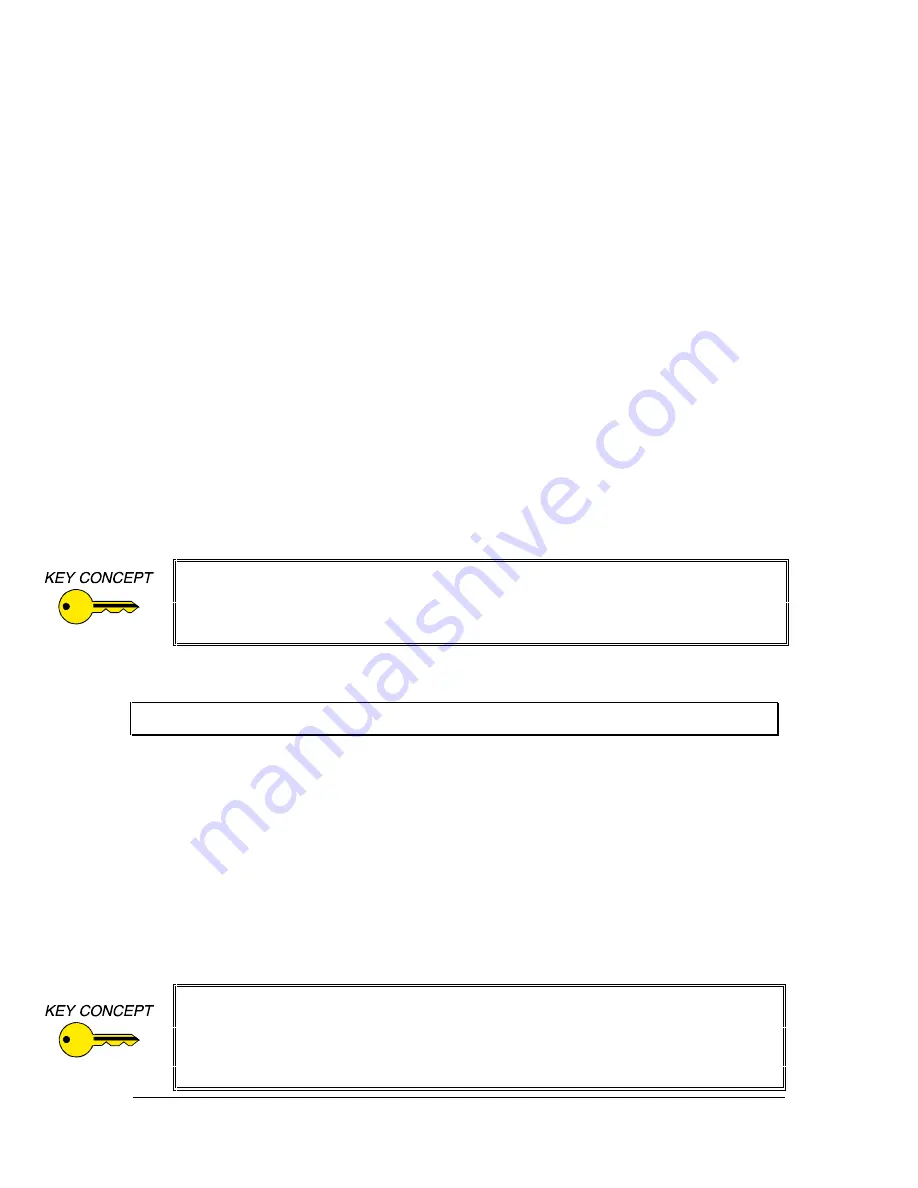
3
©1995 - INLINE, INC.
IN2013 OPERATION MANUAL - REV 1.1 12/11/99
INPUT COMPATIBILITY
The IN2013 will accept high resolution video signals from Sun, Silicon Graphics, IBM
PowerPC, NeXT and virtually any other graphic workstation which outputs analog video through
a 13W3 female connector. Input signal compatibility parameters are listed below.
Video Signal:
Analog RGB Video
Connector:
13W3 female video port on computer
Signal format:
RGsB, RsGsBs, RGBS, RGBHV
Horizontal Frequency Range:
30 KHz to 130 KHz
Vertical Refresh Rates:
30 Hz to 120 Hz
OUTPUT COMPATIBILITY
The IN2013 outputs an analog RGsB, RGBS, RGBHV or Composite Monochrome signal on
female BNC connectors. This output signal is compatible with high resolution data grade
monitors and data / graphics projectors. While graphic workstations operate in several video
modes encompassing a wide range of resolutions and scan rates, most of the video signals from
these workstations have very high scan rates (60 KHz or more) and very high resolution (1280 x
1024 is common). The data projector or monitor must be compatible with the horizontal scan
rate and vertical refresh rate of the workstation video signal. Please check the documentation for
both the workstation graphics card and the data display device to ensure compatibility.
Installation steps are listed below and outlined in Diagram 1 on page 5.
#1 Turn the computer and computer monitor off.
Disconnect the computer monitor from the computer’s video port.
#2 Check the Monitor Emulation dip switch settings on the bottom side of the IN2013.
Using Local Monitor - If you are using a local monitor (most installations) make sure
that all dip switches in the box labeled
MONITOR EMULATION
are set to “0”.
No Local Monitor - If you are not using a local monitor, gently set the dip switches
using the Inline tool provided according to the chart found on page 7.
The IN2013 is not a scan converter or encoder. This unit does not change the horizontal
scan rate, resolution, or convert the signal to NTSC composite video. The display device
connected to the IN2013 output must be compatible with the horizontal scan rate, vertical
refresh rate and resolution of the workstation video signal.
I
NSTALLATION
Check the Monitor Emulation chart and dip switch settings carefully. An improper
setting of the emulation dip switches may lead to improper operation and could even
result in severe damage to the computer video port or the monitor. If you are in doubt as
to which monitor emulation to choose, set all the Monitor Emulation dip switches to “0”
and connect a local monitor.















