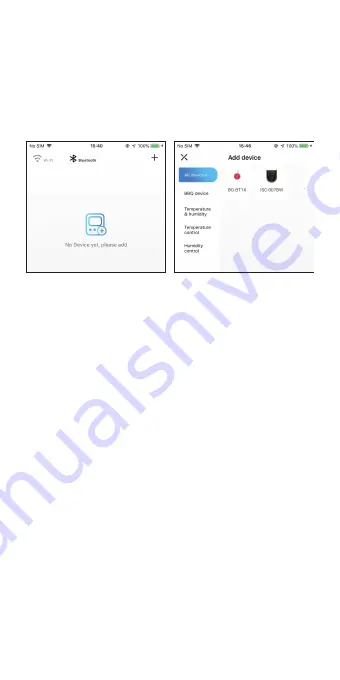
3.2 Account Registration
Register before using the Inkbird Pro app.
Select your Country/Region, enter your
e-mail, a verification code will be sent to
your mailbox, enter it to confirm your
identity and the registration is done.
Note: If you have registered an account
before, just log in directly.
The device only supports 2.4GHz Wi-Fi
router.
3.3 Wi-Fi Connection
3.3.1 Connect the smoker controller to your
phone in Fast Flash Mode
1. Plug in the smoker controller, the controller
will be turned on automatically.
2. Open the app and click “+” to start the
connection, choose ISC-007BW from the
device list.
3. Choose Fast Flash mode and make sure
that the smoker controller is in Fast Flash
mode.
4. Choose a preferred Wi-Fi network and enter
the password to connect.
5. Wait for a few seconds and put the smoker
as much as close to your phone while pairing
6. Pairing Success!
3.3.2 Connect the smoker controller to your
phone in AP mode
We recommend using Fast Flash mode to
connect the smoker to the phone. If you
cannot use this method to succeed, please try
AP Mode(Slow Flashing mode). Press and
hold the button for seconds to switch to AP
mode, the Wi-Fi icon flashes slowly in AP
mode.
1. Plug in the smoker controller, the smoker
controller will be turned on automatically.
2. Open the app and click “+” to start the
connection, choose ISC-007BW from the
device list.
3. Confirm the Wi-Fi icon of the smoker
controller is blinking slowly and choose Slow
Flash mode, click “Next step” to start the
connection.
4. Choose a preferred Wi-Fi network and
enter the password, then click “Confirm” to
go to the next step.
5. Enter into your phone’s WLAN interface
and connect to the "SmartLife XXXX" Wi-Fi
network without typing in the password.
Return to the app and confirm that the
network has been successfully connected.
6. Wait for a few seconds and put the
smoker as much as close to your phone
while pairing.
7. Pairing Success!
Note:
1. Please let the app access Location
Services when connecting the smoker with
your phone for the first time. You can
choose Allow While Using App if you
worried about privacy.
2. The Android System phones need GPS to
work properly, please turn on the GPS on
your phone.
3.3.3 Wi-Fi Reset
Press and hold the “Wi-Fi” button for 5
seconds to reset the Wi-Fi, then follow the
guide to pair the device with your phone.
3.4 Bluetooth Connection
1. Plug in the smoker controller and the
controller will be turned on automatically.
2. Turn on your Bluetooth, click “Next step”
Note:
Please turn on GPS on your Android
phone as Google Play requires it to work
fully. Once the device is successfully paired
with your phone, you don’t need to pair it
again unless you change your phone.
to start the connection.
3. Wait for a few seconds and put the
smoker as much as close to your phone
while pairing.
4. Pairing Success.
8































