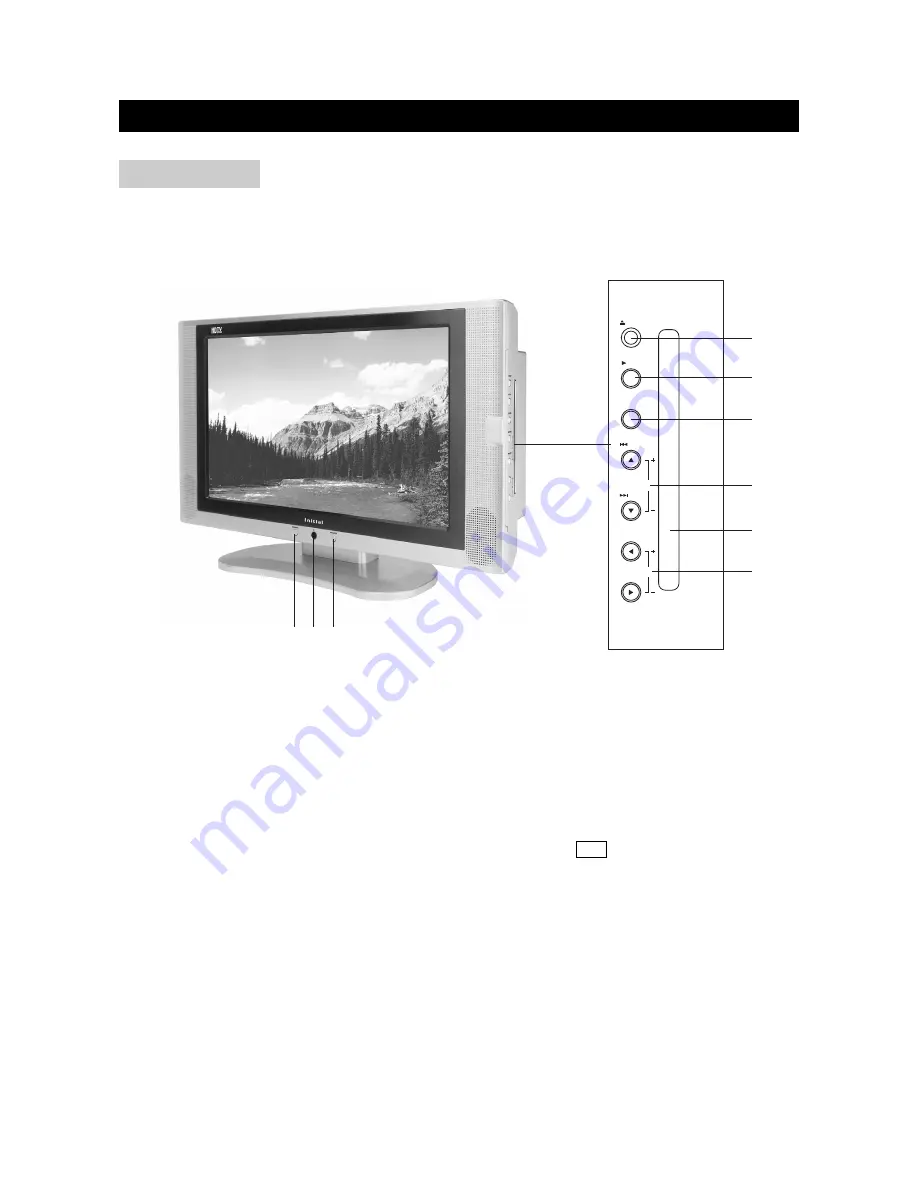
1) POWER BUTTON: Use to turn the unit on and off.
2) REMOTE SENSOR
3) SOURCE BUTTON: Use to select the AV signal source between: DVD, Analog RGB (PC input),
Composite Video, S-Video, TV, Component Video, and use the OK button to confirm.
4) EJECT BUTTON: Use to eject the disc being played in the disc slot.
5) PLAY BUTTON: Use to begin the DVD playback.
6) LCD MENU: Use to bring up the LCD adjustment menu; use the cursor buttons to select an
item and use the left or right button to adjust it.
7) PREV/NEXT (CH+/-): To skip to the previous/next chapter (previous/next channel).
8) DISC SLOT: Insert a DVD or CD disc to play under DVD status.
9) /-: Use to adjust the volume.
FUNCTIONAL OVERVIEW
page6
FRONT VIEW
LCD MENU
OK
VOL
CH
NEXT
PREV
PLAY
EJECT
1
2
3
4
5
6
7
8
9























