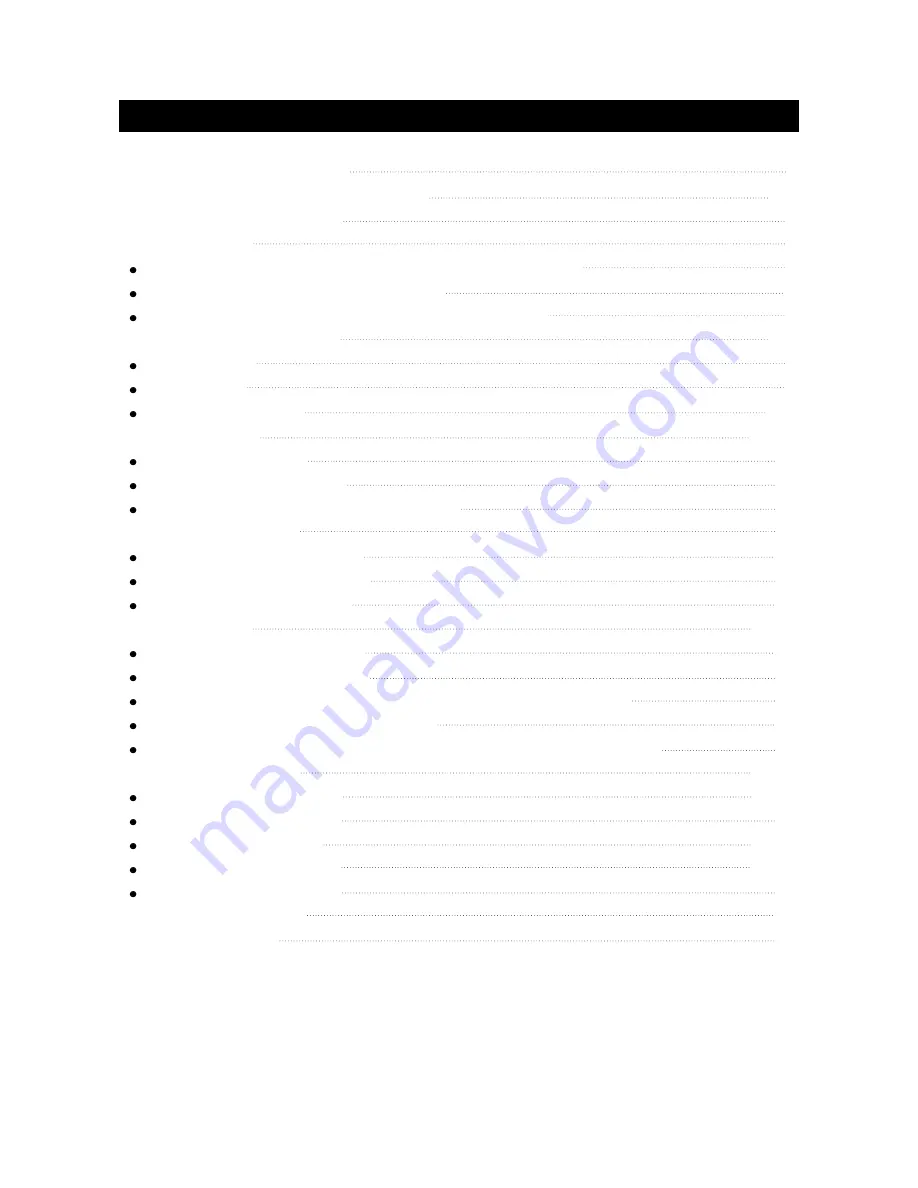
IMPORTANT INFORMATION
IMPORTANT SAFETY PRECAUTIONS
SUPPLIED ACCESSORIES
PREPARATION
INSERTING BATTERIES INTO THE REMOTE CONTROL
USING THE REMOTE CONTROL UNIT
CAUTIONS REGARDING REMOTE CONTROL UNIT
FUNCTIONAL OVERVIEW
FRONT VIEW
REAR VIEW
REMOTE CONTROL
CONNECTIONS
MAIN CONNECTION
ANTENNA CONNECTION
CONNECTING EXTERNAL EQUIPMENT
BASIC OPERATIONS
TURNING ON THE POWER
TURNING OFF THE POWER
TV/AV MODE SELECTION
WATCHING TV
TURNING ON THE POWER
TURNING OFF THE POWER
SIMPLE BUTTON OPERATIONS FOR CHANGING CHANNELS
USING LAST ON THE REMOTE UNIT
SIMPLE BUTTON OPERATION FOR CHANGING VOLUME/SOUND
MENU ADJUSTMENT
CHANNEL ADJUSTMENT
PICTURE ADJUSTMENT
AUDIO ADJUSTMENT
WINDOW ADJUSTMENT
OPTIONS ADJUSTMENT
TROUBLESHOOTING
SPECIFICATIONS
1
2-3
4
5
5
5
5
6-9
6
7
8-9
10-11
10
10
11
12
12
12
12
13-15
13
13
13
14
15
16-24
16-17
18
19-20
21-23
24
25
26
TABLE OF CONTENTS (FOR TV TUNER)



































