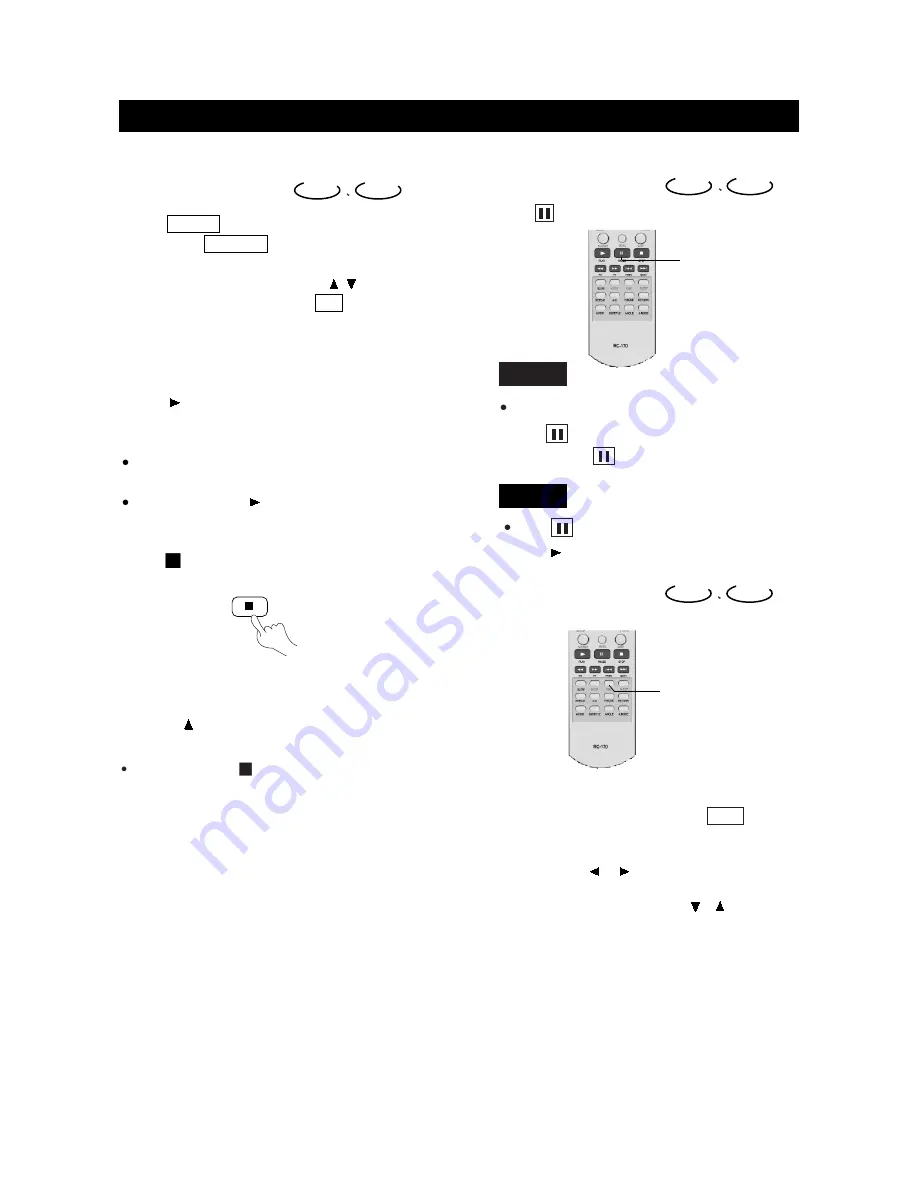
DVD
1.
Press
POWER
to
turn
on
the unit.
2.
Press
the
SOURCE
button
on
the
remote
control
to
bring
up
the
AV
signal
source
selection
screen
and
use
the
/
buttons
to
select
"DVD",
press
the
OK
button
to
confirm.
3.
Insert
a
disc
into
the
disc
slot,
with
the
label
side
facing
to
yourself.
4.
The
unit
begins
to
read
the
disc.
5.
Press
(PLAY)
to
play
the
disc.
AFTER
STEP
4
IS
FINISHED:
If
playing
a
DVD,
the
TV
screen
shows
DVD
menu
or
title
menu.
If
playing
a
CD,
press
(PLAY), and
the
unit
plays
the
disc
according
to
the
track
numbers.
5.
Stop
playback.
Press
.
Play Discs
CD
6.
Press
the
button
on
the
remote
control
to
remove
the
disc
and
turn
off
the
unit.
You
have
to
push
" "
button
twice to
stop
playback
of
a
DVD
disc.
Pause
Press
To
pause
playback
of
a
DVD
while
it
is
playing,
press
.The
unit
enters
step
play
status.
Each
time
you
press
,
the
picture
advances
one
frame.
Press
to
make
playback
pause.
Press
(PLAY)to
resume
playback.
OSD
The
On-Screen
Display
(OSD)
contains
many
playback
features.To
see
the
Display,
press
the
OSD
button
on
the
remote
while
a
disc
is
playing.
The
Display
appears
across
the
top
of
the
screen.Each
feature
is
illustrated
with
an
icon.
Use
the
or
buttons
on
the
remote
to
move
through
the
different
icons
in
the
Display.
When
an
icon
is
highlighted,
use
the
or
butons
on
the
remote
to
scroll
through
the
choices
displayed
in
the
text
box
under
the
icons.
DVD
CD
DVD
CD
DVD
CD
PAUSE
OSD
page27
BASIC OPERATIONS






























