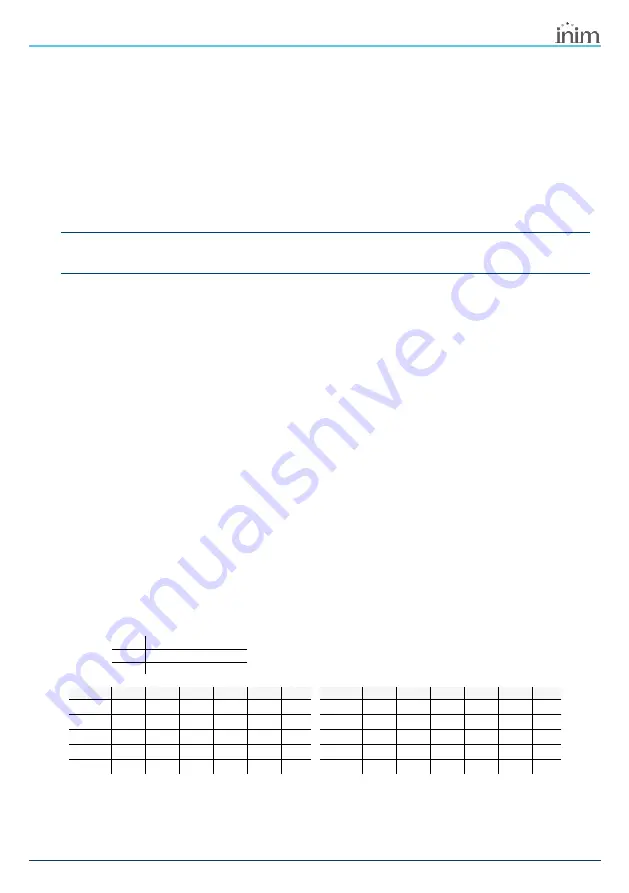
Flex5/R | © 2021 Inim Electronics S.r.l.
11
2.4 Flex5/R project
2.4.1 Addressing of Flex5/R
Via keypad
Type in Code
(Installer)
, PROGRAMMING EnrolPeripherals Peripherals
This section will allow you to carry out the enrolling process in two different ways:
l
by manually entering the 14-digit serial code shown on the package of the device
l
by pressing the ‘ENROLL’ button on the device
Following this operation, the device will transfer the serial code to the control panel.
Note
All the letters entered for the code must be uppercase.
The control panel will put forward the first free address for the type of peripheral identified. The installer can
change this address as desired or confirm it by pressing the
OK
button.
2.4.2 Addressing from Flex5/R
When configuring the device with Inim Electronics control panels that do not support a programming pro-
cess such as described above, it is possible to assign an address manually.
This method requires the use of the ‘ENROLL’ button and LEDs ‘L1’, ..., ‘L5’ and ‘P’.
A maximum of 100 addresses can be set in this way.
The procedure to be followed is as follows:
1.
Press and hold the ‘ENROLL’ button for 3 seconds.
2.
After 3 seconds the device accesses address programming mode.
The current address is indicated on the red LEDs in binary mode, as shown in the table below.
3.
Each time the ‘ENROLL’ button is pressed the address increases by one unit.
Press the button repeatedly until the LEDs indicate the desired address.
If no action is taken for over 10 seconds, the device will exit autonomously without setting the selec-
ted address.
4.
Press and hold the ‘ENROLL’ button for 3 seconds to confirm the selected address.
0
LED Off
1
LED On
L
Flashing LED
Address LED L1 LED L2 LED L3 LED L4 LED L5 LED P
Address LED L1 LED L2 LED L3 LED L4 LED L5 LED P
1
0
0
0
0
0
1
51
1
1
0
0
1
1
2
0
0
0
0
1
0
52
1
1
0
1
0
0
3
0
0
0
0
1
1
53
1
1
0
1
0
1
4
0
0
0
1
0
0
54
1
1
0
1
1
0
5
0
0
0
1
0
1
55
1
1
0
1
1
1




















