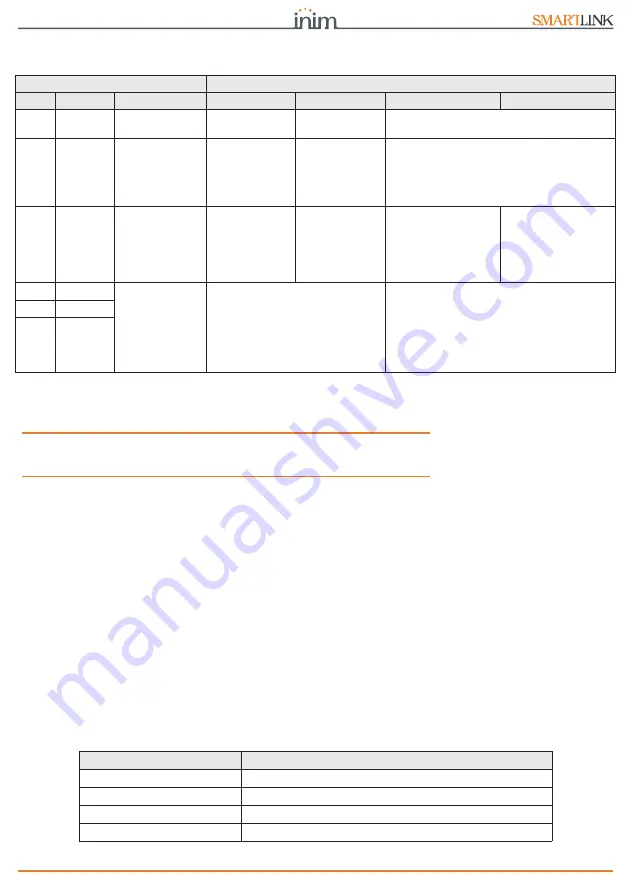
Device description
11
Installation and programming manual
In the event of the presence of more than one fault, LED 2 will
indicate all the faults one at a time.
ATTENTION!
Some operations (for example, calls to alarm receiving centres
using Contact-ID, SIA-IP, 10 and 20bps protocols) require that at
least two light-blue LEDs are ON solid.
The SmartLink provides further LED signals, other than those
indicated, recognized by the simultaneous activation of several LEDs:
•
During the programming and initializing phases all six LEDs must
flash simultaneously.
•
SmartLink ready for the “Easyscan” and active “Easyscan”
functions (refer to
paragraph 3-7 Easyscan
):
successive activation in cyclic mode of all the LEDs starting from
LED 6 to LED 1.
•
Incoming SMS:
successive activation in non-cyclic mode of one LED at a time
starting from LED 1 to LED 6.
BUZZER
The buzzer provides the end-user with audible signalling.
The buzzer provides entry time, exit time and command
confirmation signals (if programmed). Activation of these signals
can be configured during the programming phase.
Table 7:
LED signalling
LED
Status
Num.
Colour
Signalling
ON
OFF
Slow flashing
Fast flashing
1
Green
Operating
status
Device
operating
Device initializing
2
Red
Fault
No faults
present
Flash cycle followed by pause:
• 1 flash: general battery fault
• 2 flashes: telephone line fault
• 3 flashes: GSM network trouble
• 4 flashes: low credit warning
3
Yellow
SmartLink
armed/
disarmed status
Communication
status
SmartLink
operating
SmartLink not
operating and
no ongoing
calls present
SmartLink not
operating but an
ongoing call is
present
SmartLink operating
and an ongoing call
is present
4
Light blue
GSM reception
status
GSM signal quality:
• One LED On: poor signal
reception
• Two LEDs On: average signal
reception
• Three LEDs On: optimum
signal reception
One LED flashing: average signal reception
between two of the three predefined levels.
All three LEDs flashing: no GSM reception
5
Light blue
6
Light blue
Table 8:
Signalling and signal type
Signalling
Signal type
Entry time running
Short pulse cycles
Entry time running
Long pulse cycles
Command carried out
3 short pulses
Command not carried out
5 long pulses
Содержание SmartLink Advanced
Страница 35: ...35 Installation and programming manual Notes ...












































