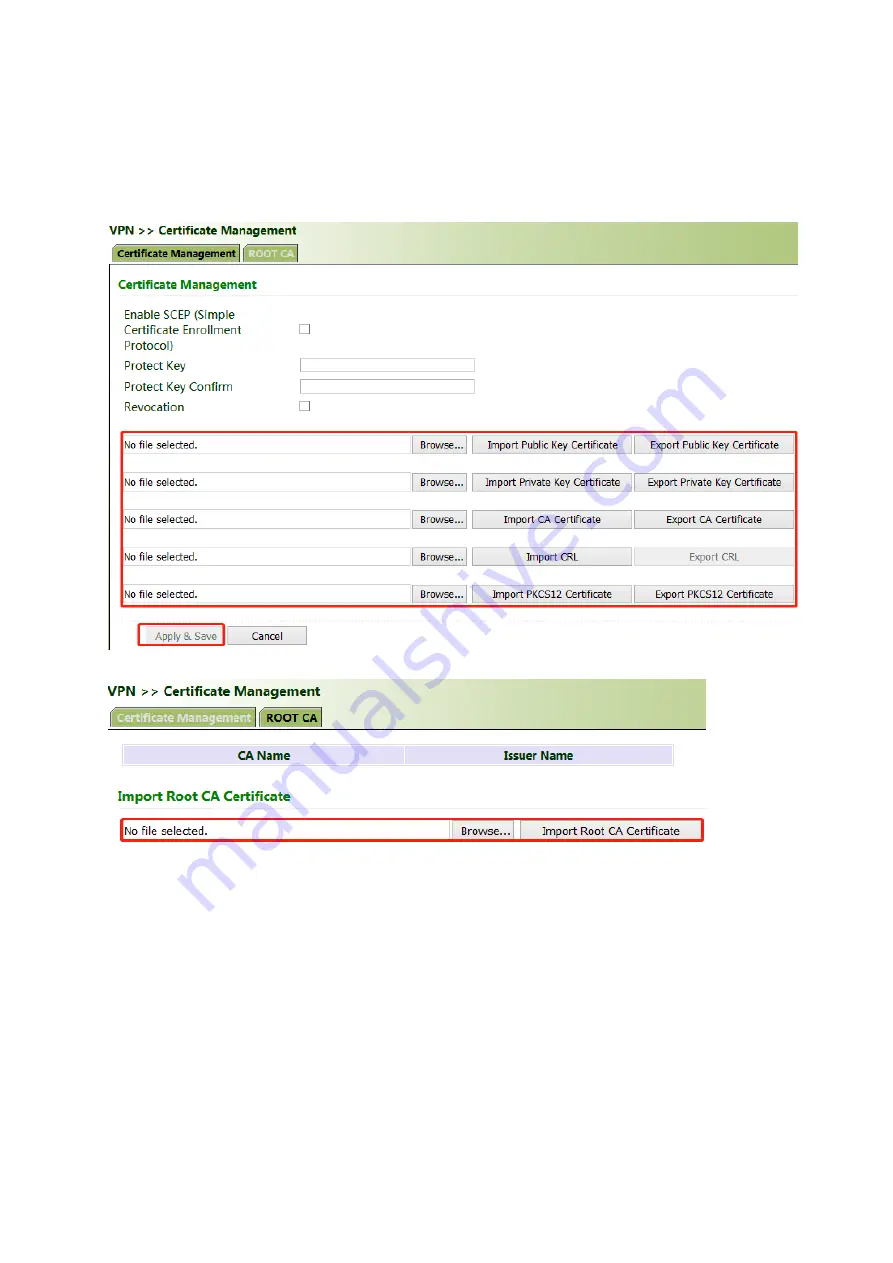
Click "VPN >> Certificate Management >> Browse", select the certificate obtained
from the certificate server, click Import XX Certificate, and then click Apply &
Save.
If no local certificate is available, check "Enable SCEP (Simple Certificate
Enrollment Protocol)" to apply for a certificate online.
Method for applying for a certificate for the gateway online:
1. Click "VPN >> Certificate Management". Check "Enable SCEP (Simple Certificate
Enrollment Protocol)" and "Force to re-enroll". Enter the certificate protection
key and confirm it. Enter the URL of the certificate server, the certificate name,
and the FQDN. Click Apply & Save.
Содержание VG814
Страница 18: ...FMS Connector FMS PIN Signal 1 CAN_H 2 CAN_L 3 GND 4 NC...
Страница 25: ......
Страница 27: ......
Страница 45: ...2 Access the IPsec status page The IPsec VPN is established successfully if the page is shown as below...
Страница 70: ...2 Configure VG814_B...
Страница 91: ......
Страница 102: ...3 Set the IP address and transmit protocol TCP or UDP of the server...
Страница 103: ...4 Check that the gateway connected PC and the server exchange data through DTU...
Страница 108: ...Dry node link mode need config DI1 pull up use CLI On is 1 Off is 0...
Страница 123: ...Step3 Login InConnect service Check Gateways VG710 will auto login server Add VG710 SN to Server...
Страница 126: ...Step3 Login InConnect service Check Gateways VG710 will auto login server...
Страница 134: ......
Страница 137: ...Link Speed Test Upload and download files to test the link speed...






























