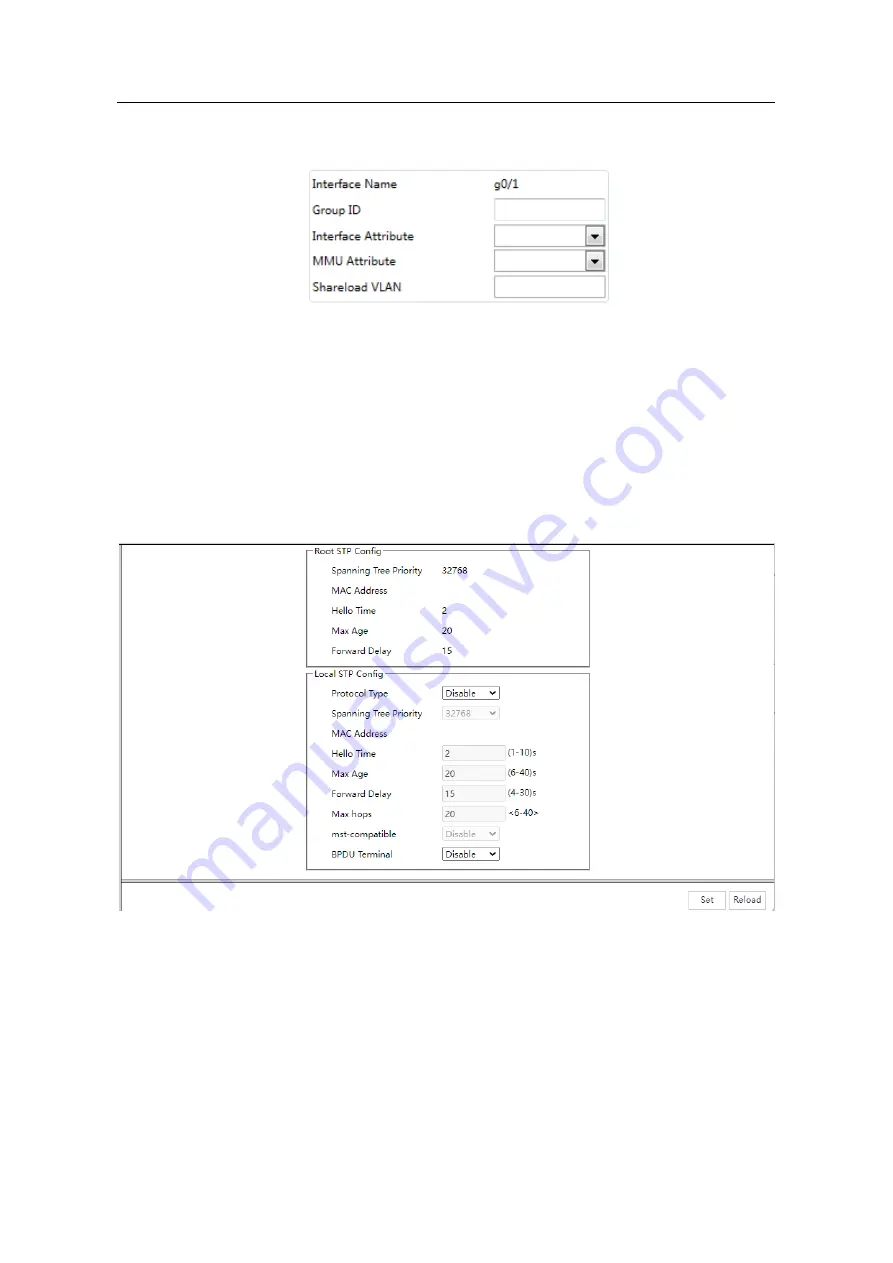
WEB Configuration Manual
- 59 -
Click
Modify
on the right of the entry and configure the link backup protocol of the port.
The link backup group which has been configured to be primary port cannot be configured other
port as the primary. In the same way, the link backup group which has been configured backup port
cannot be configured other port as backup.
10.3
Spanning Tree
10.3.1 Global
Click
Redundancy -> Spanning Tree -> Global
at navigation bar in order, and then enter the
spanning tree global configuration page as following:
The page can configure the local STP protocol, such as protocol type, spanning tree priorities etc.
Click
Set
to save configuration.
10.3.2 MSTP
10.3.2.1 MST Global
Click
Redundancy -> Spanning Tree -> MSTP
at navigation bar in order, and then click the
MST
Global
to enter the configuration page as following:






























