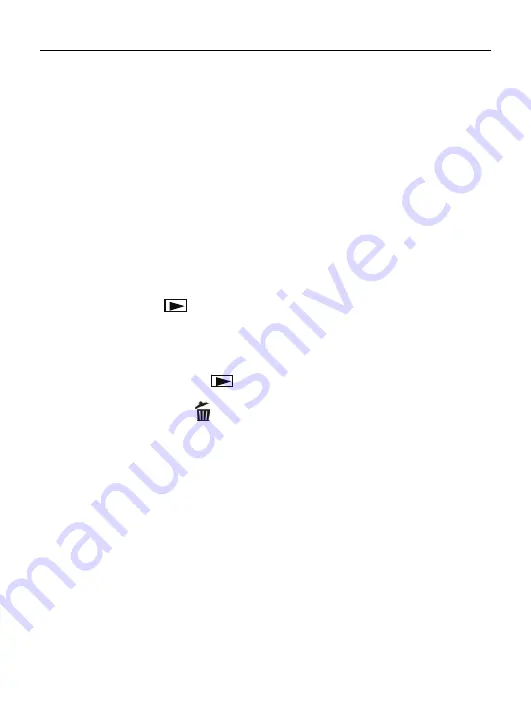
English
3
4. Shooting
1): Press POWER button to enter the default capture mode;
2): Press the SHUTTER button to take pictures.
Attention:
z
Do not take the memory card or battery out when camera is saving
the image, otherwise, the image won't be saved completely.
z
The screen will power off automatically if the camera is not in working
status for 30 seconds. Press any key to restart the screen.
4.1 Review photos
Press PLAYBACK button to view the pictures. Press the LEFT or
RIGHT button to select the picture.
4.2 Delete photos
a) Press the PLAYBACK button to enter review mode.
b) Press the DELETE button to enter the DELETE mode;
c) Press the LEFT button to select “Yes”;and press the OK button to
delete the file.
4.3 Shooting setup
Press “MENU” to enter main menu for 2 options: “Image” mode and “Setup”
mode:
Select “Image”, the following settings are: Resolution, Quality, White
Balance, Color Effect, Exposure, DateStamp, Selftimer, and Burst
Snapshot
Содержание Minnie
Страница 1: ...Digital Camera Pack ...
Страница 2: ...EN Minnie Digital Camera Pack ...
Страница 19: ...English 16 Select the installed language ...
Страница 22: ...English 19 If hardware installation interface appears click Continue Anyway ...
Страница 24: ...English 21 If hardware installation interface appears click Continue Anyway ...
Страница 25: ...English 22 The installation is finished and now you can use the pc camera function ...
Страница 32: ...ES Minnie Digital Camera Pack ...
Страница 49: ...Español 17 Seleccione el idioma instalado ...
Страница 52: ...Español 20 Si aparece la interfaz instalación de hardware haga clic en Continuar de todas formas ...
Страница 54: ...Español 22 Si aparece la interfaz instalación de hardware haga clic en Continuar de todas formas ...
Страница 62: ...PT Minnie Digital Camera Pack ...
Страница 80: ...17 Selecciona a Idioma instalada Português ...
Страница 82: ...19 Selecciona Instalar o software automaticamente Recommendado clique Sair Português ...
Страница 83: ...20 Se de instalação de hardware a aparecer de interface clique Continua de qualquer maneira Português ...
Страница 85: ...22 se quadro seguinte lista a aparecer de interface clique cancelar Português ...
Страница 93: ...FR Minnie Digital Camera Pack ...
Страница 113: ...Français 19 Sélectionner sur le lingua de instalado ...
Страница 115: ...Français 21 Si d installation hardware l Interface de apparaît cliquez sur continuent de toute façon ...
Страница 126: ...IT Minnie Digital Camera Pack ...
Страница 144: ...Italiano 17 ...
Страница 146: ...Italiano 19 Se l installazione hardware Interfaccia compare clic Continua comunque ...
Страница 147: ...Italiano 20 Se il seguente interfaccia compare click annu ...
Страница 149: ...Italiano 22 Se l installazione hardware Interfaccia compare clic Continua comunque ...
Страница 157: ...GE Minnie Digital Camera Pack ...
Страница 176: ...Deutsch 18 ...
Страница 178: ...Deutsch 20 Wenn Hardwareinstallation Anschlüsse erscheint fährt Klicken irgendwie fort ...
Страница 180: ...Deutsch 22 Klicken Sie auf Installation aus der Liste oder der festen Stelle und Weiter ...
Страница 181: ...Deutsch 23 Die folgenden Anschlüsse erscheint Klicken Löschen ...
Страница 189: ...NL Handleiding Minnie Digital Camera Pack ...
Страница 209: ...Nederlands 19 ...
Страница 213: ...Nederlands 23 Selecteer Software automatisch installeren aanbevolen en klik dan op volgende ...
Страница 214: ...Nederlands 24 Indien hardware installatie verschijnt klik dan Toch doorgaan ...
Страница 223: ...PO Użytkowników instrukcja Minnie Digital Camera Pack ...
Страница 243: ...Polski 19 Połącz aparat z komputerem przewodem USB Włącz aparat następnie naciśnij przycisk mode aby wybrać PC CAMERA ...
Страница 245: ...Polski 21 Jeśli pojawi się okno hardware installation kliknij Continue Anyway ...
Страница 247: ...Polski 23 Jeśli pojawi się okno hardware installation kliknij Continue Anyway ...
Страница 248: ...Polski 24 Instalacja jest zakończona teraz można wykorzystać funkcje aparatu na komputerze ...
Страница 255: ......





































