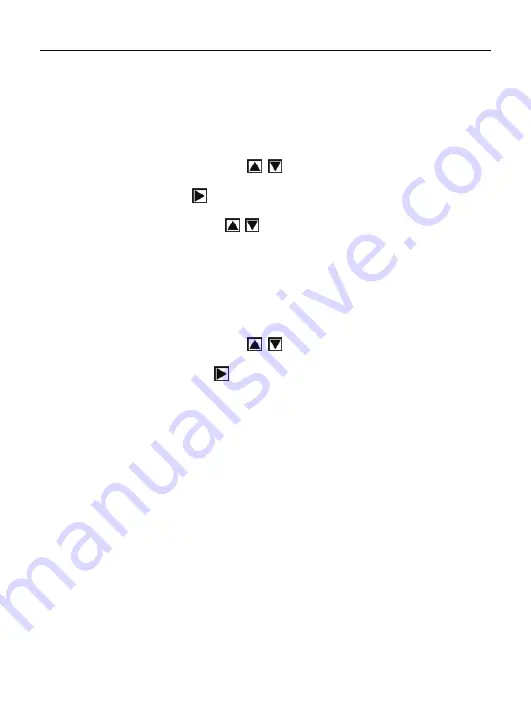
English
15
Select “PC Camera” mode when you use this camera as a PC camera.
Select “Mass Storage” mode when you download, delete or upload file, it
can also be used as a removable disk.
a) Power on and press the “MENU” button to enter “Setup”;
b) Press the UP or DOWN button
to select “USB Mode”;
c) Press RIGHT button
for options: “mass storage” or “PC camera”.
d) Press UP or DOWN button
to select;
e) Press the OK button to confirm and press MENU button to exit.
K: Firmware version
a) Power on and press the “MENU” button to enter “Setup”;
b) Press the UP or DOWN button
to select “Firmware version”;
c) Press the RIGHT button
to enter, it will show the firmware version
and updated date.
d) Press OK button to exit.
II
. Software & Download
1. PC-CAM driver installation
Insert the CD into the CD-ROM of your PC, An interface appears as follows,
Click the “Install Camera Driver” to install the camera driver.
Содержание Minnie
Страница 1: ...Digital Camera Pack ...
Страница 2: ...EN Minnie Digital Camera Pack ...
Страница 19: ...English 16 Select the installed language ...
Страница 22: ...English 19 If hardware installation interface appears click Continue Anyway ...
Страница 24: ...English 21 If hardware installation interface appears click Continue Anyway ...
Страница 25: ...English 22 The installation is finished and now you can use the pc camera function ...
Страница 32: ...ES Minnie Digital Camera Pack ...
Страница 49: ...Español 17 Seleccione el idioma instalado ...
Страница 52: ...Español 20 Si aparece la interfaz instalación de hardware haga clic en Continuar de todas formas ...
Страница 54: ...Español 22 Si aparece la interfaz instalación de hardware haga clic en Continuar de todas formas ...
Страница 62: ...PT Minnie Digital Camera Pack ...
Страница 80: ...17 Selecciona a Idioma instalada Português ...
Страница 82: ...19 Selecciona Instalar o software automaticamente Recommendado clique Sair Português ...
Страница 83: ...20 Se de instalação de hardware a aparecer de interface clique Continua de qualquer maneira Português ...
Страница 85: ...22 se quadro seguinte lista a aparecer de interface clique cancelar Português ...
Страница 93: ...FR Minnie Digital Camera Pack ...
Страница 113: ...Français 19 Sélectionner sur le lingua de instalado ...
Страница 115: ...Français 21 Si d installation hardware l Interface de apparaît cliquez sur continuent de toute façon ...
Страница 126: ...IT Minnie Digital Camera Pack ...
Страница 144: ...Italiano 17 ...
Страница 146: ...Italiano 19 Se l installazione hardware Interfaccia compare clic Continua comunque ...
Страница 147: ...Italiano 20 Se il seguente interfaccia compare click annu ...
Страница 149: ...Italiano 22 Se l installazione hardware Interfaccia compare clic Continua comunque ...
Страница 157: ...GE Minnie Digital Camera Pack ...
Страница 176: ...Deutsch 18 ...
Страница 178: ...Deutsch 20 Wenn Hardwareinstallation Anschlüsse erscheint fährt Klicken irgendwie fort ...
Страница 180: ...Deutsch 22 Klicken Sie auf Installation aus der Liste oder der festen Stelle und Weiter ...
Страница 181: ...Deutsch 23 Die folgenden Anschlüsse erscheint Klicken Löschen ...
Страница 189: ...NL Handleiding Minnie Digital Camera Pack ...
Страница 209: ...Nederlands 19 ...
Страница 213: ...Nederlands 23 Selecteer Software automatisch installeren aanbevolen en klik dan op volgende ...
Страница 214: ...Nederlands 24 Indien hardware installatie verschijnt klik dan Toch doorgaan ...
Страница 223: ...PO Użytkowników instrukcja Minnie Digital Camera Pack ...
Страница 243: ...Polski 19 Połącz aparat z komputerem przewodem USB Włącz aparat następnie naciśnij przycisk mode aby wybrać PC CAMERA ...
Страница 245: ...Polski 21 Jeśli pojawi się okno hardware installation kliknij Continue Anyway ...
Страница 247: ...Polski 23 Jeśli pojawi się okno hardware installation kliknij Continue Anyway ...
Страница 248: ...Polski 24 Instalacja jest zakończona teraz można wykorzystać funkcje aparatu na komputerze ...
Страница 255: ......
















































