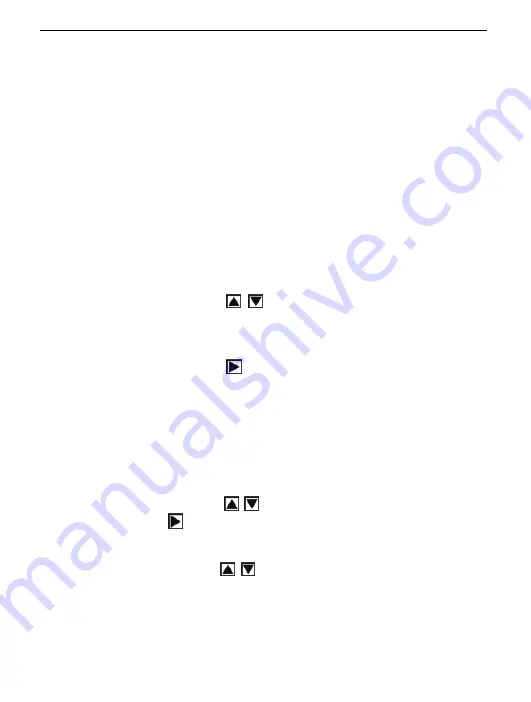
Italiano
10
●
Aggiusta l’installazione TV se la figura non dimostra a centro di
schermo di TV, questo non e’ fallito della macchina fotogtrafia.
●
Usa il cavo attaccato nel collegamento fra’ la macchina fotografia e TV.
7. Rivedere immagini:
In immagini de modalità Riproduzione, premere il tasto“MENU” entrare del
menu principale per due opzioni: “trasmettere” e “Installa”.
Sono disponibili otto opzioni nella modalità “trasmettere”: Elimina Current,
Elimina tutto, Blocco, Miniatura, Impostazione del logo, ruotare,
Presentazione.
7.1 Immagini d’eliminazione
a) Premere il tasto SU/GIÙ
per selezionare “Elimina current” o
“Elimina tutto”.
b) Utilizzare “Elimina Current” per eliminare un current immagini.
premere il tasto DESTRA
per confermare.
c) Utilizzare “Elimina tutto” per eliminare tutto I’immaginis. premere il
tasto DESTRA per confermare.
Attenzione: Potete anche Elimina la flie current dal tasto ELIMINA.
7.2 Immagini d’blocco
a) Premere il tasto SU/GIÙ
per selezionare “Blocco”, premere il
tasto DESTRA
per 4 opzioni: “Blocco current”, “Blocco tutto”,
“sbloccata current”, “sbloccata tutto”;
b) Premere il tasto SU/GIÙ
per selezionare;
c) Premere il tasto OK confermare e premere il tasto MENU uscire.
Attenzione:
Il bloccata immagini non può eliminare.
Содержание Minnie
Страница 1: ...Digital Camera Pack ...
Страница 2: ...EN Minnie Digital Camera Pack ...
Страница 19: ...English 16 Select the installed language ...
Страница 22: ...English 19 If hardware installation interface appears click Continue Anyway ...
Страница 24: ...English 21 If hardware installation interface appears click Continue Anyway ...
Страница 25: ...English 22 The installation is finished and now you can use the pc camera function ...
Страница 32: ...ES Minnie Digital Camera Pack ...
Страница 49: ...Español 17 Seleccione el idioma instalado ...
Страница 52: ...Español 20 Si aparece la interfaz instalación de hardware haga clic en Continuar de todas formas ...
Страница 54: ...Español 22 Si aparece la interfaz instalación de hardware haga clic en Continuar de todas formas ...
Страница 62: ...PT Minnie Digital Camera Pack ...
Страница 80: ...17 Selecciona a Idioma instalada Português ...
Страница 82: ...19 Selecciona Instalar o software automaticamente Recommendado clique Sair Português ...
Страница 83: ...20 Se de instalação de hardware a aparecer de interface clique Continua de qualquer maneira Português ...
Страница 85: ...22 se quadro seguinte lista a aparecer de interface clique cancelar Português ...
Страница 93: ...FR Minnie Digital Camera Pack ...
Страница 113: ...Français 19 Sélectionner sur le lingua de instalado ...
Страница 115: ...Français 21 Si d installation hardware l Interface de apparaît cliquez sur continuent de toute façon ...
Страница 126: ...IT Minnie Digital Camera Pack ...
Страница 144: ...Italiano 17 ...
Страница 146: ...Italiano 19 Se l installazione hardware Interfaccia compare clic Continua comunque ...
Страница 147: ...Italiano 20 Se il seguente interfaccia compare click annu ...
Страница 149: ...Italiano 22 Se l installazione hardware Interfaccia compare clic Continua comunque ...
Страница 157: ...GE Minnie Digital Camera Pack ...
Страница 176: ...Deutsch 18 ...
Страница 178: ...Deutsch 20 Wenn Hardwareinstallation Anschlüsse erscheint fährt Klicken irgendwie fort ...
Страница 180: ...Deutsch 22 Klicken Sie auf Installation aus der Liste oder der festen Stelle und Weiter ...
Страница 181: ...Deutsch 23 Die folgenden Anschlüsse erscheint Klicken Löschen ...
Страница 189: ...NL Handleiding Minnie Digital Camera Pack ...
Страница 209: ...Nederlands 19 ...
Страница 213: ...Nederlands 23 Selecteer Software automatisch installeren aanbevolen en klik dan op volgende ...
Страница 214: ...Nederlands 24 Indien hardware installatie verschijnt klik dan Toch doorgaan ...
Страница 223: ...PO Użytkowników instrukcja Minnie Digital Camera Pack ...
Страница 243: ...Polski 19 Połącz aparat z komputerem przewodem USB Włącz aparat następnie naciśnij przycisk mode aby wybrać PC CAMERA ...
Страница 245: ...Polski 21 Jeśli pojawi się okno hardware installation kliknij Continue Anyway ...
Страница 247: ...Polski 23 Jeśli pojawi się okno hardware installation kliknij Continue Anyway ...
Страница 248: ...Polski 24 Instalacja jest zakończona teraz można wykorzystać funkcje aparatu na komputerze ...
Страница 255: ......
















































