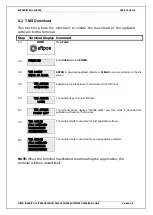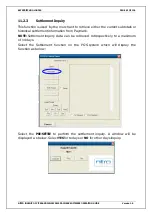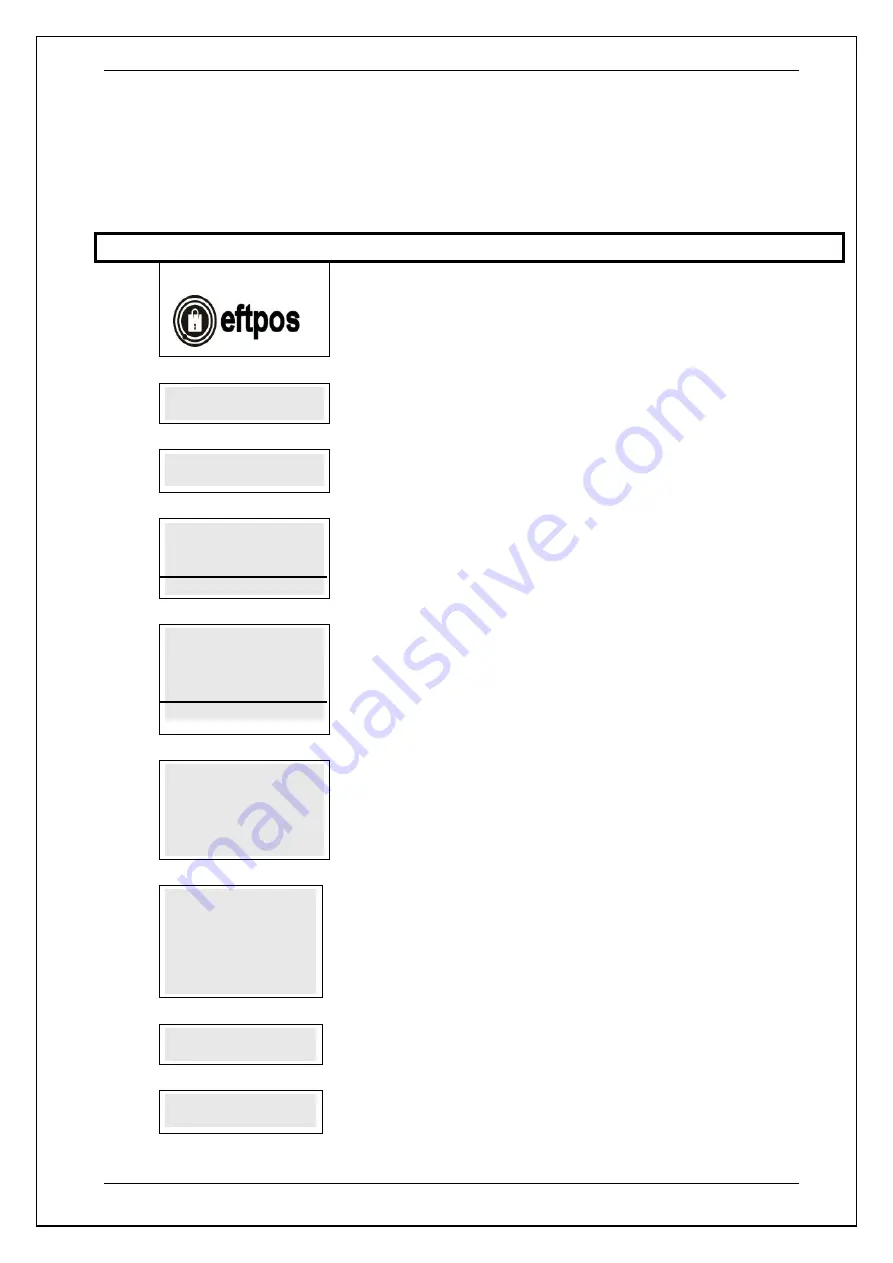
SKYZER TECHNOLOGIES
PAGE 84 OF 116
NITRO INGENICO ICT250 AND IWL252 2015 PAYMARK SOFTWARE OPERATING GUIDE
Version 1.0
10 PURE COMMERCE CSE PURCHASE TRANSACTION
To perform a Pure Commerce CSE purchase transaction, follow the steps
below:
Step Terminal Display
Description
1.0
NITRO
Generate a sale and send to the EFTPOS terminal to be processed.
2.0
SWIPE OR
INSERT CARD
Swipe or Insert the cardholder’s card.
3.0
AWAITING ACCOUNT
The POS prompts AWAITING ACCOUNT on the terminal. Advise the cardholder
to select the account type on the pinpad.
5.0
ACCOUNT $XX.XX
CHQ SAV CR
F1 F2 F3 F4
The cardholder presses the corresponding soft key to select their account type.
Example: Press F4 to select CREDIT
7.0
PURCHASE NZ$XX.XX
SELECT CURRENCY
NZD AUD USD MORE
F1 F2 F3 F4
Select the currency displayed or press MORE for more currency option. This will
be displayed when the transaction is been performed through swipe using
Magnetic Stripe card.
Example: PRESS F2 for AUD currency
If the card has been inserted, proceed with step 8.0
8.0
PURCHASE AUD 9.44
NZD 10.00
RATE 1.0581245
SELECT CURRENCY
NZD AUD
Advise the cardholder to select the currency they wish to process the transaction
with
9.0
PURCHASE AUD 9.44
FX RATES INCLUDES
MARGIN OF
0.0313161
CONFIRM
NO YES
Customer is displayed with the FX rates. Customer needs to confirm to proceed with
the home currency or NZD by selecting YES or NO on the terminal by pressing the
corresponding keys
10.0
PIN OR ENTER
****
Advise cardholder to enter their PIN or press ENTER to bypass the PIN number
11.0
PROCESSING NOW
PROCESSING NOW will be displayed on the terminal while processing the
transaction.