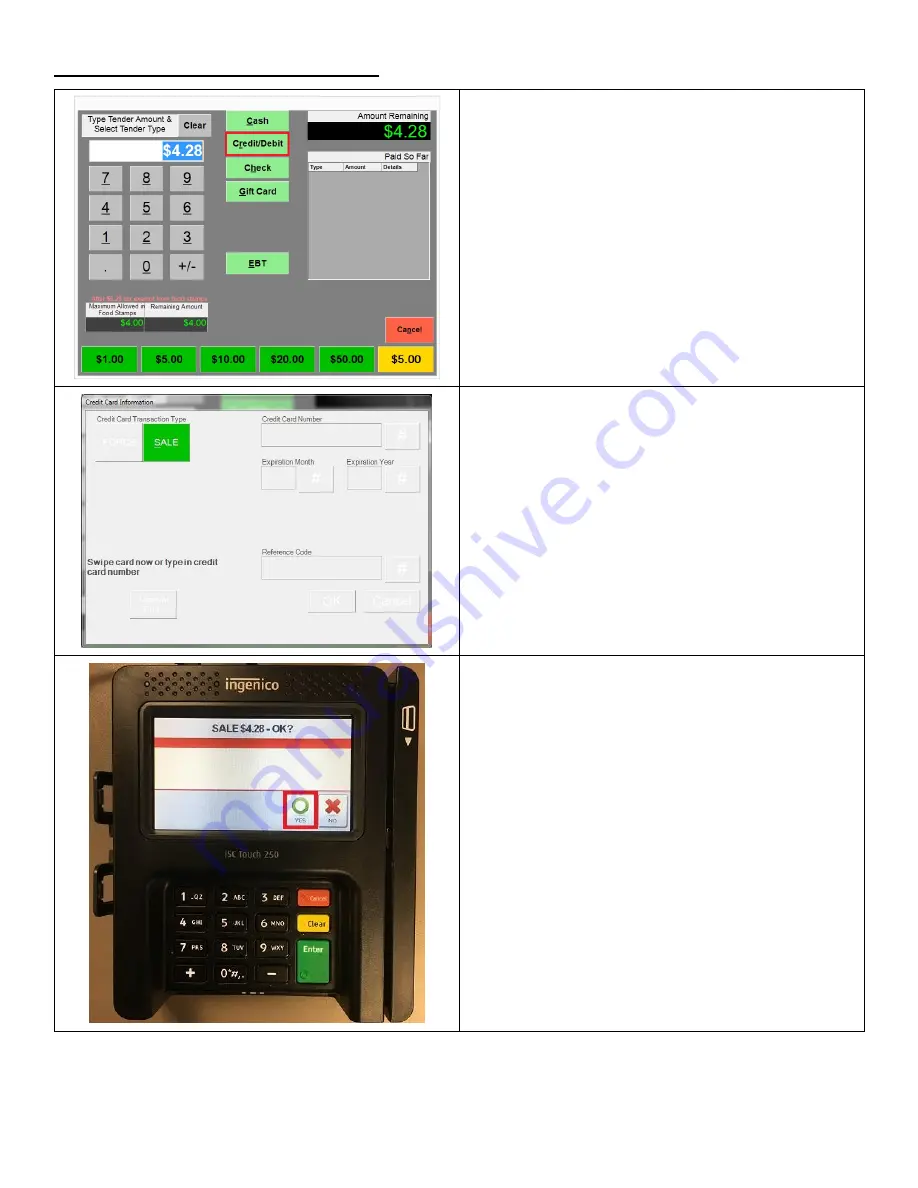
27
Performing a Swiped Credit Card Sale
1.
Ring up a sale and proceed to the Amount
Tendered (Pay) screen. Select Credit/Debit.
2.
The Amount Tendered screen will gray out and go
away after the transaction is completed.
Note: You cannot cancel a card payment from
within CRE at this point. You can cancel by hitting
the red button on the keypad or by waiting for
the process to time out.
3.
Press the YES button to confirm the sale amount.
Содержание iSC Touch 250
Страница 10: ...10 7 Click on Finish 8 Click on Yes when prompted to restart...
Страница 12: ...12 4 Accept the agreement and click Next 5 Enter a User Name and Organization then click Next 6 Click Install...
Страница 13: ...13 7 Click Finish 8 Click on Yes when prompted to restart...
Страница 15: ...15 4 Click Next 5 Accept the agreement and click Next 6 Enter a User Name and Organization then click Next...
Страница 16: ...16 7 Click Install 8 Click Finish 9 Click on Yes when prompted to restart...
Страница 26: ...26 10 A receipt will print with a copy of the captured signature...
Страница 34: ...34 13 A receipt will print with a signature line for the customer and the entry type of the sale...

























