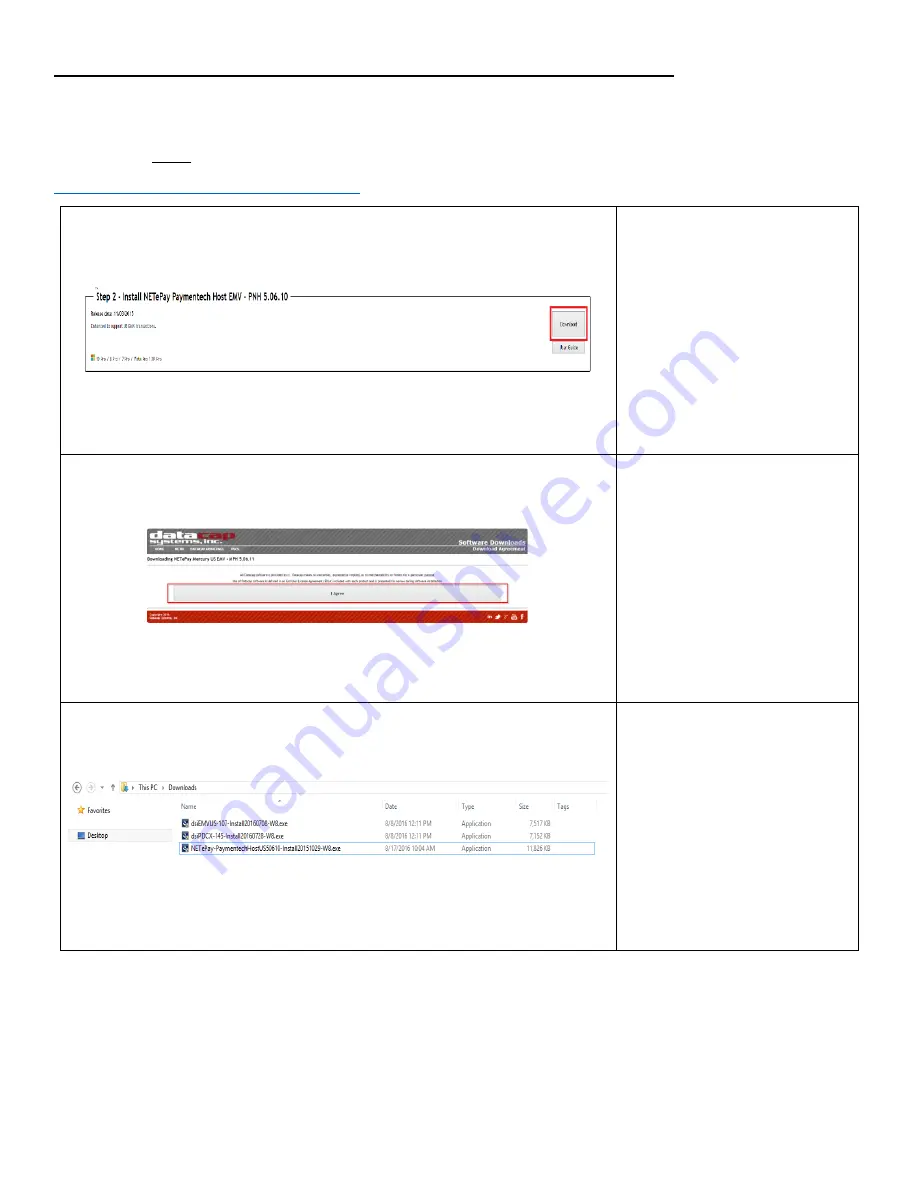
14
Installing NETePay (required on PC that will act as DataCap server only)
If the Computer that is running NetEpay is turned off or NetEpay is running on that computer, all other
stations will not be able to process Credit Cards.
Download the latest NETePay software from the following link:
http://www.datacapepay.com/epay50/2752/
1.
Under Install NETePay
Paymentech Host EMV -
PNH 5.06.**, click
Download.
2.
Click Agree.
3.
Locate and right-click on
the NETePay-
PaymentechHostUS50610-
Install20151029-W8.exe
file you downloaded and
click on Run as
administrator.
Содержание iSC Touch 250
Страница 10: ...10 7 Click on Finish 8 Click on Yes when prompted to restart...
Страница 12: ...12 4 Accept the agreement and click Next 5 Enter a User Name and Organization then click Next 6 Click Install...
Страница 13: ...13 7 Click Finish 8 Click on Yes when prompted to restart...
Страница 15: ...15 4 Click Next 5 Accept the agreement and click Next 6 Enter a User Name and Organization then click Next...
Страница 16: ...16 7 Click Install 8 Click Finish 9 Click on Yes when prompted to restart...
Страница 26: ...26 10 A receipt will print with a copy of the captured signature...
Страница 34: ...34 13 A receipt will print with a signature line for the customer and the entry type of the sale...





























