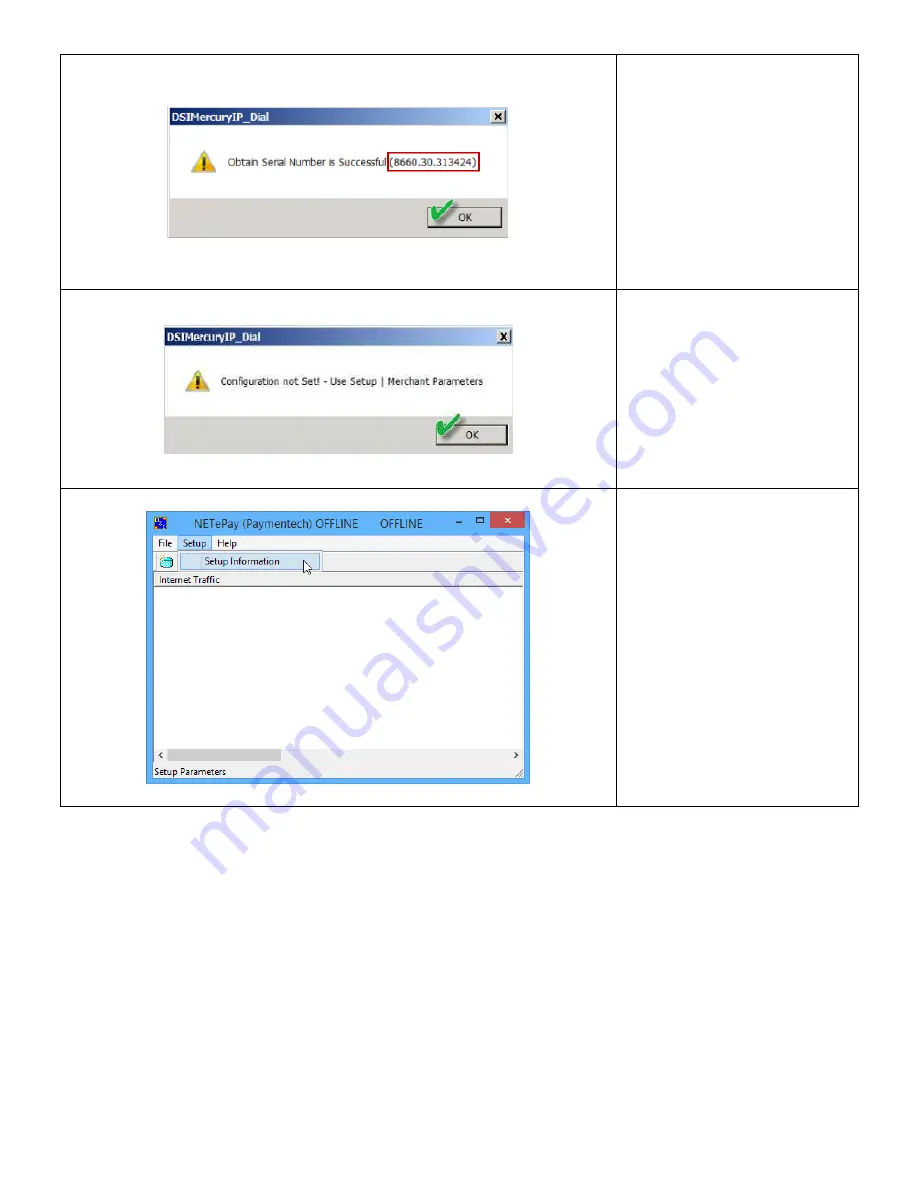
18
13.
If NETePay is successful in
obtaining a serial number
but is unable to locate
merchant parameters for
the assigned serial number,
you will see the dialog box
on the left.
The dialog contains the 10-
digit serial number that was
automatically assigned to
NETePay. Click OK.
14.
This dialog box indicates
that NETePay has not yet
retrieved merchant
parameters from Datacap’s
PSCS server. It cannot
operate until these
parameters are
downloaded.
Press OK to return to the
main Window
15.
Click Setup > Setup
Information.
Содержание iSC Touch 250
Страница 10: ...10 7 Click on Finish 8 Click on Yes when prompted to restart...
Страница 12: ...12 4 Accept the agreement and click Next 5 Enter a User Name and Organization then click Next 6 Click Install...
Страница 13: ...13 7 Click Finish 8 Click on Yes when prompted to restart...
Страница 15: ...15 4 Click Next 5 Accept the agreement and click Next 6 Enter a User Name and Organization then click Next...
Страница 16: ...16 7 Click Install 8 Click Finish 9 Click on Yes when prompted to restart...
Страница 26: ...26 10 A receipt will print with a copy of the captured signature...
Страница 34: ...34 13 A receipt will print with a signature line for the customer and the entry type of the sale...






























