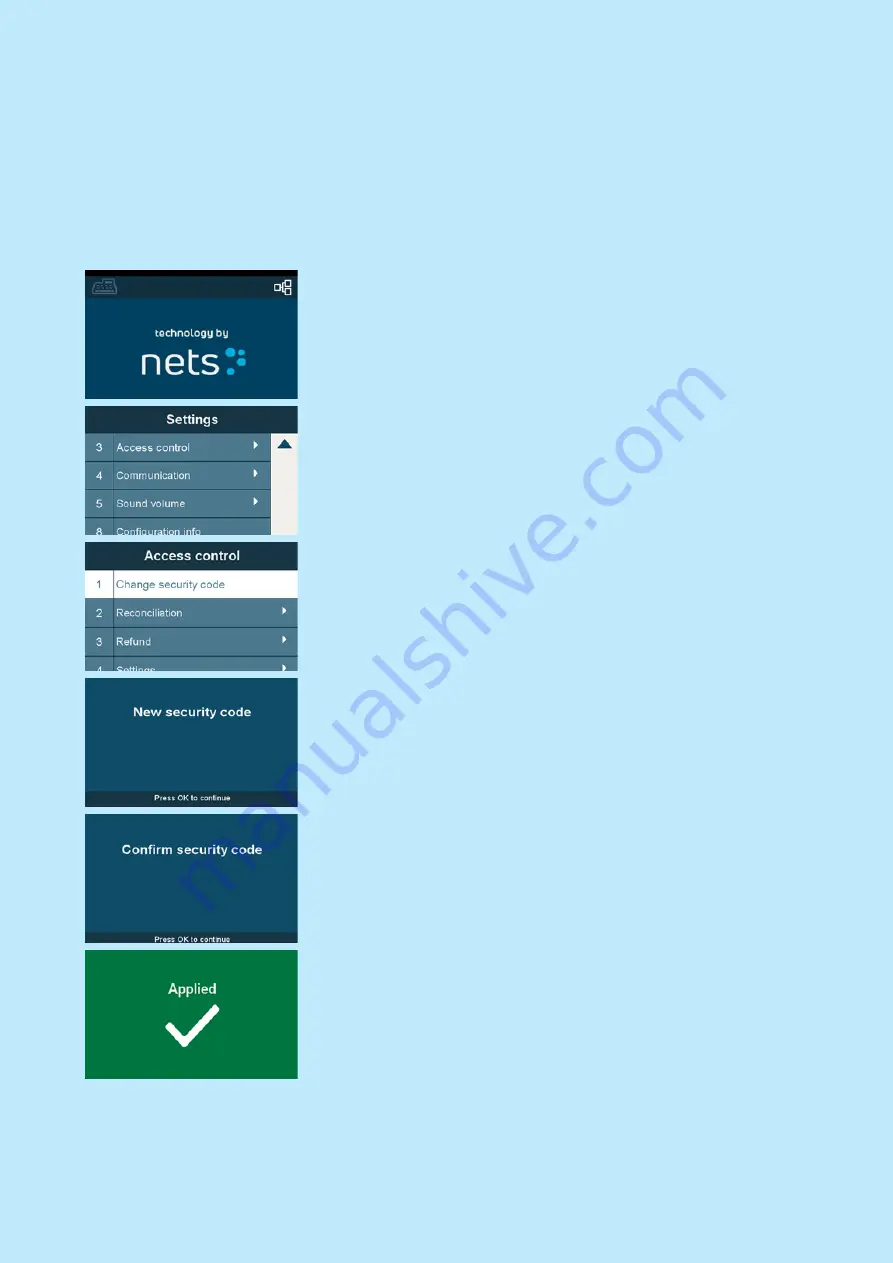
Nets One PA user guide | 35
Access control
When a terminal is powered on for the first time and the security code is missing, the terminal will ask upon
every restart if you want to activate access control. This feature is meant to give the merchant the ability to pro-
tect from unauthorised access to certain features like the reconciliation, refund and settings menu.
If a security code is forgotten, please contact our customer services to reset the terminal and you will be able to
assign a new code.
How to enable access control
Press the menu key and navigate to settings menu (Menu-0)
Select Access control by using the arrows and pressing the OK
button or press 3
Select Change security code and press OK or press 1
Key in your desired security code and press OK
Confirm entry of your security code and press OK
Terminal will confirm with this screen that setting an access
code is successful










































