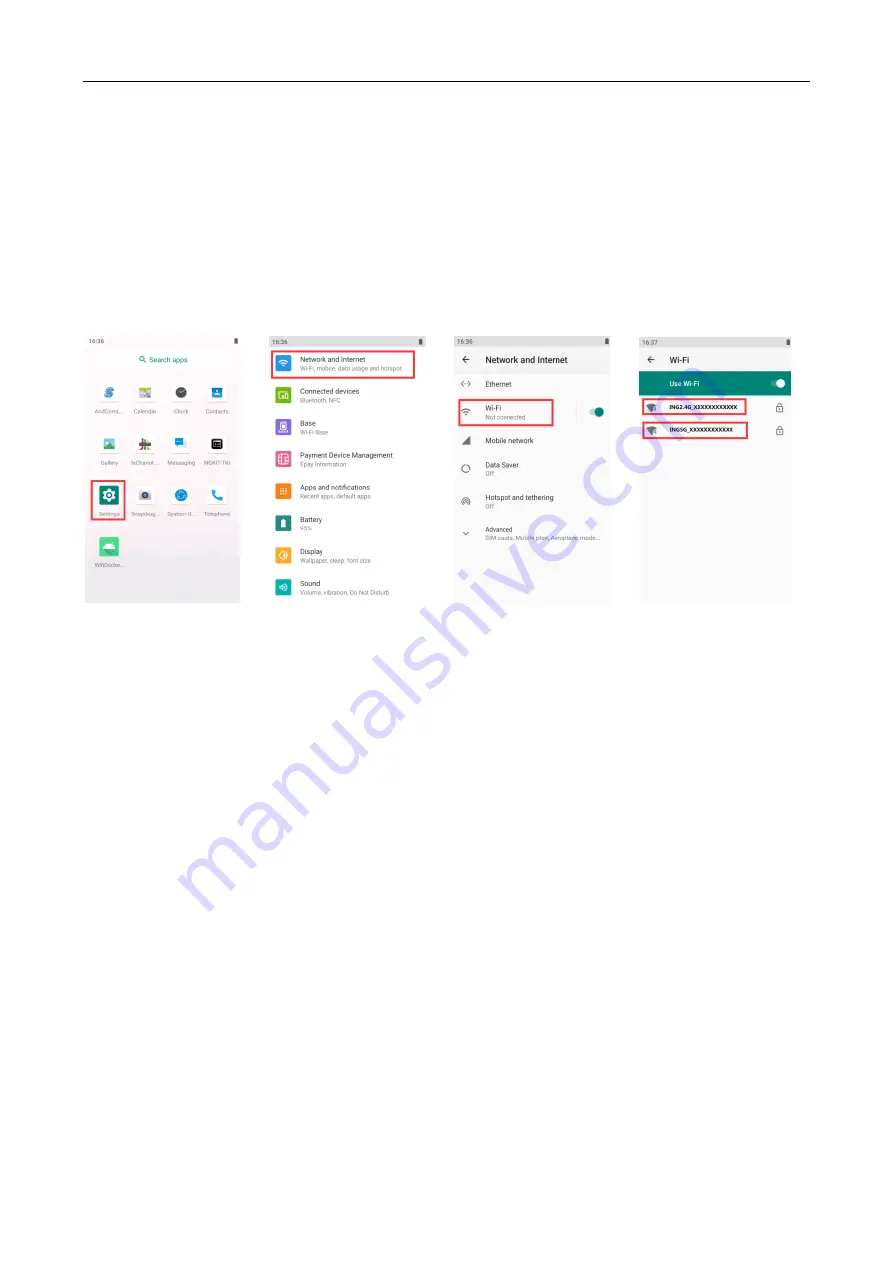
6
3. WiFi connection
3.1 Connect DX8000 to the base WiFi
Power on the base.
Check the SSID and password from the label on the back of base.
Click “Settings” menu on DX8000,and then click “Network and Internet”, enter “ Wi-Fi” and select
the base SSID to connect.(step 1~4)
After that , DX8000 can use the RJ45 network of the base.
Step1 Step2 Step3 Step4
3.2 Web Setting of base
The base can be set from the web.
Use a computer to connect the base via WiFi.
The web setting IP of base is 192.168.47.1. Login name is Admin. Password is DX8000BASE.
User can get the status of base on the status page.





































