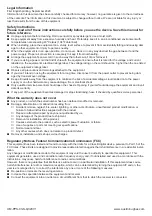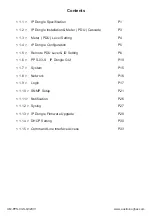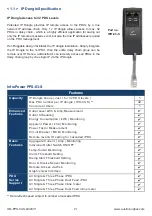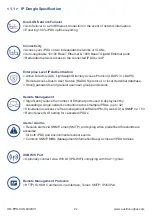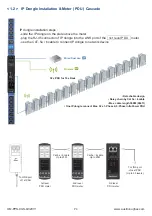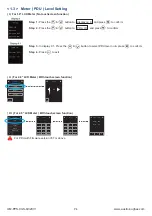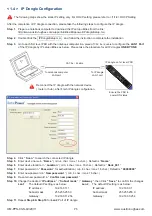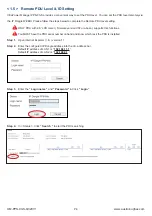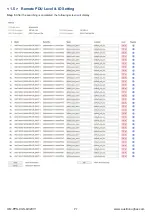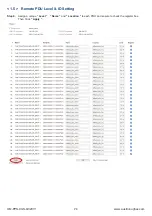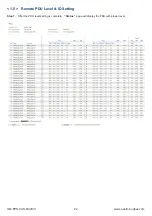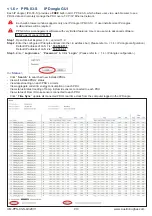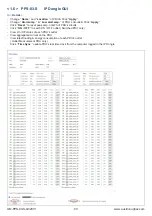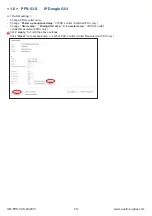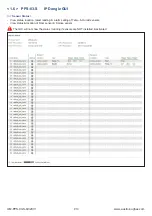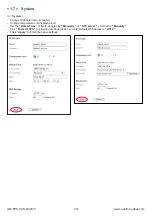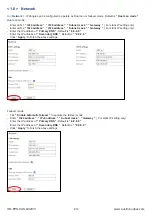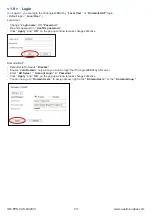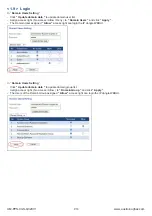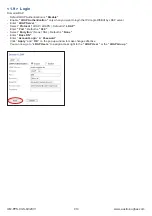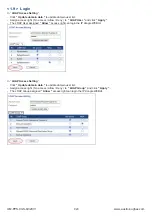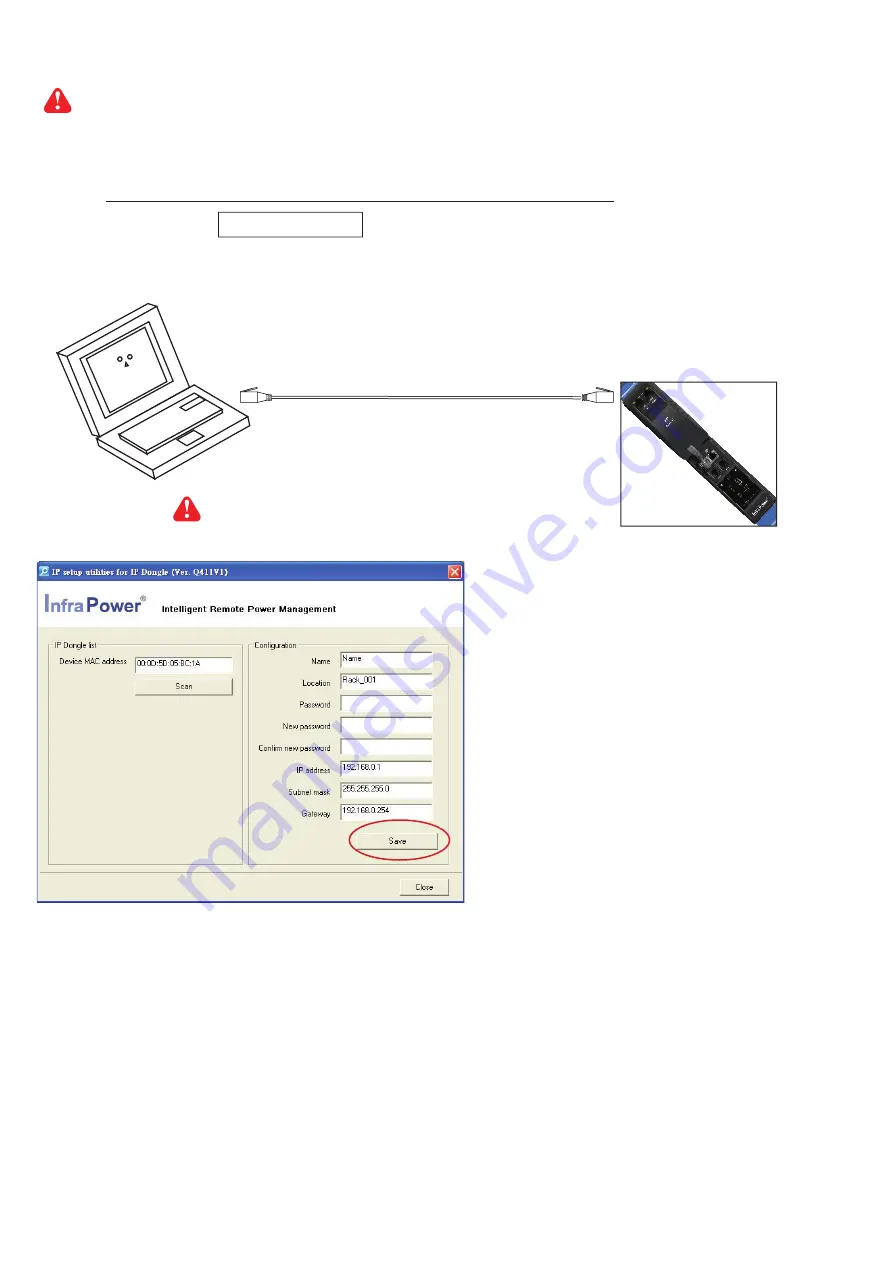
www.austin-hughes.com
UM-PPS-03-S-Q320V1
P.5
< 1.4 > IP Dongle Con
fi
guration
Step 1
. Prepare a notebook computer to download the IP setup utilities from the link :
http://www.austin-hughes.com/support/utilities/infrapower/IPdongleSetup.msi
Step 2
. Double Click the IPDongleSetup.msi and follow the instruction to complete the installation
Step 3
. Go to each
fi
rst level PDU with the notebook computer & a piece of
CAT. 5e / 6 cable
to con
fi
gure the
LAN 1 Port
of the IP dongle by IP setup utilities as below. Please take the procedure for all IP dongles
ONE BY ONE
After the completion of IP dongle connection, please take the following steps to con
fi
gure the IP dongle :
IP dongle on 1st level PDU
To IP dongle
LAN 1 port
To notebook computer
LAN port
CAT. 5e / 6 cable
Step 4
. Click
“ Scan ”
to search the connected IP dongle
Step 5
. Enter device name in “
Name
” ( min. 4 char. / max. 16 char. ). Default is “
Name
”
Step 6
. Enter device location in “
Location
” ( min. 4 char. / max. 16 char. ). Default is “
Rack_001
”
Step 7
. Enter password in “
Password
” for authentication ( min. 8 char. / max. 16 char. ) Default is
“ 00000000 ”
Step 8
. Enter new password in “
New password
” ( min. 8 char. / max. 16 char. )
Step 9
. Re-enter new password in “
Con
fi
rm new password
”
Step 10
. Change the desired “
IP address
” / “
Subnet mask
” / “
Gateway
”, then Click
“ Save ”
to con
fi
rm the changes
Step 11
. Repeat
Step 4 & Step 10
for
Lan 2
Port of IP dongle
Lan 1
. The default IP setting is as below:
IP address :
192.168.11.1
Subnet mask :
255.255.255.0
Gateway :
192.168.11.254
Lan 2
. The default IP setting is as below:
IP address :
192.168.0.1
Subnet mask :
255.255.255.0
Gateway :
192.168.0.254
Reconnect the IP dongle with the network device
( router or hub ), after
fi
nish IP dongle con
fi
guration.
Ensure the PDU in
power ON status
The following steps show the static IP setting only. For DHCP setting, please refer to <
1.14
> DHCP Setting