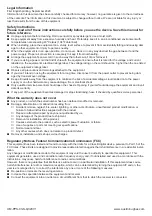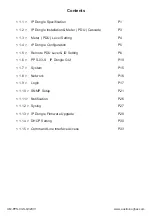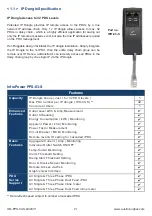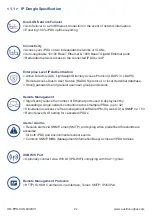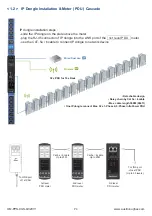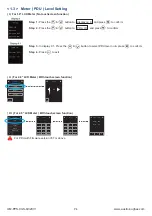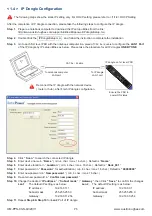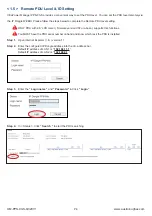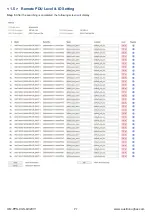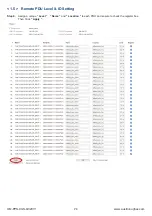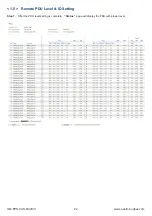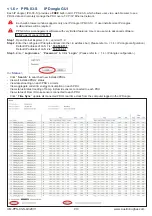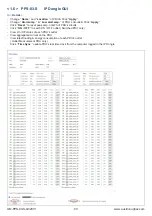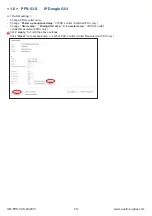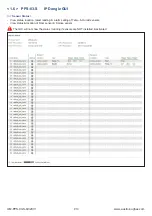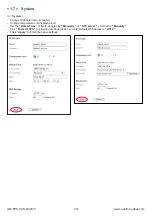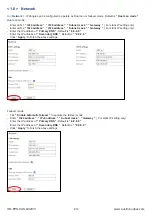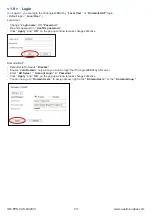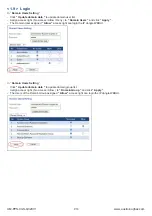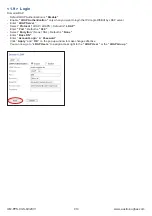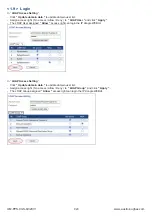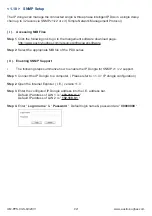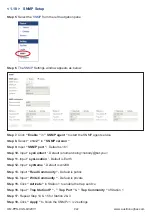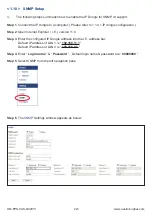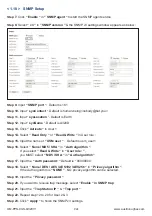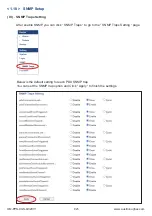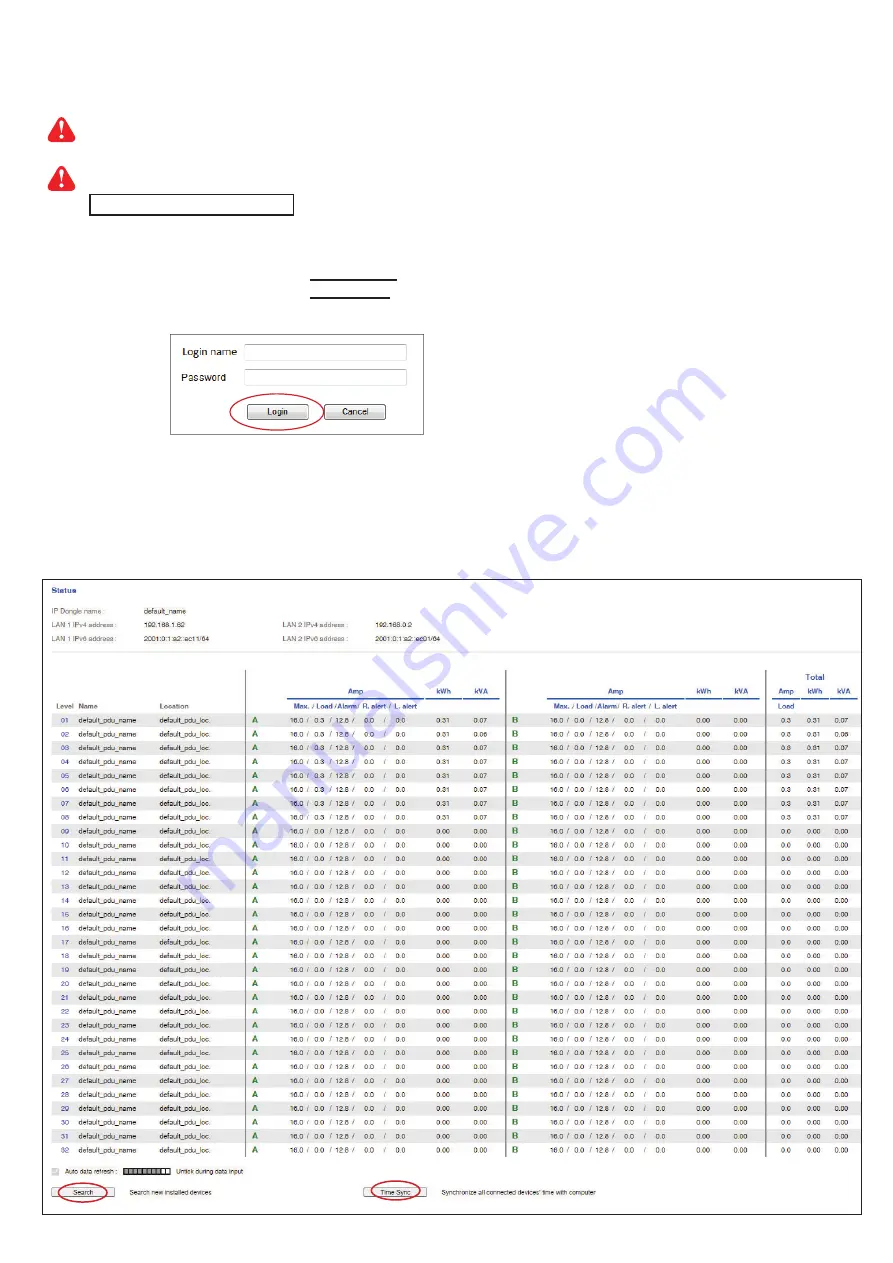
www.austin-hughes.com
UM-PPS-03-S-Q320V1
P.10
< 1.6 > PPS-03-S
IP Dongle GUI
Each IP dongle ( IPD-03-S ) provides a
FREE
built-in GUI , PPS-03-S, which allows user, via a web browser, to see
PDU’s data and remotely manage the PDU over a TCP / IP Ethernet network.
Each web browser window supports only one IP dongle ( IPD-03-S ). If user installs more IP dongles,
multi windows will be required
PPS-03-S is a management software with very limited features. User can use more advanced software,
InfraPower Manager IPM-04
Step 1.
Open Internet Explorer ( I.E. ), version 11.0
Step 2.
Enter the con
fi
gured IP dongle address into the I.E. address bar ( Please refer to < 1.4 > IP dongle con
fi
guration )
Default IP address of LAN 1 is “
192.168.11.1
“
Default IP address of LAN 2 is “
192.168.0.1
“
Step 3.
Enter “
Login name
” , “
Password
” & Click “
Login
” ( Please refer to < 1.4 > IP dongle con
fi
guration )
In
<
Status
>,
- Click “
Search
” to search all new installed PDUs
- View all installed PDUs’ status
- View latest loading on each PDU’s circuits
- View aggregate current & energy consumption on each PDU
- View status & latest reading of Temp. & Humid sensors connected to each PDU
- View status of Door / Smoke sensors connected to each PDU
- Click “
Time Sync
” update all connected PDU’s real time clock from the computer logged in the IP Dongle