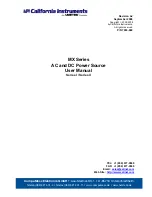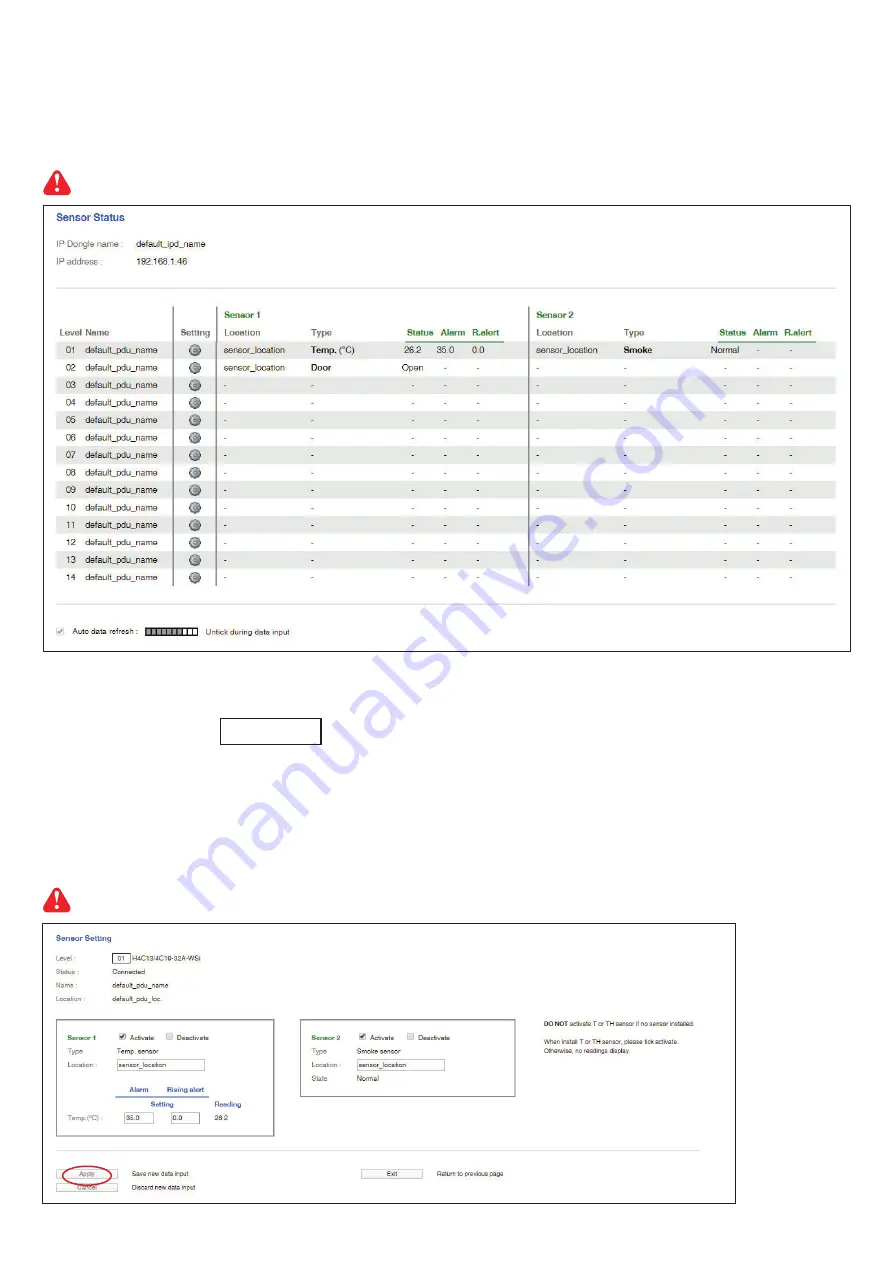
www.austin-hughes.com
UM-PPS-02-S-Q421V1
P.8
< 1.5 > PPS-02-S
IP Dongle GUI
In <
Sensor Status
>,
- View status, location, latest reading & alarm setting of Temp. & Humid sensors.
- View status & location of Door sensor & Smoke sensor
The GUI will not show the status / reading if sensors are NOT installed & activated.
In <
Sensor Setting
>,
- Default Sensor setting : Deactivate
- “
Activate
” sensors ONLY when they are connected
- Change “
Location
”
, “
Rising alert Setting
“
& “
Alarm Setting
” of Temp. & Humid sensors
- Change “
Location
” of Door sensor & Smoke sensor
- Click “
Apply
” to
fi
nish the above settings
If no any sensor connected, NEVER activate.
Содержание PPS-02-S
Страница 23: ...www austin hughes com UM PPS 02 S Q421V1 P 20 ...