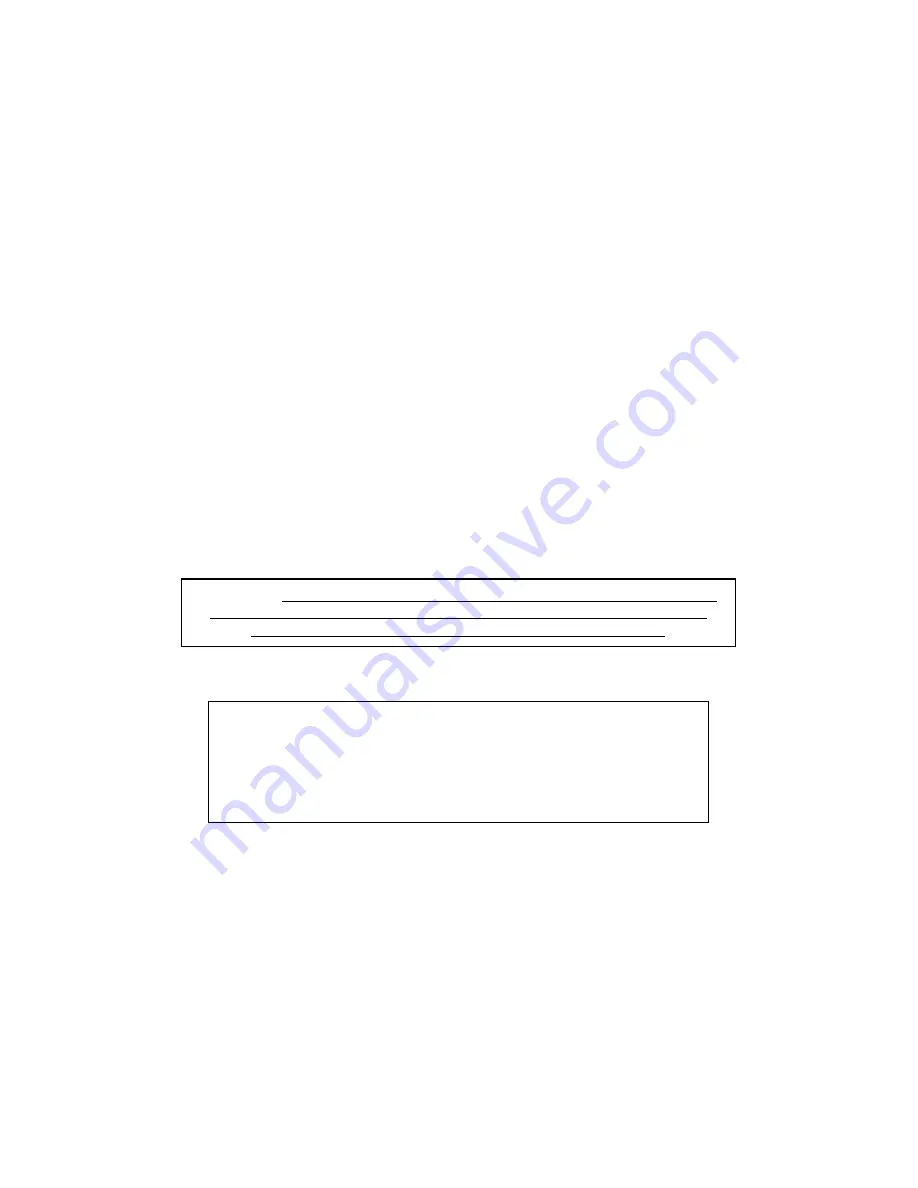
Copyright © 2003-2005 InfoSight Corporation All Rights Reserved
Page 16 of 39
NOTE
: The SINGLE PRINT feature of the printer requires a minimum tag or
tag-strip length of three inches (76mm).
For example, a single 3x3 (or 3x4, 3x6, etc) tag may be printed. If single
printing of a 1x3 (25 x 76mm) tag is desired, a strip of at least 3 tags must be
inserted in the front slot.
CAUTION
: DO NOT GRIP THE TAG STOCK BY ITS EDGES WHEN FEEDING
INTO THE PRINTER. PROTECT YOUR HANDS AND FINGERS FROM THE
SHARP EDGES OF THIN METAL TAG STOCK AT ALL TIMES.
PRINTING A TAG
Note -
The following assumes the LABELASE
1000 Tag Printer has already been setup with a tag layout.
There are several ways to print a tag using the
LABELASE
1000.
A)
If tag stock is loaded in the machine from the rear payoff reel and properly aligned at the break off
exit point:
1.
Pressing the
PRINT button
located beside the red E-STOP will initiate printing of 1 or
more tags, depending on operator-entered data on the main Producer screen.
2.
Pressing the
F12 key
on your PC.
3.
Placing the mouse pointer over the
Begin Print
button on your PC and left clicking.
4.
A
print command
may be sent from your host computer to your PC via Extended
Protocol.
B)
If there is no tag stock feeding in from the back of the machine, a single tag inserted in the FRONT
slot will be automatically drawn into the printer.
5.
If the AUTO PRINT SINGLE ITEMS box is checked (enabled) in the SETUP /
PRINTER CONFIGURATION menu (requires supervisor login), then
tag printing will
begin automatically
with no further action or input required.
6.
If the auto print box is NOT checked, then any of the above methods in paragraph (A)
may be used to initiate printing.






























