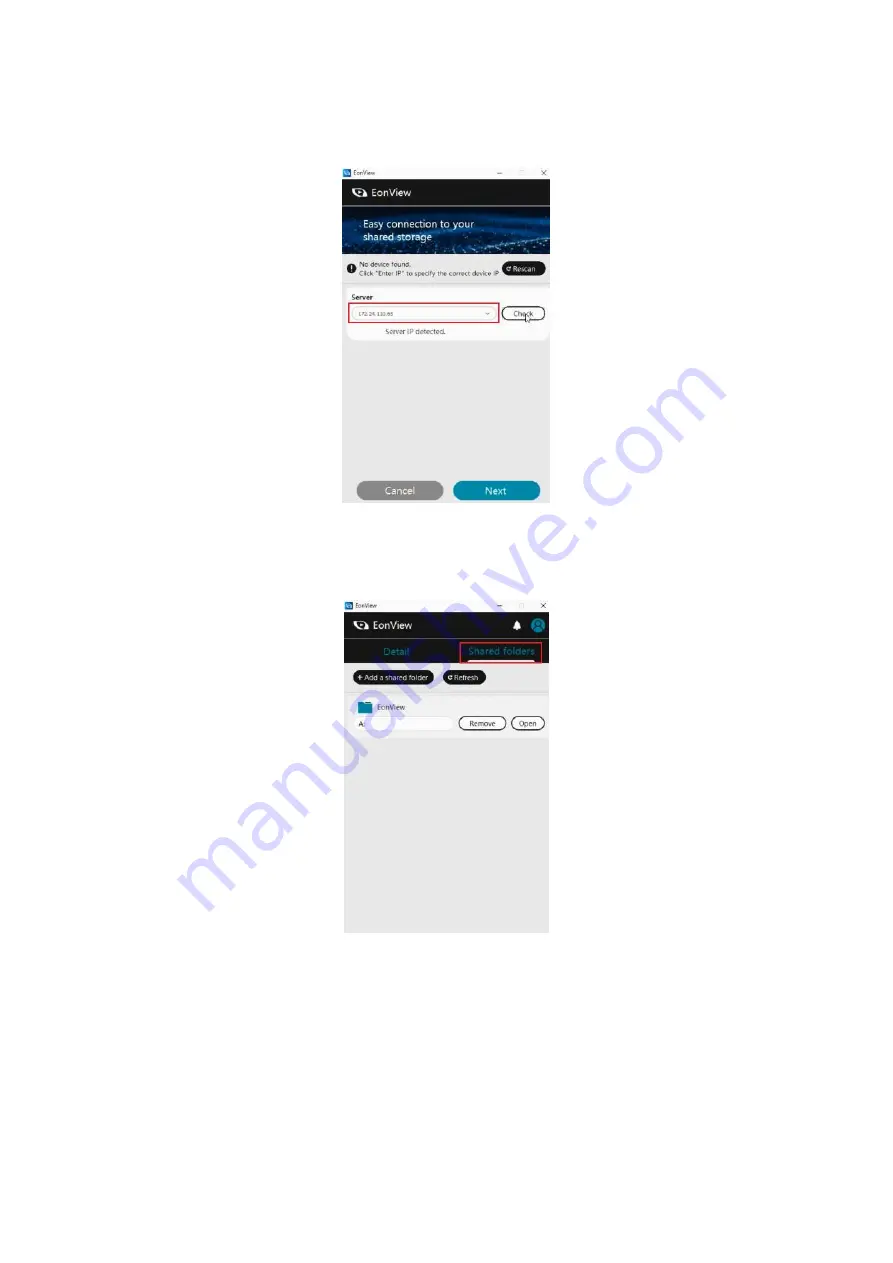
EonStor CS Installation Guide
page 78 / 86
Installation Guide
4. Or you can enter the specific IP to access the CS
5. Click next and enter the account and password to access the CS system
6. Switch the tab to the shared folders
7. Click the
“Add a shared folder”
and select the folder you want to mount in the local side.
Содержание EonStor CS 3016
Страница 12: ...EonStor CS Installation Guide page 12 86 Installation Guide...
Страница 18: ...EonStor CS Installation Guide page 18 86 Installation Guide Install the drives on the new expansion enclosure...
Страница 22: ...EonStor CS Installation Guide page 22 86 Installation Guide Abnormal LED status 2 Troubleshooting Flow Chart...
Страница 23: ...EonStor CS Installation Guide page 23 86 Installation Guide Abnormal LED status 3 Troubleshooting Flow Chart...
Страница 24: ...EonStor CS Installation Guide page 24 86 Installation Guide Abnormal LED status 4 Troubleshooting Flow Chart...
Страница 25: ...EonStor CS Installation Guide page 25 86 Installation Guide Abnormal LED status 5 Troubleshooting Flow Chart...
Страница 56: ...EonStor CS Installation Guide page 56 86 Installation Guide...
Страница 60: ...EonStor CS Installation Guide page 60 86 Installation Guide...
Страница 72: ...EonStor CS Installation Guide page 72 86 Installation Guide...
Страница 74: ...EonStor CS Installation Guide page 74 86 Installation Guide...
Страница 83: ...EonStor CS Installation Guide page 83 86 Installation Guide...
Страница 84: ...EonStor CS Installation Guide page 84 86 Installation Guide Contact Information...























