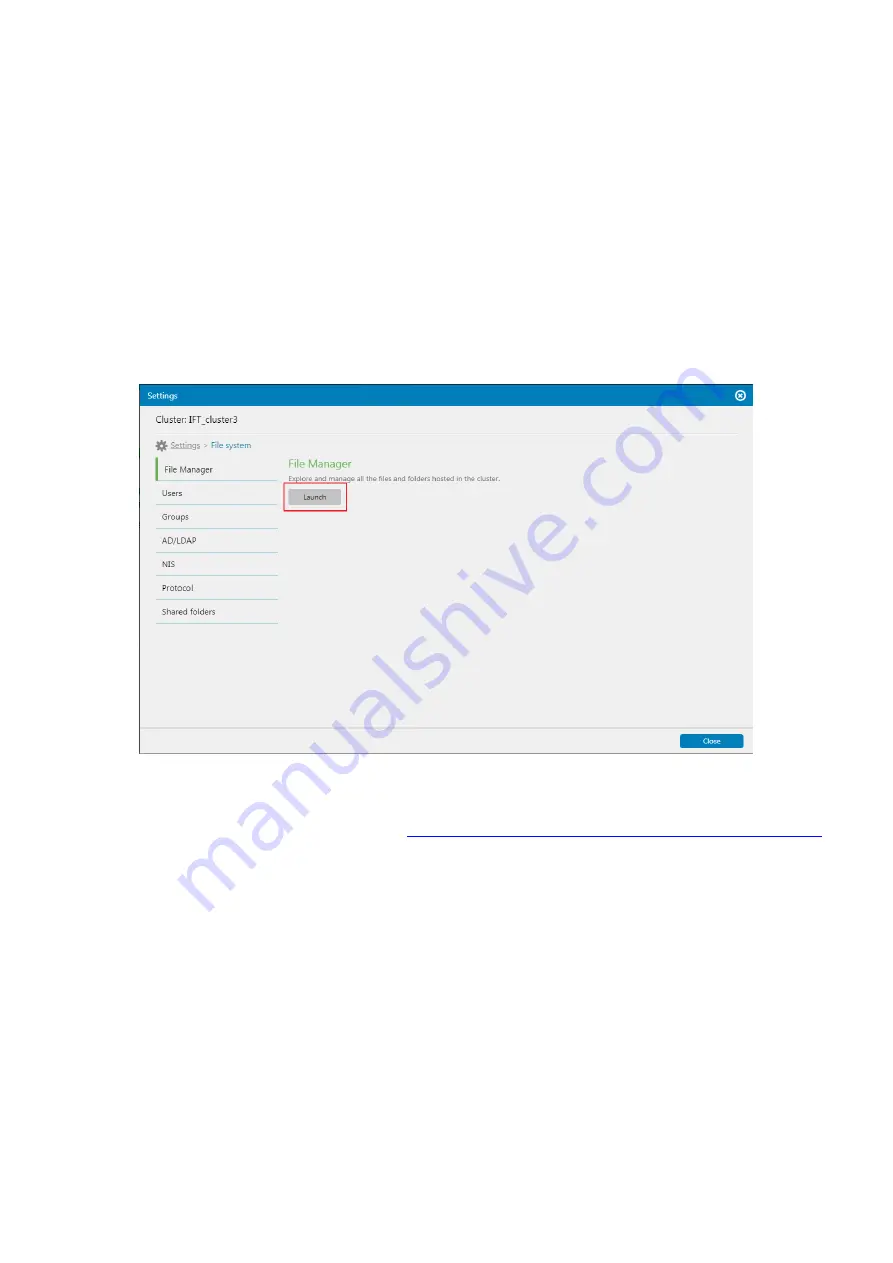
EonStor CS Installation Guide
page 61 / 86
Installation Guide
File Manager
File Manager is the native application for managing files and folders hosted in the cluster. With a browser,
you can access File Manager for convenient data management.
1. Go to
Settings > File system > File Manager
2. Click Launch to open File Manager. If you logged out of File Manager in the last access, you are redirected
to the login page. Then, provide the login username and password to log in.
Note!
Allow quick login without entering your login credentials for each access to File Manager. Secure
login (SSL) Protect your login connection with SSL from malicious attacks. To quickly access File Manager
after the login, save the URL on a web browser:
http://CLUSTER_MANAGEMENT_INTERFACE_IP:8989
Содержание EonStor CS 3016
Страница 12: ...EonStor CS Installation Guide page 12 86 Installation Guide...
Страница 18: ...EonStor CS Installation Guide page 18 86 Installation Guide Install the drives on the new expansion enclosure...
Страница 22: ...EonStor CS Installation Guide page 22 86 Installation Guide Abnormal LED status 2 Troubleshooting Flow Chart...
Страница 23: ...EonStor CS Installation Guide page 23 86 Installation Guide Abnormal LED status 3 Troubleshooting Flow Chart...
Страница 24: ...EonStor CS Installation Guide page 24 86 Installation Guide Abnormal LED status 4 Troubleshooting Flow Chart...
Страница 25: ...EonStor CS Installation Guide page 25 86 Installation Guide Abnormal LED status 5 Troubleshooting Flow Chart...
Страница 56: ...EonStor CS Installation Guide page 56 86 Installation Guide...
Страница 60: ...EonStor CS Installation Guide page 60 86 Installation Guide...
Страница 72: ...EonStor CS Installation Guide page 72 86 Installation Guide...
Страница 74: ...EonStor CS Installation Guide page 74 86 Installation Guide...
Страница 83: ...EonStor CS Installation Guide page 83 86 Installation Guide...
Страница 84: ...EonStor CS Installation Guide page 84 86 Installation Guide Contact Information...






























