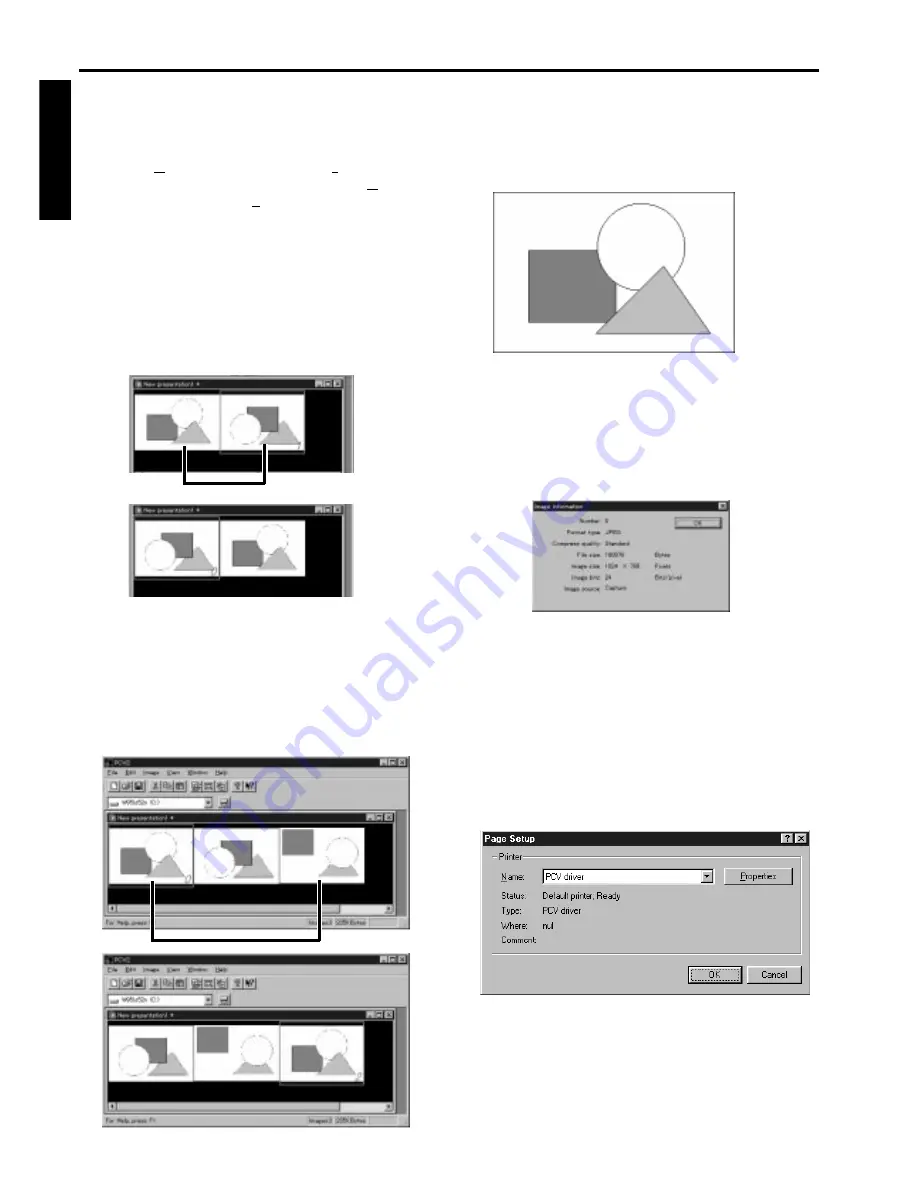
32
ENGLISH
Editing the presentation (For Windows)
Delete the image
1. Select the image to be deleted.
2. Choose [Delete image...] under the [Image] menu.
• If you are using Windows 3.1, choose [Delete
image...] under the [Tool] menu.
Sequencing
A. Exchange images
You can exchange the images among images next to
each other.
1. Select an image to be exchanged.
2. Drag the image and drop on the next or previous
image.
Advanced feature with PC (Continue)
Preview an image
1. Double click the image.
The preview image appears on the displays.
2. Click the image by using the left button of the
mouse.
{
Display image information
1. Choose [Image information] under the [Image]
menu.
The image information window appears.
• If you are using Windows 3.1, choose click the
image by using the right button of the mouse.
B. Move images
You can move images to another position.
1. Select an image to be moved.
2. Drag the image and drop it on the other image
(except next or previous image).
The image will be moved to the previous position
of the dropped image.
{
2. Choose OK to close the image information window.
How to save a file which has been made
by a presentation software (For
Windows 95 only)
1. Make up a presentation by the presentation
software.
2. Choose [Print] under the [File] menu.
3. Set to PCV driver for printing name.
• PCV drive will automatically be installed in
the system of the personal computer when PCV
is installed.
















































