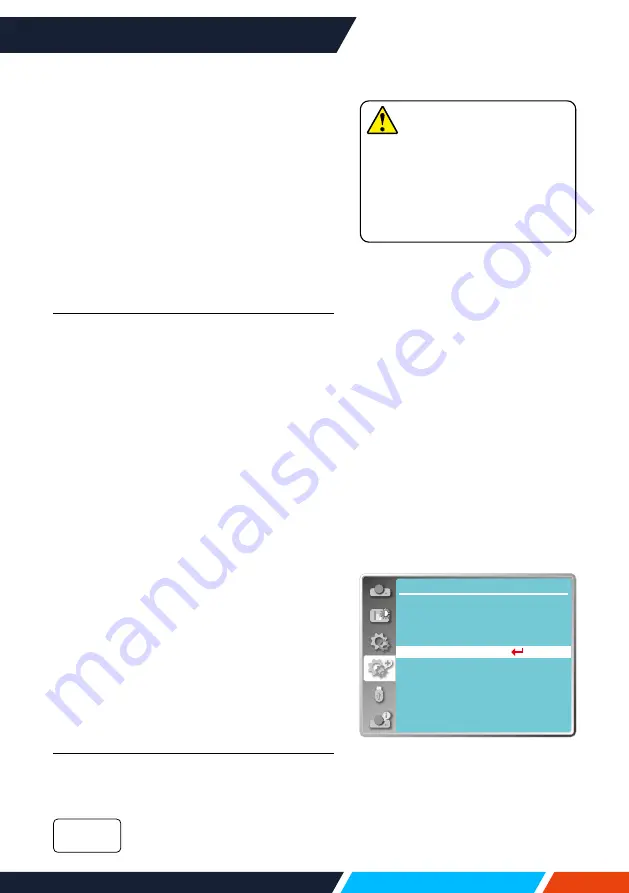
www.infocus.com
Expand
65
entered, press <MENU> button to move the
cursor to the number you want to change,
press
button to select the correct one.
• Repeat this step to type in a 3-digit number.
Move the cursor to set after you have typed
the 3-digit number. Press <OK> button.
• If the password is invalid, the password
displayed as “ *** ” will be in red. Please try
again with a valid one.
• After you have entered valid logo screen PIN
code, you may press
button to toggle
switch Off and On.
Logo PIN Code change
You may change the Logo PIN Code to any
3-digit number you like. Press OK key to select
Logo PIN Code change. The Logo PIN Code
change dialogue box prompts, press arrow
button to give a valid new code. The New
Logo PIN Code dialogue box prompts. Set
up a new Logo PIN Code, check contents
contained in the dialogue box, select Yes and
the new password is set now.
Please remember your new password and keep
it safe. You cannot change the Logo PIN Code
again if you forgot the password you have set.
Security
Set a password to lock the control panel or
remote control keypad to prevent unauthorized
personnel from operating your projector. Once
the projector is on, the [ Enter Password ]
screen will be displayed.
1. Press
button to select [ Security ]
menu.
2. Press <OK> button.
3. Press
button to switch required item.
PIN Code lock
This function prevents the projector from
being operated by unauthorized persons and
provides the following setting options:
Unlocked.
Off
Network
...
Expand
Language
Auto setup
Keystone
Logo
Security
Power management
Filter counter
Test pattern
Factory default
Security menu
Note
• After changing the Logo PIN
Code to a new number, please
remember it and keep it safe
The Logo PIN Code cannot
be changed again if the new
password is lost or forgotten.






























