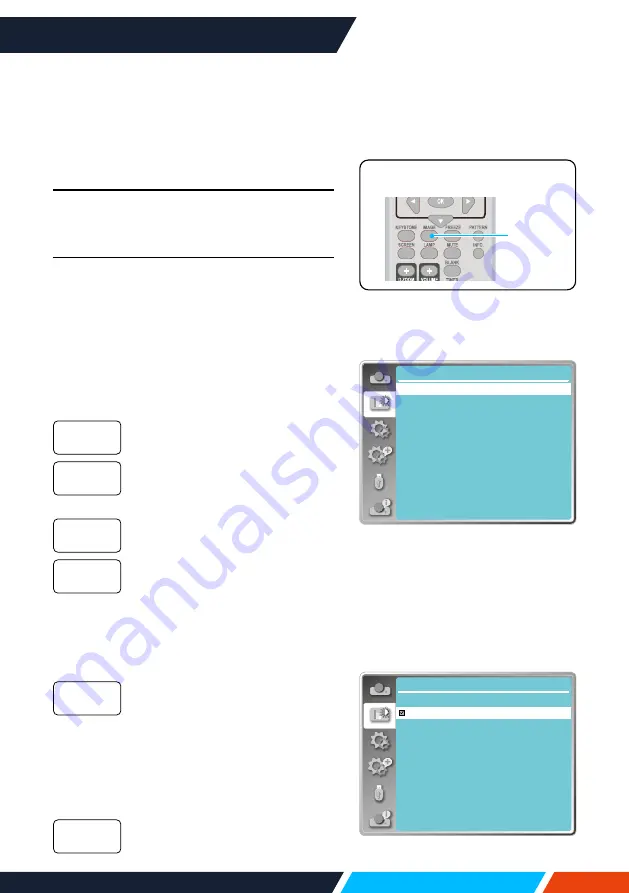
www.infocus.com
Colour adjust
50
Colour adjust
Color adjust
Image mode
Contrast
Brightness
Color temp.
Red
Green
Blue
Sharpness
32
32
Mid
32
32
32
0
Standard
Image mode (For PC)
Colorboard
Red
Blue
Green
Yellow
Color adjust
Colourboard
Select colour Adjustment to set the image
mode and adjust the quality of the projected
image.
Image mode
Direct operation
Press the Image mode button on remote
control to select required image mode.
Menu operation
Press <MENU> button on the remote control
or on the top control panel to display the OSD
menu. Press
button to select the colour
adjust menu, then press <OK> or
button.
1. Press
button to select [ Image mode ]
menu.
2. Press <OK> button.
3. Press
button to select required item.
An image mode suitable for
viewing in bright room.
The default mode of your
projector, for natural colour
reproduction.
Enriched greyscale for viewing
movies.
An image mode designed for
displaying on a blackboard
(Green). It boosts quality of image
projected on blackboard (Green).
This is designed for a board
in green rather than black as
indicated by its name.
A image mode suitable for image
projecting on surface of wall in
red, blue, yellow or green.
Press <OK> button to enter
colourboard menu, then press
button to select red, blue,
yellow or green. Press <OK>
button.
Default image mode set by users
in the Image Adjust menu.
Dynamic
Standard
Cinema
Blackboard
(Green)
Colourboard
User Image
Image
Remote control






























