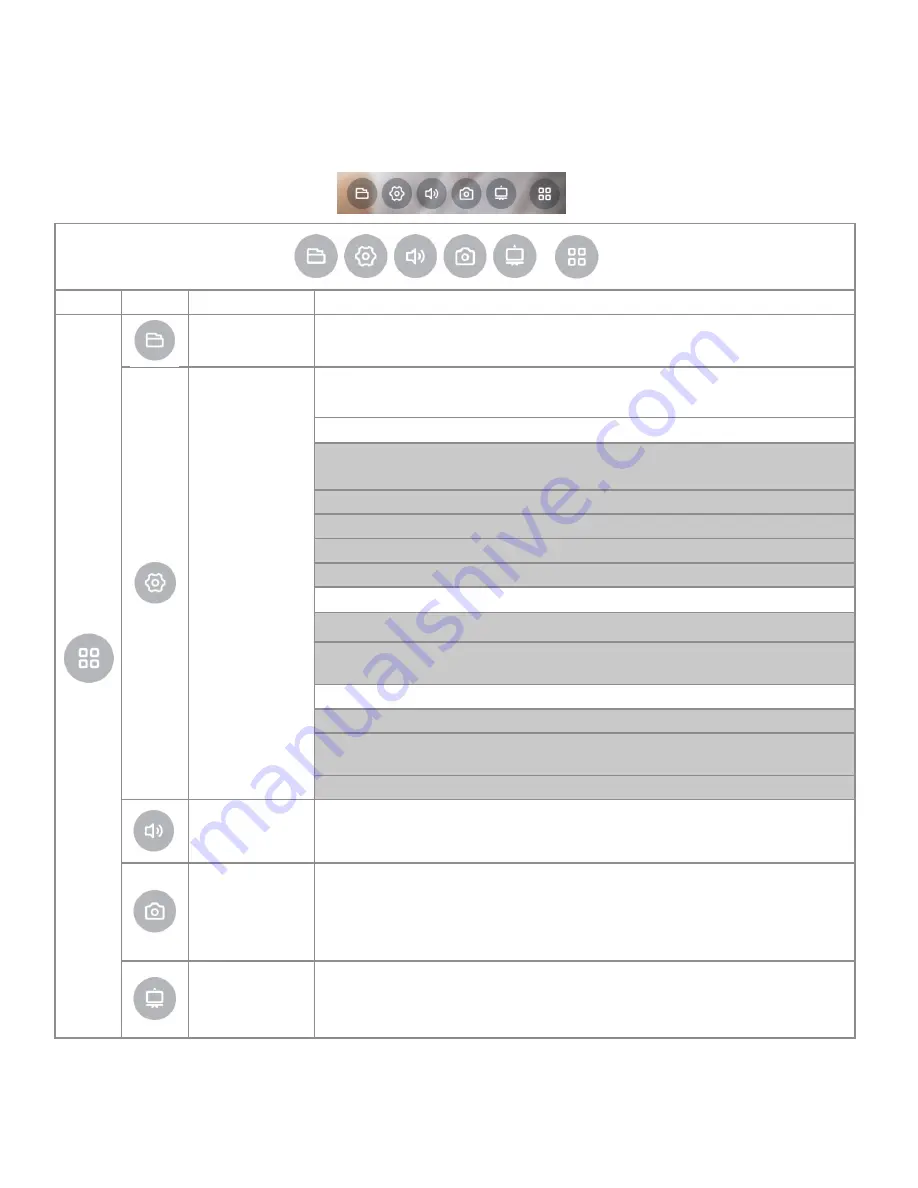
Page 32
WORKING WITH TOTAL TOUCH CONTROL ADVANCED FUNCTIONS MENU
Understanding Total Touch Control Advanced Functions Menu
The table below defines the Total Touch Control Advanced Function Menu options. They look like this on the screen.
Menu
icon
icon name
Function
File
(Image Upload)
Allows you to browse to select a file or image to view or upload to Display.
Settings
Allows you to access several Android menus and sub menus. Menu categories include
Device, Preferences, and Personal.
Device: Used to control various Display features.
Network: Wifi, Ethernet, PPPoE
Note: WiFi works only with a dongle.
System Sounds: Toggle On and Off
App: Downloaded Apps, System Apps, Running Apps
Storage & Reset: Storage and Factory Reset
About: System Information- Model, Android Version, Software Version
Preferences
Language: English (US) and Chinese
Keyboard: Configure- Auto Caps, Sound on Key Press, Voice Input Key, Text
Correction, Show Correction
Personal
Add Accessory: Bluetooth Compatibility
Security & Restrictions: Unknown Sources, Verify Apps, Restricted Profile,
Device Administration
Date & Time: Auto, Manual Date and Time Adjustment
Volume
(Sound Settings)
Allows you to adjust the volume level for the Display's speakers.
Screen Shot
Takes a screen shot of the display screen and saves it to internal memory by default, or
saves to an attached USB Thumb Drive, if inserted in front USB media port, on bottom
left of display.
Note:
The USB on the left side, front of the display is the default storage location.
Annotation
Function
Allows you to Annotate on any video input source screen.
You can then take a Screen Shot of the Annotation and current video image.
Allows you to Annotate (draw) on any background, without affecting the original image.
Содержание INF8630AG
Страница 1: ...INF8630AG INF8630eAG Hardware Guide 009 1752 00...
Страница 2: ......















































