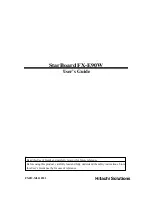DRAFT
Page 51
INF6502WB/INF6502LC/INF7002WB/INF7002LC User Guide
• Maintain a proper and adequate environment, and use the InFocus hardware products in accordance with the
instructions furnished.
• Verify configurations, load most recent firmware, install software patches, run InFocus diagnostics and utilities, and
implement temporary procedures or workarounds provided by InFocus while InFocus works on permanent solutions.
• Allow InFocus to keep resident on your systems or sites certain system and network diagnosis and maintenance
tools to facilitate the performance of warranty support (collectively referred to as “Proprietary Service Tools”);
Proprietary Service Tools are and remain the sole and exclusive property of InFocus.
Additional Limitations:
• Products external to the system processor (CPU) box, such as external storage subsystems, printers and other
peripherals, are covered by the applicable warranty for those products or options.
• An effective repair does not necessarily require the replacement of a defective part. For example, cleaning the heads
of a floppy drive or updating revision levels of ROM BIOS on a PCA board are activities that in many instances deliver
an effective repair.
• BIOS/Firmware upgrades are not covered under the Limited Warranty. Firmware that is an integral part of the option
hardware board is not automatically upgraded when new versions of firmware are released.
• It is the responsibility of the customer to ensure that their software is compatible with the latest
BIOS/firmware revision.
This Limited Warranty does not apply: (a) to consumable or expendable parts, such as batteries, or protective coatings
designed to diminish over time unless failure has occurred due to a defect in materials or workmanship; (b) to cartons,
carrying cases, shipping cases, external cabinets, accessories used in connection with the product; (c) to cosmetic
damage, including but not limited to scratches, dents, and broken plastic on ports; (d) to damage caused by use with
non-InFocus products; (e) to damage caused by accident, abuse, misuse, improper ventilation, smoke exposure,
contamination, improper or inadequate maintenance, cleaning or calibration, liquid contact, unusual physical or electrical
stress and/or power surges, virus infection, fire, earthquake, disaster, lightning or other external causes; (f) to damage
caused by operating the product outside the permitted or intended uses or usage parameters described by InFocus
(including burned monitor screens and incorrect input voltage); (g) to damage caused by service (including upgrades
and expansions) performed by anyone other than a representative of InFocus or an InFocus Authorized Service Provider
(“ASP”) or your own installation of customer-installable parts as instructed by InFocus; (h) to a product or part that
has been modified to alter functionality or capability without the written permission of InFocus (including use of an
unauthorized mount); (i) to defects caused by normal wear and tear or otherwise due to the normal aging of the product;
(j) to failure to follow maintenance procedures as outlined in the product user documentation including where a schedule
is specified for regular cleaning of certain parts (based on usage and environment); (k) to loss or damage in transit;
or (l) if the product is not used under normal operating conditions which are defined as use not in excess of 16 hours
continuously per day with a minimum 8 hour period of continuous rest in the powered off state; or (m) if any InFocus
serial number has been removed or defaced. In addition, LCD burn-in as a result of excessive display of static images on
the product is not covered under the terms of this Limited Warranty.
Important: Do not open the hardware products unless otherwise directed by InFocus for the purposes of a Customer
Self Repair (CSR). Opening the hardware products may cause damage that is not covered by this Limited Warranty. Only
InFocus or an ASP should perform service on the hardware products.
TO THE EXTENT PERMITTED BY LAW, THIS WARRANTY AND THE REMEDIES SET FORTH ABOVE ARE EXCLUSIVE
AND IN LIEU OF ALL OTHER WARRANTIES, REMEDIES AND CONDITIONS, WHETHER ORAL, WRITTEN, STATUTORY,
EXPRESS OR IMPLIED. AS PERMITTED BY APPLICABLE LAW, INFOCUS SPECIFICALLY DISCLAIMS ANY AND ALL
STATUTORY OR IMPLIED WARRANTIES, INCLUDING, WITHOUT LIMITATION, WARRANTIES OF MERCHANTABILITY
Содержание INF6502WB
Страница 1: ...D R A F T USER GUIDE INF6502WB INF6502LC INF7002WB INF7002LC 009 1609 00...
Страница 2: ...D R A F T...
Страница 6: ......
Страница 9: ...D R A F T Page 6 1 InFocus 8 12 UL1678...
Страница 58: ...D R A F T Page 55 INF6502WB INF6502LC INF7002WB INF7002LC User Guide 1 98 5 4 1 2 1...
Страница 59: ...D R A F T Page 56 M8 12 UL1678...
Страница 62: ...D R A F T Page 59 INF6502WB INF6502LC INF7002WB INF7002LC User Guide OSD OSD OSD OSD OSD OSD...
Страница 63: ...D R A F T Page 60...
Страница 64: ...D R A F T Page 61 INF6502WB INF6502LC INF7002WB INF7002LC User Guide...
Страница 65: ...D R A F T Page 62...