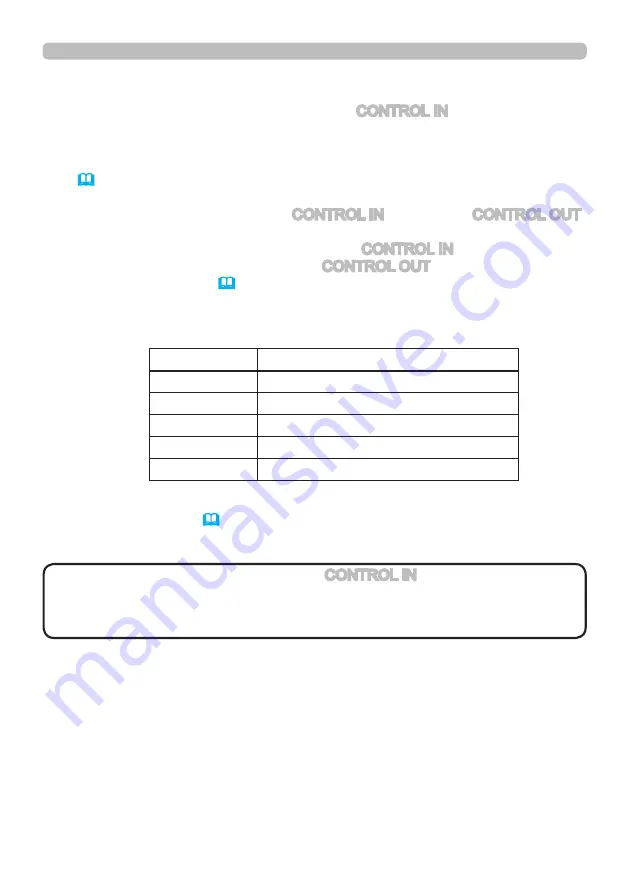
51
3. Management with Web browser software
3.8.2 Communication setup
3.8.3 Communication port
1) Set up the communication condition of the CONTROL IN port of the projector
to be connected to the computer by RS-232C communication, according to
the specifications of the computer’s RS-232C port.
Using the SERIAL IN SETTING menu, select the proper baud rate and parity.
(
Operating Guide - OPTION menu - SERVICE – COMMUNICATION –
SERIAL IN SETTING/SERIAL OUT SETTING)
2) Set up the same condition of the CONTROL IN port and the CONTROL OUT
port connected each other with the same RS-232C cable.
Use the SERIAL IN SETTING menu for the CONTROL IN ports, and the
SERIAL OUT SETTING menu for the CONTROL OUT ports, to set up the
baud rate and parity. (
Operating Guide - OPTION menu - SERVICE –
COMMUNICATION – SERIAL IN SETTING/SERIAL OUT SETTING)
When connecting the projector to the computer by Ethernet, send the data from
the computer to the projector using the TCP # 9718 port.
3) Using the COMMUNICATION TYPE menu, select the DAISY CHAIN
for each projector. (
Operating Guide - OPTION menu - SERVICE –
COMMUNICATION – COMMUNICATION TYPE)
• The baud rate and parity of the CONTROL IN port do not need to be
set up when connecting the projector to the computer by Ethernet.
• An incorrect setup may cause a communication malfunction with the external
device.
NOTE
Item
Condition
BAUD RATE
4800bps/9600bps/19200bps/38400bps
PARITY
NONE/ODD/EVEN
Data length
8 bit (fixed)
Start bit
1 bit (fixed)
Stop bit
1 bit (fixed)
Communication condition
















