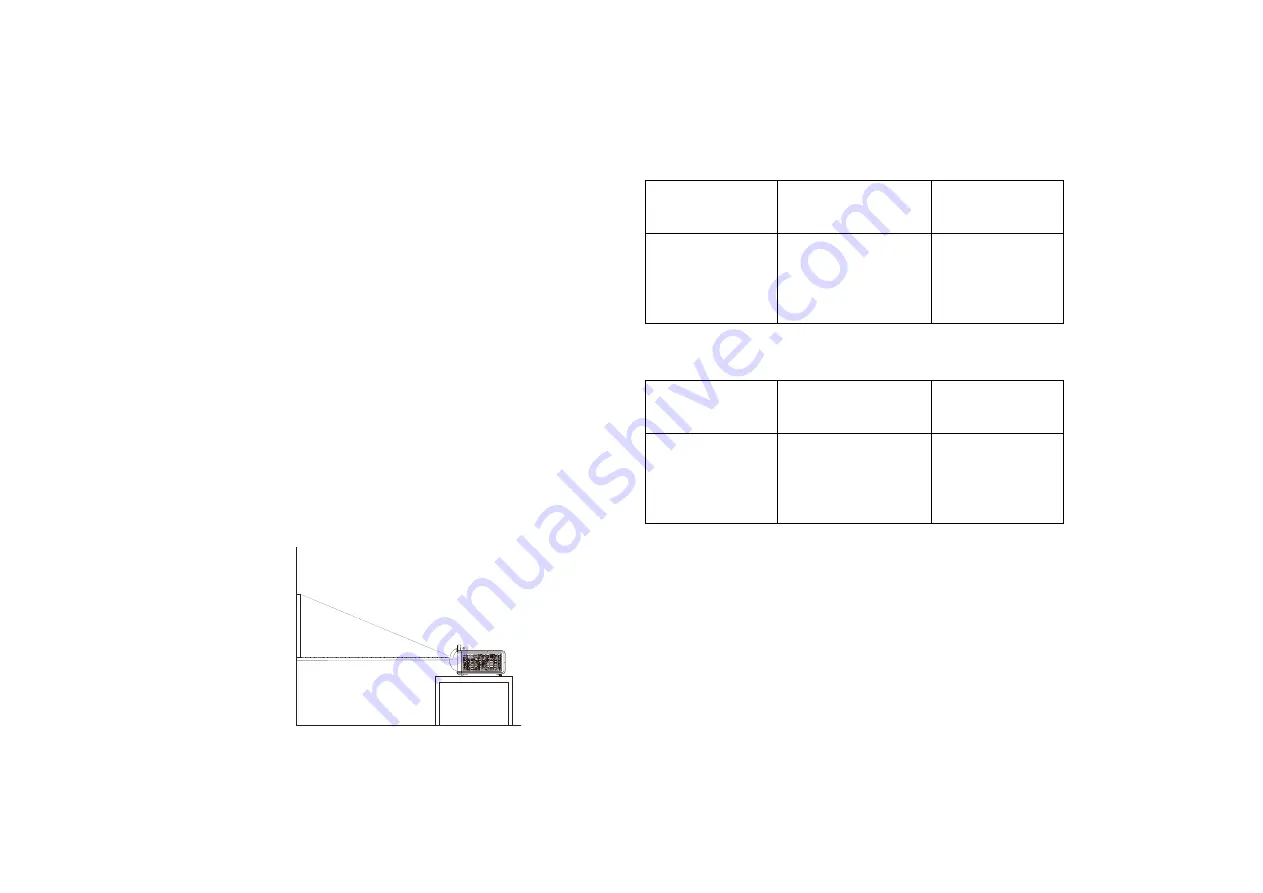
7
Positioning the projector
To determine where to position the projector, consider the size and shape of your
screen, the location of your power outlets, and the distance between the
projector and the rest of your equipment. Here are some general guidelines:
•
Position the projector on a flat surface at a right angle to the screen. IN3924
must be at least 45” (1.0m) from the projection screen, and IN3926 must be
at least 51” (1.3m) from the projection screen.
•
If you are installing the projector on the ceiling, we strongly recommend using
InFocus approved ceiling mounts for proper fitting, ventilation and installation.
Refer to the installation guide that comes with the InFocus Ceiling Mount Kit
(p/n PRJ-MNT-UNIV) for more information. The warranty does not cover
any damage caused by use of non-approved ceiling mount kits or by installing
in an improper location. To turn the image upside down, see “Ceiling mount”
on page 28. We recommend using an InFocus authorized ceiling mount.
•
Position the projector the desired distance from the screen. The distance
from the lens of the projector to the screen and the video format determine
the size of the projected image.
•
The image offset for IN3924 is 115% +/-5%. This means that if you have an
image 60 inches (1.5 meters) tall from a table-mounted projector, the bottom
of the image will be 9 inches (22.9 cm) above the centerline of the lens. The
image offset for IN3926 is 113% +/-5%. This means that if you have an image
60 inches (1.5 meters) tall from a table-mounted projector, the bottom of the
image will be 7.8 inches (19.8 cm) above the centerline of the lens.
60” image
(height)
bottom of image 9”
above center of
lens
Projection angle
lens center
T
Table 1: IN3924 (XGA) Screen size
Diagonal Screen Size
(inches/m)
Size of the Projected
Image Width
(inches/m)
Distance to screen
(inches/m)
50”/1.3m
40”/1.0m
19”/0.5m
60”/1.5m
48”/1.2m
23”/0.6m
70”/1.8m
56”/1.4m
27”/0.7m
80”/2.0m
64”/1.6m
31”/0.8m
100”/2.5m
80”/2.0m
38”/1.0m
Table 2: IN3926 (WXGA) Screen size
Diagonal Screen Size
(inches/m)
Size of the Projected
Image Width
(inches/m)
Distance to screen
(inches/m)
60”/1.5m
51”/1.3m
19”/0.5m
70”/1.8m
59”/1.5m
22”/0.6m
90”/2.3m
76”/1.9m
29”/0.7m
100”/2.5m
85”/2.2m
32”/0.8m
120”/3.1m
102”/2.6m
38”/1.0m










