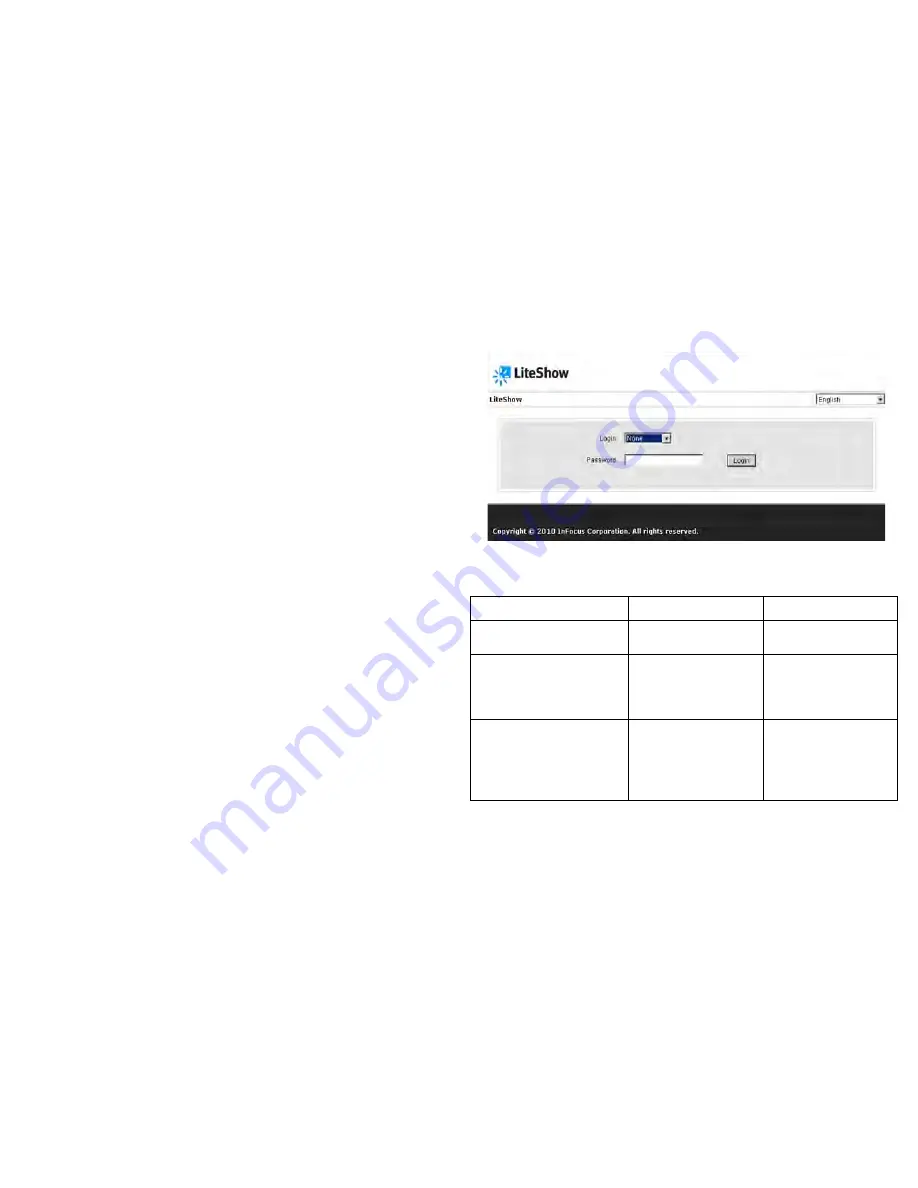
39
LiteShow
The LiteShow Utility embedded in your projector provides many new features to
make your presentations even more effective. Once installed, the Utility allows you
to configure, control and display to your projector from a computer or PDA over
either a wired or wireless LAN connection. It also allows you to display up to 4
computer screens simultaneously, and includes a moderator control, allowing you
to control the display of up to 32 computers.
•
Supports Windows 7, Vista, XP, 2000 and Mobile 5/6
•
Supports Macintosh (Mac) version 10.4 and later
•
Provides security login, wireless WEP/WPA key and Gatekeeper function to
protect information from theft
LAN Connection
LiteShow supports wired and wireless LAN connectivity for projector control and
display. There are three set-up options available.
•
Wired only:
projector can be accessed over the connected LAN
•
Wireless only:
projector creates a wireless LAN which can be accessed by
802.11b/g enabled computers.
•
Both wired and wireless:
projector creates a wireless LAN which can be
accessed by 802.11b/g enabled computers and which also can provide an
Access Point through the wired connection to the larger corporate network.
Projector can be accessed through either ether wireless or wired network.
Setting up a LAN connection:
Select the LAN source on the projector which will display the LiteShow splash
screen. Establish a network connection from your computer to the projector based
on the wired and/or wireless set-up implemented when the projector was installed.
Open a web-browser window and type the projector’s IP address to connect to the
projector’s LiteShow Login screen.
LiteShow Login Screen
At the LiteShow Login screen, enter one of the following combinations to access
associated LiteShow menus:
Login
Default Password
Menu Options
None
Leave blank
Download
System Status
Basic User
trainer
Download
System Status
Basic Projector Control
Moderator Control
Admin User
admin
Download
System Status
Basic Projector Control
Moderator Control
Admin Menu
If the default password listed above does not work, contact your IT administrator.
Содержание IN3916
Страница 1: ...010 0752 02...
Страница 43: ...Menu Sample Basic Projector Control menu Menu Sample Admin Network menu 42...












































