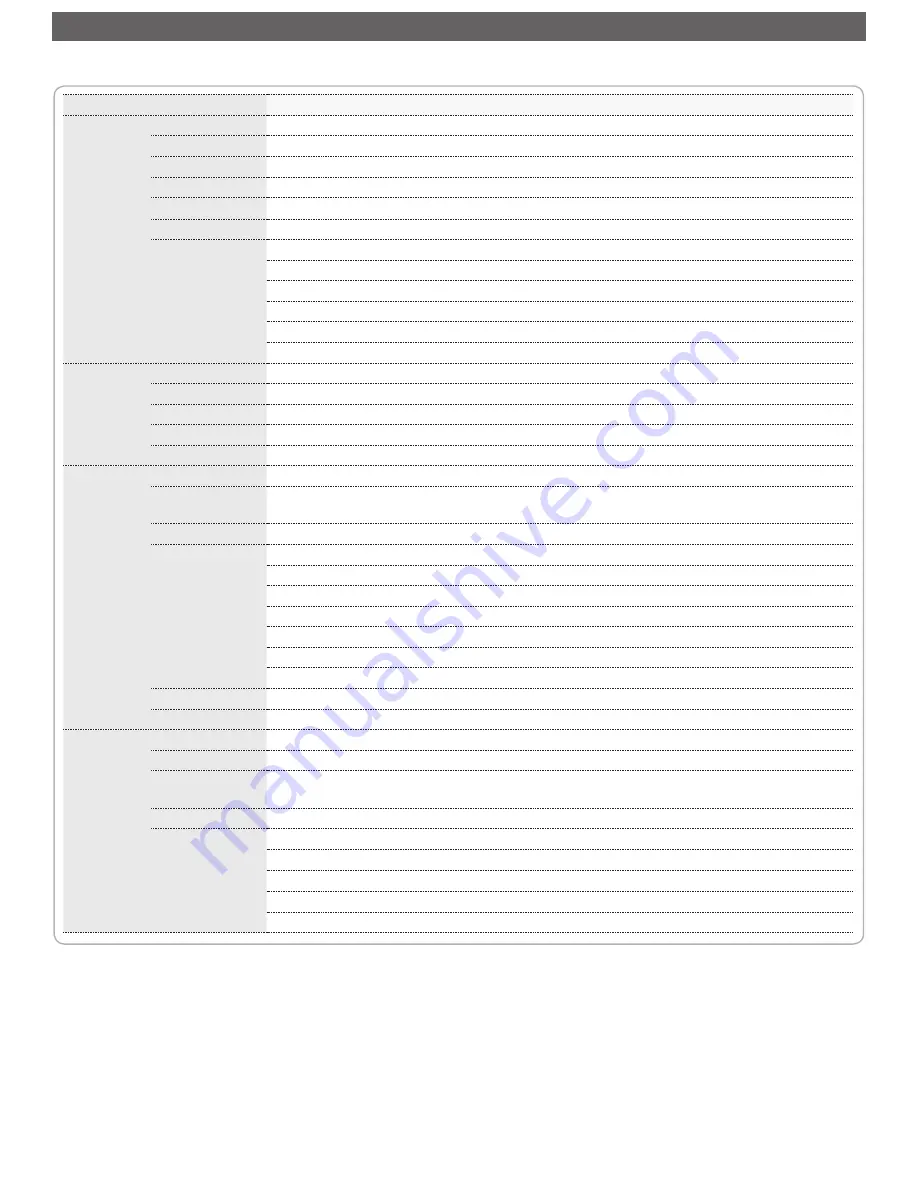
24
Menu
Menu item
Description
PICTURE
Display Mode
Set the brightness of the display.
Brightness
Adjust the brightness of the image.
Contrast
Adjust the contrast of the image.
Tint
Adjust the balance of the red, green, and blue colors of the image.
Sharpness
Adjust the sharpness or softness of the image.
Saturation
Adjust the color intensity.
Advanced
Set advanced settings for projected image.
Gamma
Adjust the color gamma differences between the dark and bright portions of the input signal.
BrilliantColor
Increase the brightness by changing the colors.
Color Temperature Select the color temperature in the display.
Color Space
Adjust the color for projected image from a video input signal.
Exit
Return to the PICTURE submenu.
SCREEN
Aspect Ratio
Select the aspect ratio of the display.
Overscan
Enable overscan display (only for HDMI input signal).
Digital Zoom
Digitally enlarge the projected image.
Auto Keystone
Automatically adjust the trapezoidal (keystone) distortion of the projected image.
Manual Keystone
Manually adjust the trapezoidal (keystone) distortion of the projected image.
SETTING
Language
Set the on-screen display language.
Projector
Position
Select the projector position.
Menu Position
Set the display position of the OSD menu.
Signal
Adjust the PC display settings.
Auto
Synchronize the display automatically.
Phase
Adjust to reduce horizontal noise.
Clock
Adjust to reduce vertical noise.
H Position
Move the screen position horizontally.
V Position
Move the screen position vertically.
Exit
Return to the SETTING submenu.
Mute
Temporarily turn off the sound.
Volume
Adjust the volume of the built-in speaker.
OPTIONS
Auto Search
Automatically detects the input signal when the projector is turned on.
Fan Mode
Set the fan speed according to altitude.
Background
Color
Set the background screen color when there is no input signal.
Information
Display the projector information.
Advanced
Configure other general settings.
Direct Power On
Turn on the projector power automatically when the power supply is switched on.
Auto Power Off
Set the projector to automatically turn off if it is left idle at the preset time.
Reset All Settings Reset all settings to the factory default settings.
Exit
Return to the OPTIONS submenu.
u
SIng
t
he
m
aIn
m
enu
Refer to the below table for details on menu items.
Содержание IN1146
Страница 1: ...E N T E R...



































