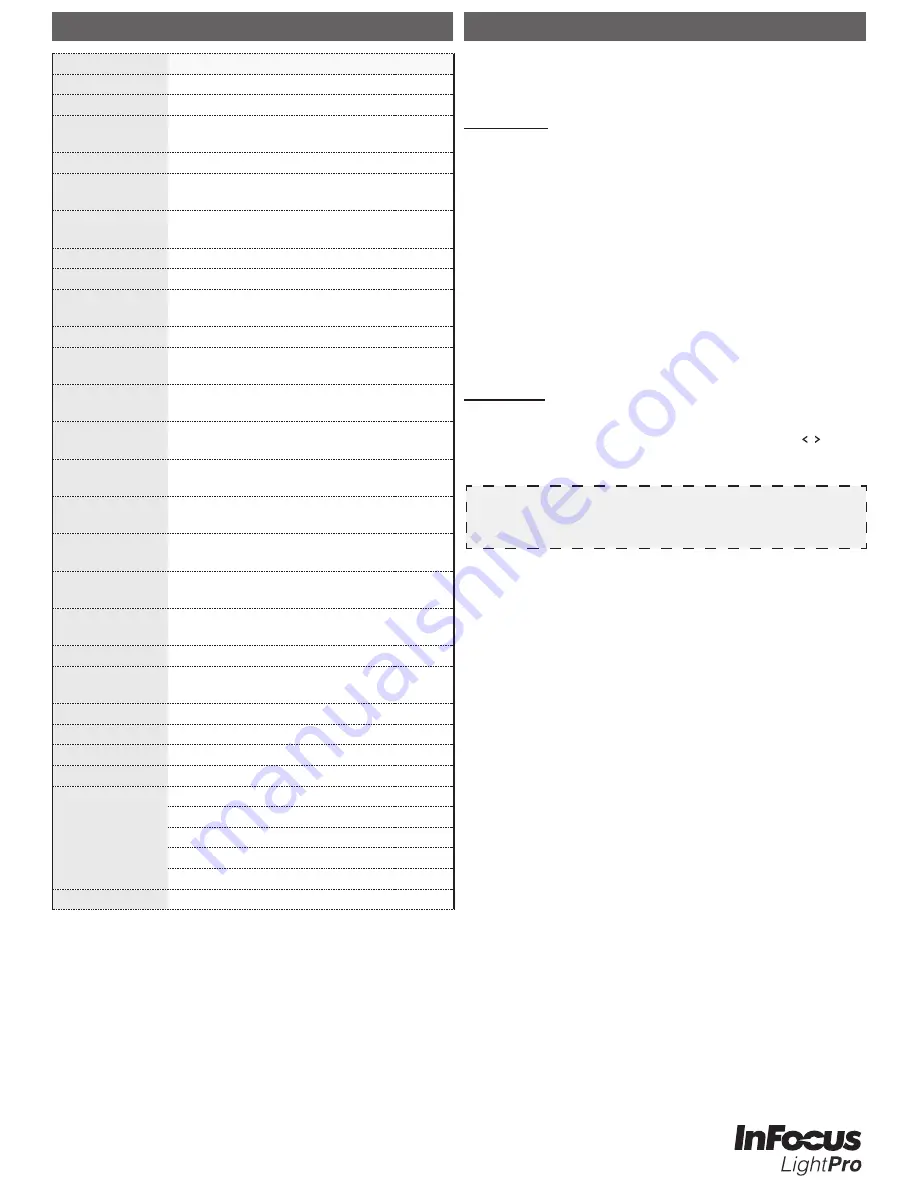
www.infocus.com/support
Regulatory Model: IN1146
Part Number: 4J.10801.001
If you experience a problem with your projector, please refer to the following
information. If a problem persists, please contact your local retailer or service
center.
Image Problems
P
No image appears on-screen
• Ensure the power cord is correctly and securely connected.
• Ensure the pins of connectors are not crooked or broken.
• Make sure the projector is switched on.
P
Image is out of focus
• Adjust the Focus Dial.
• Make sure the projection screen is between the required distance 0.9 to
2.4 meters (2ft 11in to 7ft 10in) from the projector. See page 5.
P
Image is too small or too large
• Move the projector closer to or further from the screen.
Audio Problems
P
No sound
• During music playback, pres
s
t
/
u
on the remote control or
/
on the
control panel.
t
rouBLeShootIng
Note
When the projector temperature reaches 85°C, the projector automatically shuts down due to
the built-in temperature protection. This is not a malfunction. Let the projector cool down before
switching it on again.
S
pecIfIcatIonS
Item
Description
Model
IN1146
Imager
DMD WXGA 0.45"
Native
Resolution
1280x800 WXGA
Brightness
800 Lumens
Projection
Distance
0.9-2.4 m (2ft 11in to 7ft 10in)
Projection
Screen Size
20"-150" (0.5m to 3.81m)
Focus
Manual
Throw Ratio
1.4
Vertical
Keystone
±40°
Projection Modes Table Top, Front Projection/Rear Projection
Standard Input
Resolutions
up to SXGA+ (60Hz)
SDTV/EDTV/
HDTV
480i, 480p, 576i, 567p, 720p, 1080i
Video Signal
NTSC/ NTSC4.43/ PAL (Including PAL-M,
PAL-N)/SECAM/ PAL60"
Horizontal
Frequency
30.5 - 91.1kHz
Vertical
Frequency
50 - 85Hz
Safety
Certifications
CE, CB, FCC
Operating
Temperature
0 - 40°C
Dimensions
(WxHxD)
175 x 44.5 x 138mm
Power Input
AC adapter 100~240 V, 50Hz/60Hz
Power
Consumption
Typical 85W@110Vac
Standby
<0.5W
Lamp
LED
Lamp Life
20,000 Hours
Speakers
2Wx2
Input Ports
VGA (15 pin D-sub)
HDMI
A/V In 3.5mm
USB
SD card
Security
Kensington Slot
Содержание IN1146
Страница 1: ...E N T E R...

































