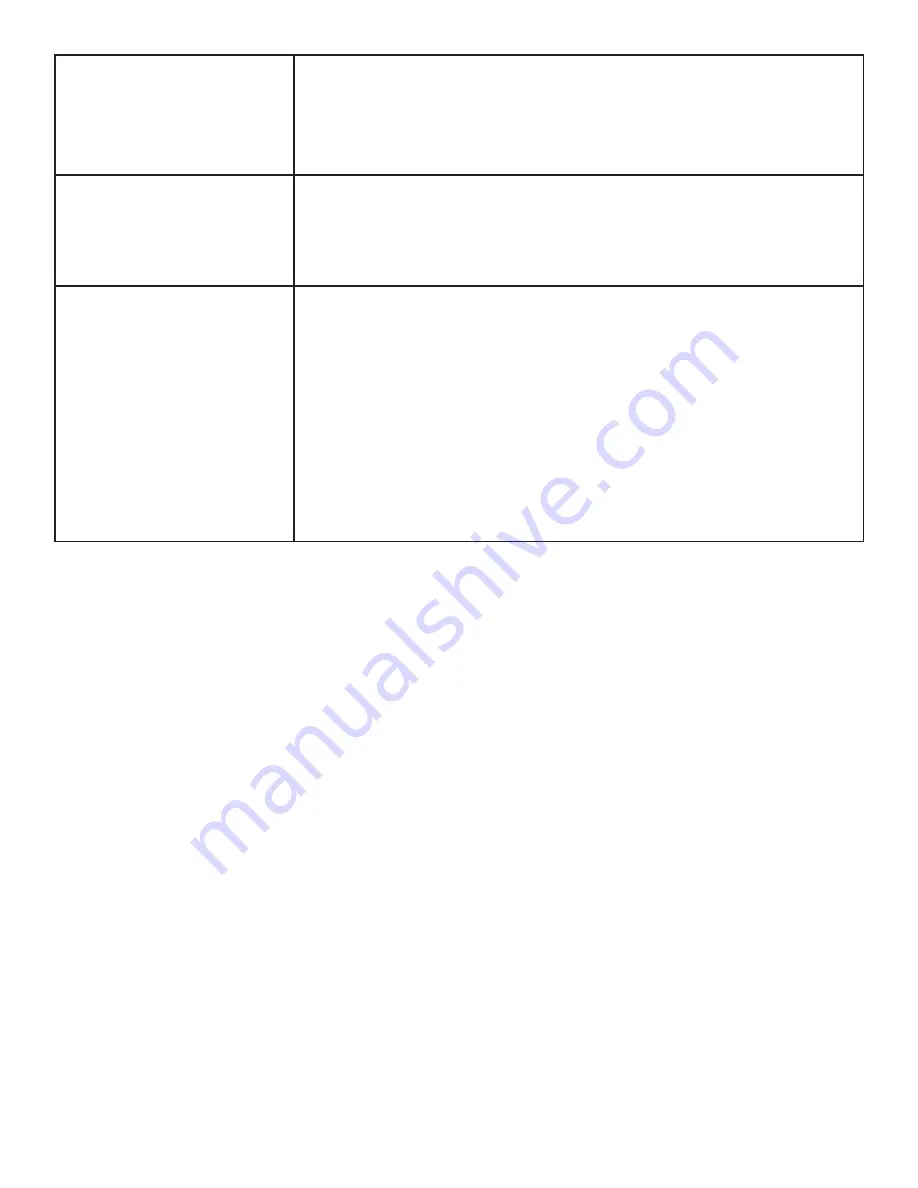
Page 26
Keypad and/or mouse is not
working
•
Make sure the batteries are installed in the proper orientation and are not dead.
•
Press the Connect button on the bottom of the keypad.
•
Verify the USB adapter is installed into the display's USB port.
•
Verify that the Keyboard Control setting in the Advanced Option OSD menu is
set to Unlock.
Audio noise
•
If using external speakers, verify that the Audio menu Speaker setting is set to
External.
•
Noise can occur when infrared communication equipment (for example,
infrared cordless headphones) is used near the display. Move the infrared
communication equipment away from the display to eliminate the noise.
No sound
•
If using the external speakers, verify that the speakers are connected properly
and that the speaker's power switch is turned on.
•
If internal speakers are the only speakers being used, verify that the Audio
menu Speaker setting is set to Internal.
•
If using an external source, such as component, verify that an audio cable is
correctly installed between the device and the display.
•
Using the remote, verify the volume is turned up enough and not muted.
•
If playing a video, verify the playback has not been paused and that the video’s
audio has not been muted.
•
An HDMI® 1.3 (or higher) source and source device is required to hear audio
via the HDMI cable.
Содержание BIG TOUCH INF8511
Страница 1: ...HARDWARE GUIDE INF8511 009 1647 00...
Страница 2: ......
Страница 4: ......
Страница 8: ...Page 6 1 InFocus 8 12 UL1678 PC...
Страница 35: ...Page 33 INF8511 Hardware Guide 1 98 5 4 1 2 1...
Страница 36: ...Page 34 M8 12 UL1678 PC...
Страница 37: ...Page 35 INF8511 Hardware Guide BIGTOUCH 85 I O PORT 5 0 mm C B A RJ45 RJ45 USB A USB A Antennas LED...
Страница 40: ...Page 38 1 Source 2 OSD OSD OSD OSD OSD OSD OSD OSD...













































