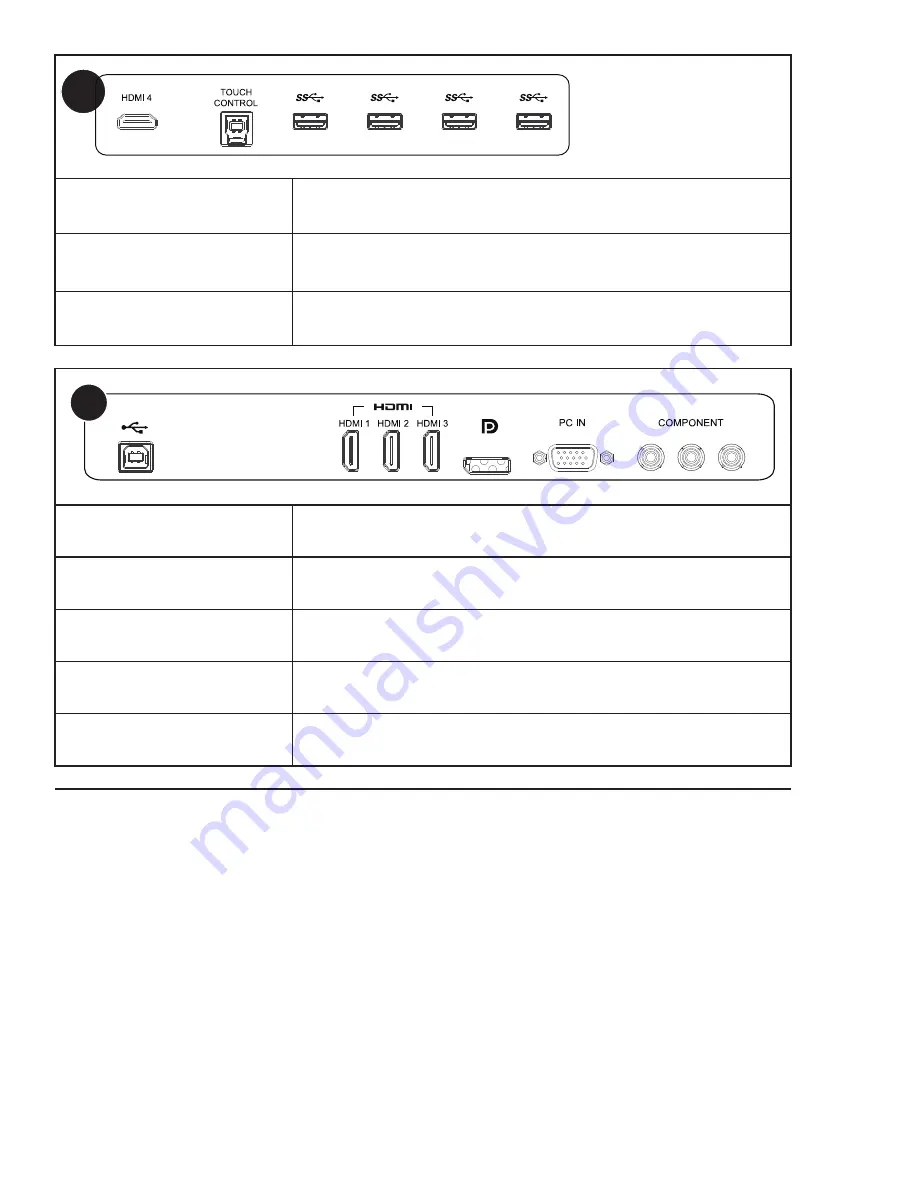
Page 36
A
HDMI
接收外部裝置的
HDMI
信號。
TOUCH
CONTROL
將
USB
纜線從顯示器連接至外部電腦,以便使用觸控模組。
USB-A
连接无线鼠标、
U
盘等其他连接
USB Type-A
的设备,兼容
USB2.0&USB3.0
。
B
USB
從顯示到外部硬碟或其他類似的週邊設備連接到
B
型
USB
電纜的
A
型。
HDMI 1 - 3
接收外部裝置的
HDMI
信號。
DisplayPort
接收外部裝置的
DisplayPort
信號。
PC IN
接收來自外部裝置(例如電腦)的類比
RGB
訊號。
COMPONENT
接收來自外部裝置(例如
DVD
播放器,
HDTV
裝置或雷射光碟播放器)的色
差視訊
(YPbpr)
訊號。
Содержание BIG TOUCH INF8511
Страница 1: ...HARDWARE GUIDE INF8511 009 1647 00...
Страница 2: ......
Страница 4: ......
Страница 8: ...Page 6 1 InFocus 8 12 UL1678 PC...
Страница 35: ...Page 33 INF8511 Hardware Guide 1 98 5 4 1 2 1...
Страница 36: ...Page 34 M8 12 UL1678 PC...
Страница 37: ...Page 35 INF8511 Hardware Guide BIGTOUCH 85 I O PORT 5 0 mm C B A RJ45 RJ45 USB A USB A Antennas LED...
Страница 40: ...Page 38 1 Source 2 OSD OSD OSD OSD OSD OSD OSD OSD...


































