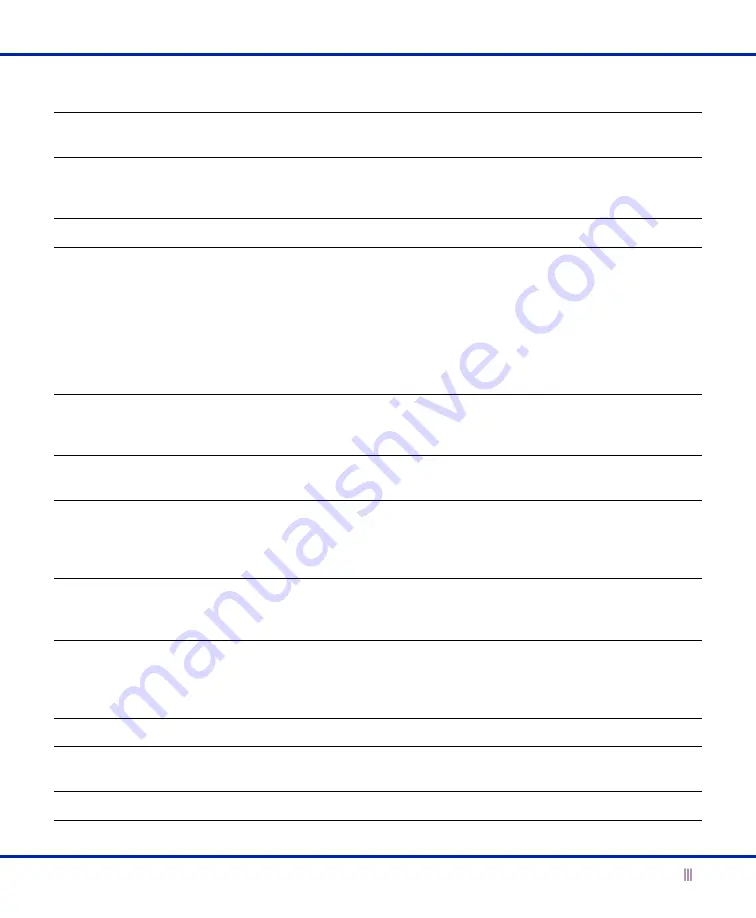
Hardware Components
For the Trinzic Reporting 1400 Appliance
7
On/Off Switch
A power switch to turn the power supply of the appliance on and off. Use a small blunt
object, such as a paper clip, to perform the task.
IPMI Port
Dedicated Ethernet port used for LOM (Lights Out Management) with specific releases of
NIOS. Ensure that the IPMI port is properly connected to the network before you configure
LOM through the Infoblox GUI for remote management.
USB Port
Reserved for future use.
Console Port
A male DB-9 serial port for a console connection to change basic configuration settings
and view basic system functions through the CLI (command line interface). Use the
serial cable and connection adapters that ship with the appliance to make a console
connection to this port.
Only a properly grounded USB-to-Serial dongle is allowed to connect to the serial
console port. If the dongle is connected to a laptop, this laptop must be grounded
properly as well. Failure to do so may result in damage to the serial console port of the
Infoblox appliance. Infoblox is not responsible for such damage.
MGMT Port
A 10/100/1000-Mbps gigabit Ethernet port that you can use for appliance management
or DNS service. You can enable the MGMT port and define its use through the GUI after
the initial setup.
HA Port
High Availability system failover port. The HA port is disabled. The Trinzic Reporting
1400 does not operate in high availability (HA) mode.
LAN1 Port
A 10/100/1000-Mbps gigabit Ethernet port that connects the appliance to the network.
You must use the LAN1 port to set up the appliance initially. It handles all traffic if you do
not enable the MGMT and LAN2 ports. The passive node in an HA pair uses this port to
synchronize the database with the active node.
LAN2 Port
A 10/100/1000-Mbps gigabit Ethernet port that connects the appliance to the network.
The LAN2 port is not enabled by default. You can enable the LAN2 port and define its use
through the GUI after the initial setup.
UID Button
The unit identification button. When you press the UID button, the LCD panel on the front
panel blinks and the UID LED on the rear panel glows blue. In a rack environment, the UID
feature enables easier location of a server when moving between the front and rear of the
rack. You can also identify the appliance through the Infoblox GUI and CLI command.
Status LED
Reserved for future use.
Power LED
An LED that glows blue when there is power to the appliance. When it is dark, the
appliance is not receiving power.
Alarm LED
Reserved for future use.
Component
Description






















