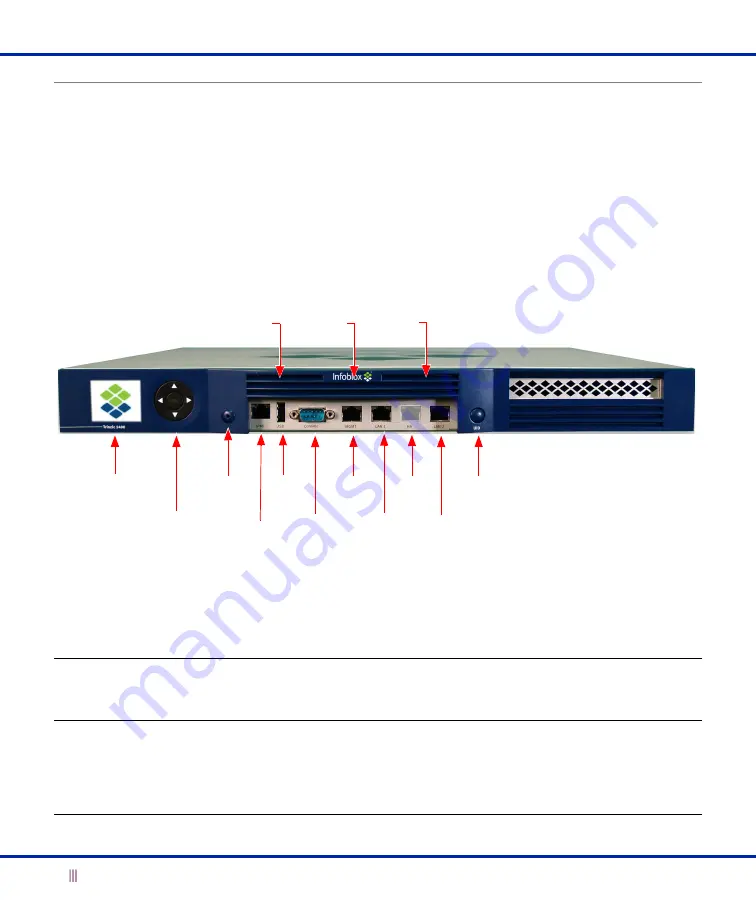
Introduction
6
Infoblox Installation Guide
Hardware Components
The Trinzic Reporting 1400 is a 1-U platform that you can mount in a standard equipment rack using the mounting
brackets and bolts that ship with the appliance. For information about rack mounting, see
Front Panel
The front panel components include the LCD (liquid crystal display) panel and navigation buttons, communication
ports, and LEDs, as shown in
. For explanations of the Ethernet port LEDs, and console and Ethernet port
connector pin assignments, see
Figure 1
Trinzic Reporting 1400, Front View
The front panel components are described in
Table 1
Front Panel Components
Component
Description
LCD Panel
An LCD screen that displays network settings, software version number, hardware serial
number, and software licenses. You can view and configure the IP address, netmask, and
gateway for the LAN1 port.
Navigation
Buttons
Buttons that allow you to enter the IP address, subnet mask, and gateway of the LAN1
port through the LCD. Use the Up and Down arrow buttons to specify numbers and the
Left and Right buttons to navigate across digits. You must specify whether to save input
(Accept) or discard it (Cancel). Selecting
Cancel
at any time returns you to the previous
entry. Entering
Accept
on the third screen returns you to the system status screen.
USB
Port
LCD Panel
Navigation
Button
Console
Port
MGMT
Port
LAN1
Port
HA Port
(disabled)
LAN2
Port
Power
LED
On/Off
Switch
UID Button
Status
LED
Alarm
LED
IPMI
Port





















