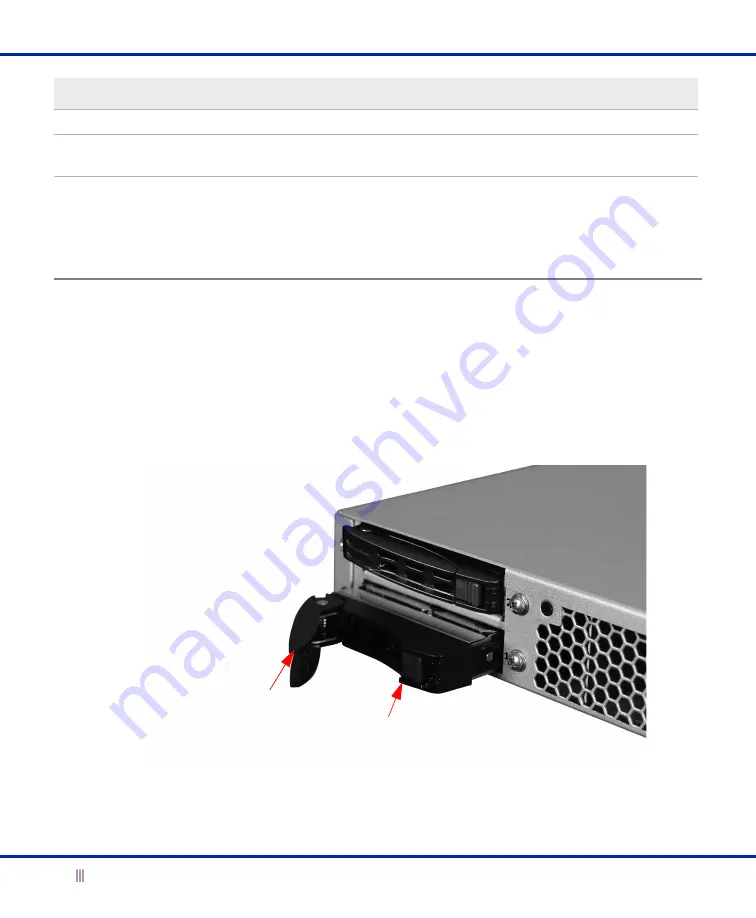
System Device Replacement
24
Infoblox Installation Guide
In the event of a disk failure, you must replace the failed disk with one that is qualified and shipped from Infoblox
and has the same disk type as the other disk in the array. The appliance displays information about mismatched
disks in the
Detailed Status
panel. The disk type must be an IB-Type 5.
Hard Disk Drive Replacement
Use the following procedure to remove a spinning disk:
1.
Power down the appliance before replacing the hard disk drive.
2.
Press the release button to unlatch the disk.
3.
Use the catch-release lever to pull the disk about two cm (one inch) to disengage contact, as indicated in
Figure 13
Pull the catch-release lever to remove hard drive
4.
Remove the disk, extract it from its carrier and handle it with care. Do not drop the disk or ship it loosely
in a carton.
5.
Securely mount the replacement disk in the drive carrier and replace the carrier in the system.
Yellow
A new disk was inserted and the RAID array is rebuilding.
Red
The RAID array is degraded. At least one disk is not functioning properly. The GUI lists the disks
that are online. Replace only the disk that is offline.
Color
Meaning
Catch-release lever
Release button
(Red)



















