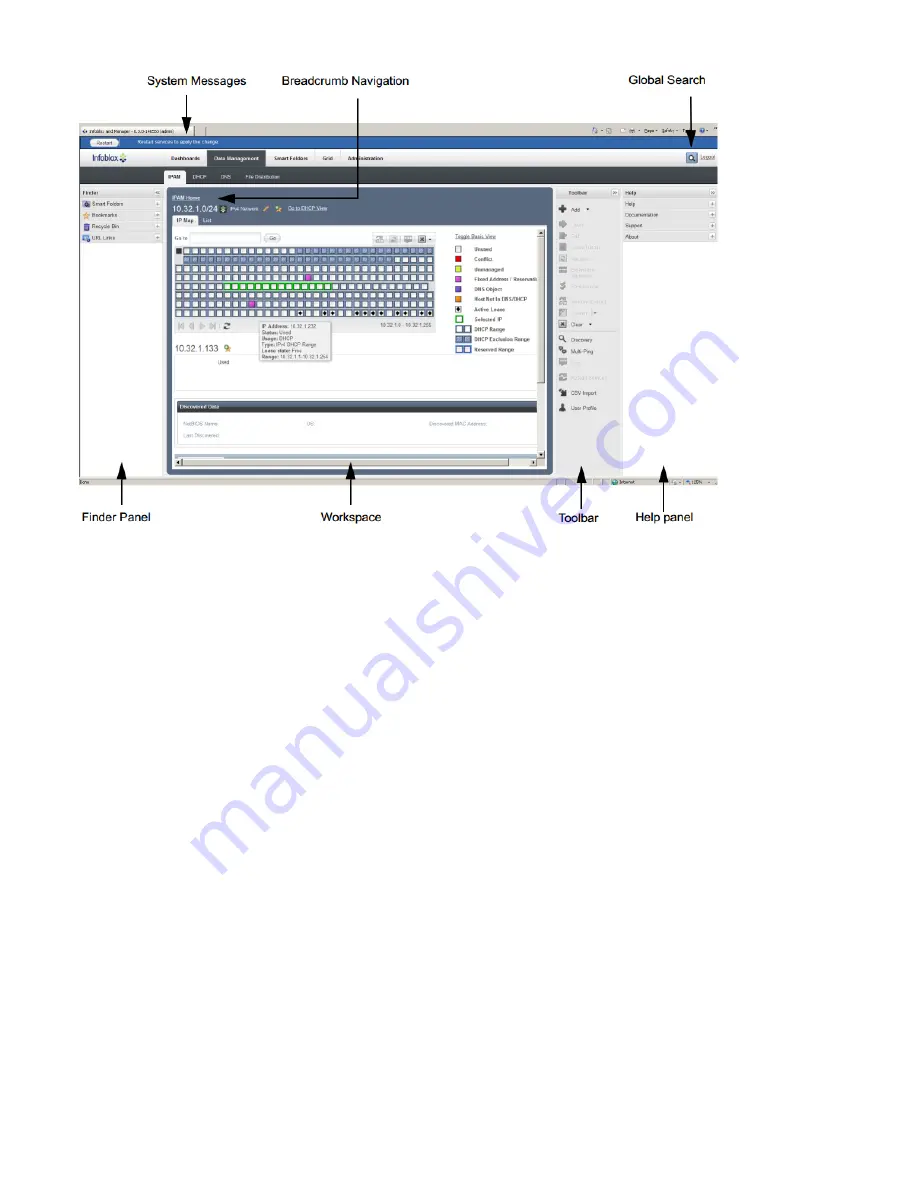
Copyright ©2018, Infoblox, Inc.All right reserved.
Infoblox CLI
The Infoblox CLI allows you to configure and monitor the appliance using a small set of Infoblox commands. You can access the Infoblox CLI
through a direct console connection from your management system to the Infoblox appliance. (For more information, see
.) You can
Console Port
also enable remote console access—that is, SSHv2 (Secure Shell version 2) access—through the Grid Master, and then access the CLI from a
remote location using an SSHv2 client. For more information, refer to the
.
Infoblox NIOS Administrator Guide
Using CLI Help
You can display a list of available CLI commands by typing help at the command prompt. For example:
Infoblox > help
? Display help
delete Delete files
dig Perform a DNS lookup and print the results
exit Exit command interpreter
help Display help
ping Send ICMP ECHO
quit Exit command interpreter
reboot Reboot device
reset Reset system settings
set Set current system settings
show Show current system settings
shutdown Shutdown device
traceroute Route path diagnostic
ddns_add Send DDNS update to add a record
ddns_delete Send DDNS update to delete a record
rotate Rotate files
To view an in-depth explanation of a CLI command and its syntax, type help command after the command. For example:
Infoblox > help rotate
Synopsis:
rotate log [ syslog | debug | audit | ifmapserver ]
rotate file groupname filename [ filename2, filename3, ...]
Description:













