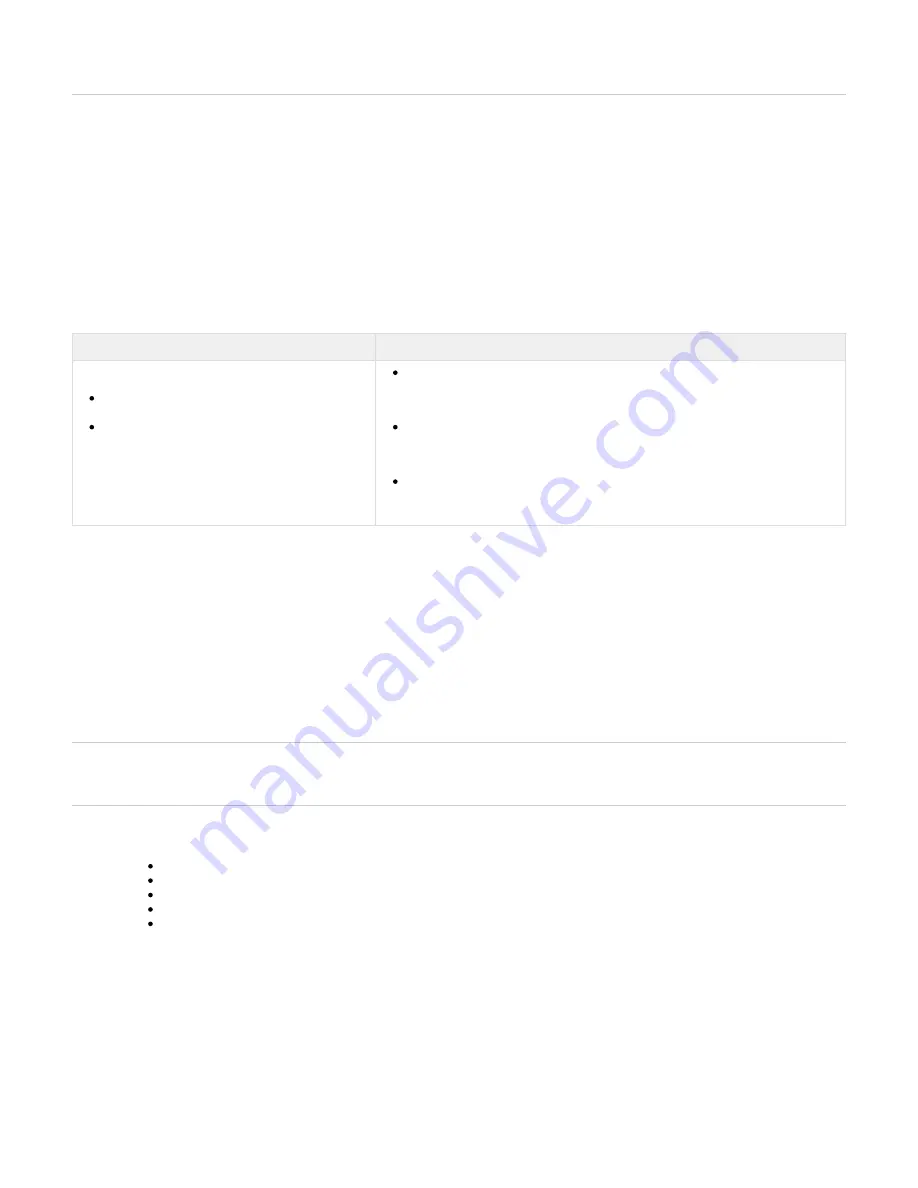
Copyright ©2018, Infoblox, Inc.All right reserved.
1.
2.
3.
4.
5.
Note: If the appliance fails to auto-negotiate the optimal settings, refer to the
for steps to resolve the problem.
Infoblox NIOS Administrator Guide
3. Use the Infoblox GUI to access the Infoblox appliance from the Grid Master. Through the GUI, you can set up and administer the appliance.
For management system requirements and access instructions, see
.
Accessing
the Trinzic 100 Appliance
Accessing the Trinzic 100 Appliance
After completing the steps in
, you can make an SSHv2 connection and access the CLI through an SSHv2
Cabling the Appliance to a Network
client. You can also access the CLI by connecting a serial cable directly from the console port of a management system to the console port on the
appliance, and using a terminal emulation program. The management system is the computer from which you configure and monitor the Infoblox
appliance. You can access the appliance from the management system remotely across an Ethernet network or directly through a serial cable.
The management system must meet the following requirements to operate an Infoblox appliance.
Table 1 Software and Hardware Requirements for the Management System
Management System Software Requirements
Management System Hardware Requirements
CLI ACCESS
Secure Socket Shell (SSH) client that supports
SSHv2
Terminal emulation program, such as minicom or
Hilgraeve Hyperterminal®.
Minimum System:
500 MHz CPU with 256 MB RAM available to the Infoblox GUI, and 256 Kbps
connectivity to an Infoblox appliance
Recommended System:
1 GHz (or higher) CPU with 512 MB RAM available for the Infoblox GUI, and
network connectivity to an Infoblox appliance
Monitor Resolution:
Minimum: 1024 x 768
Recommended: 1280 x 800 or better
Connecting to the Appliance
Before you can access and configure the Trinzic 100 appliance through the Grid Master, you must be able to make a network connection to it.
You must use the LAN1 port to connect to the appliance. The default network settings of the LAN1 port are 192.168.1.2/24 with a gateway at
192.168.1.1 (the MGMT port does not have default network settings). To change these settings to suit your network, use the console port.
Console Port
The Infoblox appliance has a male DB-9 console port on the front panel. You can log in to the appliance through this port and specify initial
network settings using the Infoblox CLI.
Note: Only a properly grounded USB-to-Serial dongle is allowed to connect to the serial console port. If the dongle is connected to a laptop, this
laptop must be grounded properly as well. Failure to do so may result in damage to the serial console port of the Infoblox appliance. Infoblox is
not responsible for such damage.
Connect a console cable from the console port of the management system to the console port of the Infoblox appliance.
Using a serial terminal emulation program such as Hilgraeve Hyperterminal® (provided with Windows® operating systems), launch a
session. The connection settings are:
Bits per second: 9600
Stop bits: 1
Data bits: 8
Flow control: Xon/Xoff
Parity: None
Log in using the default user name and password
and
. User names and passwords are case-sensitive.
admin
infoblox
To change the network settings from the default, enter the
command. Then enter information as prompted to change the
set network
IP address, netmask, and gateway for the LAN1 port.
Infoblox > set network
Enter IP address: <LAN1 port IP address>
Enter netmask: [Default: 255.255.255.0]: netmask
Enter gateway address [Default: n.n.n.1]: <gateway IP address>
Become grid member? (y or n): n
You can now access the Trinzic 100 appliance through the Grid Master. For information about how to log in to the Grid Master and the
Infoblox GUI, refer to the
.
Infoblox NIOS Administrator Guide
Auto Provisioning NIOS Appliances













