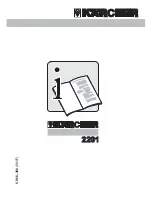Error Code Display
QQ5 Plus
30
Troubleshooting
QQ5 Plus
Problem Symptoms
Possible Cause
Things To Do
QQ5 can not be
powered on & start
cleaning
1.
The battery is not
properly connected
1.
Check battery
connection or reinstall
battery.
Red ! error
indicator ON. Refer
to error codes
meaning on Page
30
1.
The battery power is too
low
2.
The sensor detected
something abnormal or
a stuck object
3.
Direct sunlight (or other
strong light) may affect
the machine
4.
A microwave oven, TV,
or radio is nearby.
1.
Recharge the
battery
2.
Remove the
foreign object if
necessary
3.
Block the sunlight
and continue use the
machine
4.
Use it far away from the
interference source.
Battery won’t
charge; Power light is
not on during
charging process
(E10)
1.
Bad battery connection.
2.
Bad AC adapter
connection or defective
adapter/charger
3.
The charging station
may not be placed
correctly
4.
The battery is
overheated (E11)
1.
Check battery
connection or re-install
battery
2.
Make sure AC adapter
is well connected;
replace defective AC
adapter.
3.
Check the placement of
charging station and
adjust it if necessary
4.
Please wait until the
battery has cooled
Remote control does
not work
1.
The insulation
sheet
under remote battery
has not been removed.
2.
The remote control
battery is dead; or
battery is not installed
properly
3.
Operation is
affected by a nearby
microwave oven, etc.
1.
Remove the battery
insulation sheet
2.
Re-install a new battery
(words on battery facing
up)
3.
Turn off the microwave
oven
31
In the following instances, the red “!” error indicator may light up and one of
the error codes may appear on QQ5 display panel. Please read the below for
fixes.
Error Code Meaning
Things To Do
E1: The front drop sensor
detection is not working
Please check to see if the drop sensor
is dirty or if trash is stuck to it
E2: QQ5 is lifted off the ground
Check to see whether the QQ5 is
hovering
E3: The front bumper is not
working
Check to see if trash is attached to the
bumper
E4: The placement of the dust bin
is off
Please check dust bin is installed
correctly
E5: The left wheel problem
Please check to see if the left wheel is
stuck
E6: The right wheel problem
Please check to see if the right wheel
is stuck
E7: The side brush problem
Please check to see if there is trash
stuck on the side brush
E8: The roller brush problem
Please checked to see if there is trash
stuck on the roller brush
E9: Vacuum motor problem
Please check to see if vacuum motor is
stuck
E10: Batter charging error
Please check to see if the charging
station is properly connected
E11: Battery overheated
Please check battery condition and let
it cool down