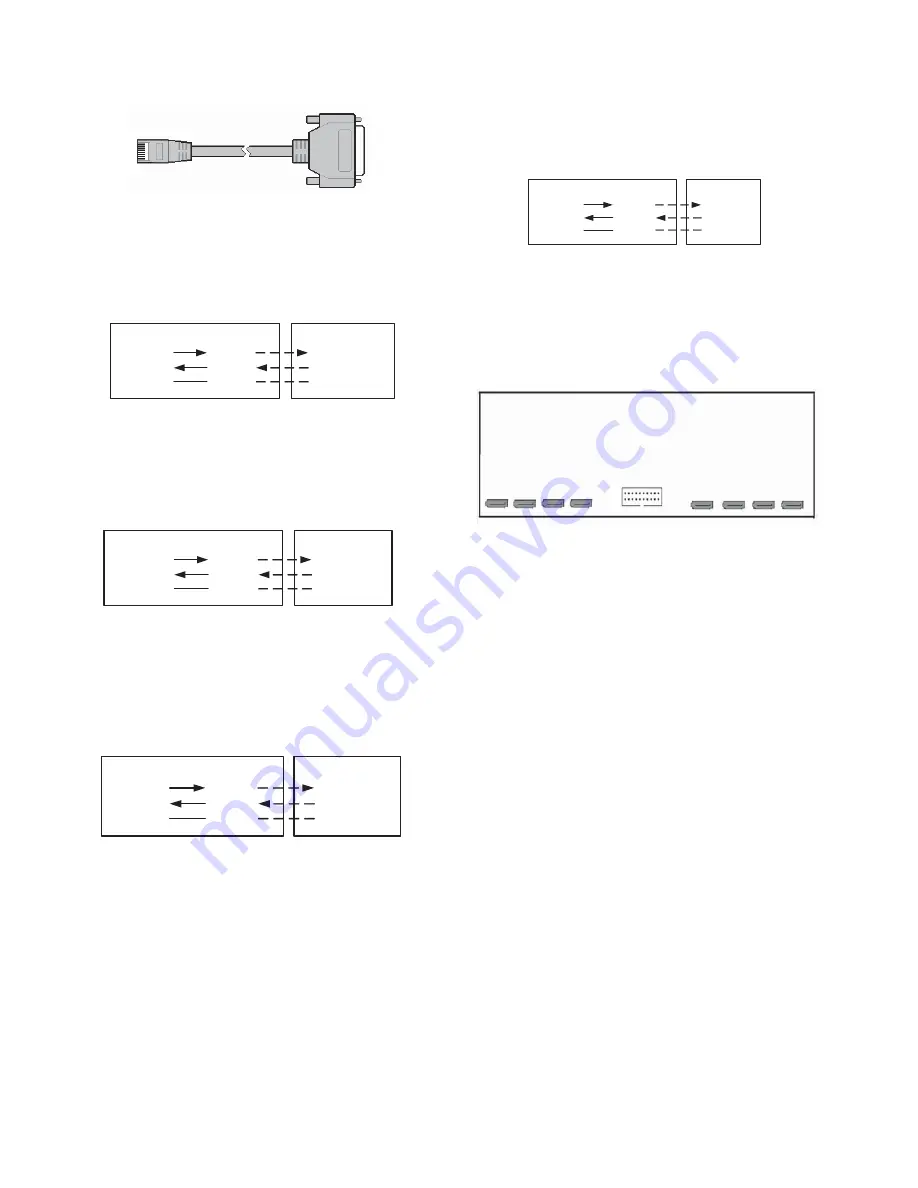
10
the following situations and parallelism of pins.
Figure 2-14 Serial port connection cable
(1)
When the RJ45 serial port of the DVR is connected with the
device with DB25 female type connector, the pin parallelism
as follows:
RJ45
TXD 4
RXD 5
GND 2/7
DB25(Male)
3 TXD
2 RXD
7 GND
DB25(Female)
3 RXD
2 TXD
7 GND
Serial Port Connection Cable
DB25 Female
Type Device
Figure 2-15 RJ45 and DB25 female type device connection
(2)
When the RJ45 serial port of the DVR is connected with the
device with DB25 male type connector, the pin parallelism as
follows:
RJ45
TXD 4
RXD 5
GND 2/7
DB25(Female)
2 TXD
3 RXD
7 GND
DB25(Male)
2 RXD
3 TXD
7 GND
Serial Port Connection Cable
DB25 Male
Type Device
Figure 2-16 RJ45 and DB25 male type device connection
(3)
When the RJ45 serial port of the DVR is connected with the
device with DB9 female type connector, the pin parallelism as
follows:
RJ45
TXD 4
RXD 5
GND 2/7
DB9(Male)
3 TXD
2 RXD
5 GND
DB9(Female)
3 RXD
2 TXD
5 GND
Serial Port Connection Cable
DB9 Female
Type Device
Figure 2-17 RJ45 and DB9 female type device connection
(4)
When the RJ45 serial port of the DVR is connected with the
device with DB9 male type connector, the pin parallelism as
follows:
RJ45
TXD 4
RXD 5
GND 2/7
DB9(Female)
2 TXD
3 RXD
5 GND
DB9(Male)
2 RXD
3 TXD
5 GND
Serial Port Connection Cable
DB9 Male Type
Device
Figure 2-18 RJ45 and DB9 male type device connection
Note:
Refer to
Section 5.3 Serial Port Settings
for the connection of
DVR and serial port devices (i.e. matrix).
2.7 Install Writer
Figure 2-19 Writer drive installation diagram
The steps to install writer as follows:
(1)
Power off the DVR, open the housing, disassemble the hard
disk mounting rack and open the writer door;
(2)
Place the writer on the rack, and fix with screws;
(3)
Connect the data cable;
Note
: For V3060W series DVR, 5 SATA ports (No.4-8 port) are
available. No.4 port is writer interface. No.5-8 ports are hard disk
interface. No.1-3 is reserved.
(4)
Connect the power supply cable;
(5)
Assemble the hard disk mounting rack;
(6)
Close and fix the housing with screws.
Note
: Make sure the writer door is open when writer is in using.
Содержание V3060 Series
Страница 6: ......






























