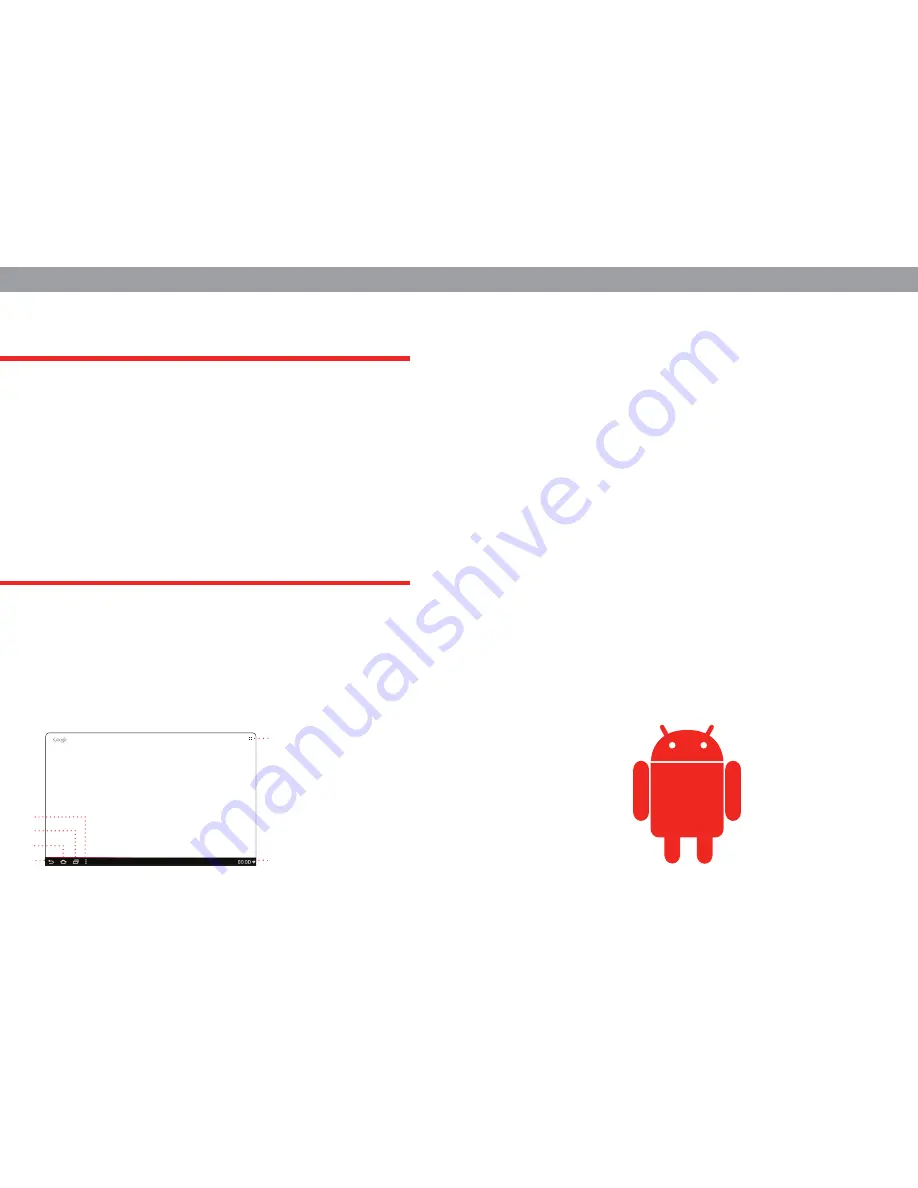
Once your Pocket TV has started-up for the first time you will see
a one-time set-up screen. This is an installation wizard which will
help you set up the following:
1. Choose your language
2. Connect to your WiFi network
3 .Set the date and time
4. Fix your TV display resolution (720p/1080i/1080p)
5. Adjust the screen position
Congratulations! You have successfully installed and set up your
Pocket TV and can now start enjoying it! Use the IR remote and its
simple buttons to navigate around or use the more interactive and
fun to use Air Remote. Click, swipe and wave your hands around!
The Air Remote will provide you with a more interactive and fun
experience while you explore your Pocket TV!
FIRST TIME USE
WELCOME TO ANDROID
FINAL THOUGHTS
The Pocket TV is preloaded with a few popular apps to help you get
started. And if you need more apps you can get over 650,000 apps
from the Google Play Store. Simply open the Play Store, search for
your favourite apps and download them on to your Pocket TV.
Click the menu button on the top right corner to access all your
apps and widgets. And if you want to add any of them to your home
screen simply click them and drag them to any of your five different
desktops. You can navigate to each of the five desktop screens
by swiping right or left. All you have to do to swipe is left-click on
the Air Remote and move your hand right or left. It’s that simple!
The same applies if you want to scroll up or down. Simply left-click
and move the Air Remote up or down and the screen follows your
movement.
On the bottom right corner of your home screen you’ll find a little
clock which is also your notification menu. All new notifications are
displayed there. Simply click the clock and it’ll pop-up to reveal the
details. And if you click the clock again you’ll be able to access the
Android settings menu.
So go watch, play, work and enjoy!
1
2
6
5
4
3
1. Open Apps menu
2. Notifications menu
3. Options
4. Running Apps
5. Home
6. Back
Содержание POCKET TV
Страница 1: ...POCKET TV Quick start Guide ...









