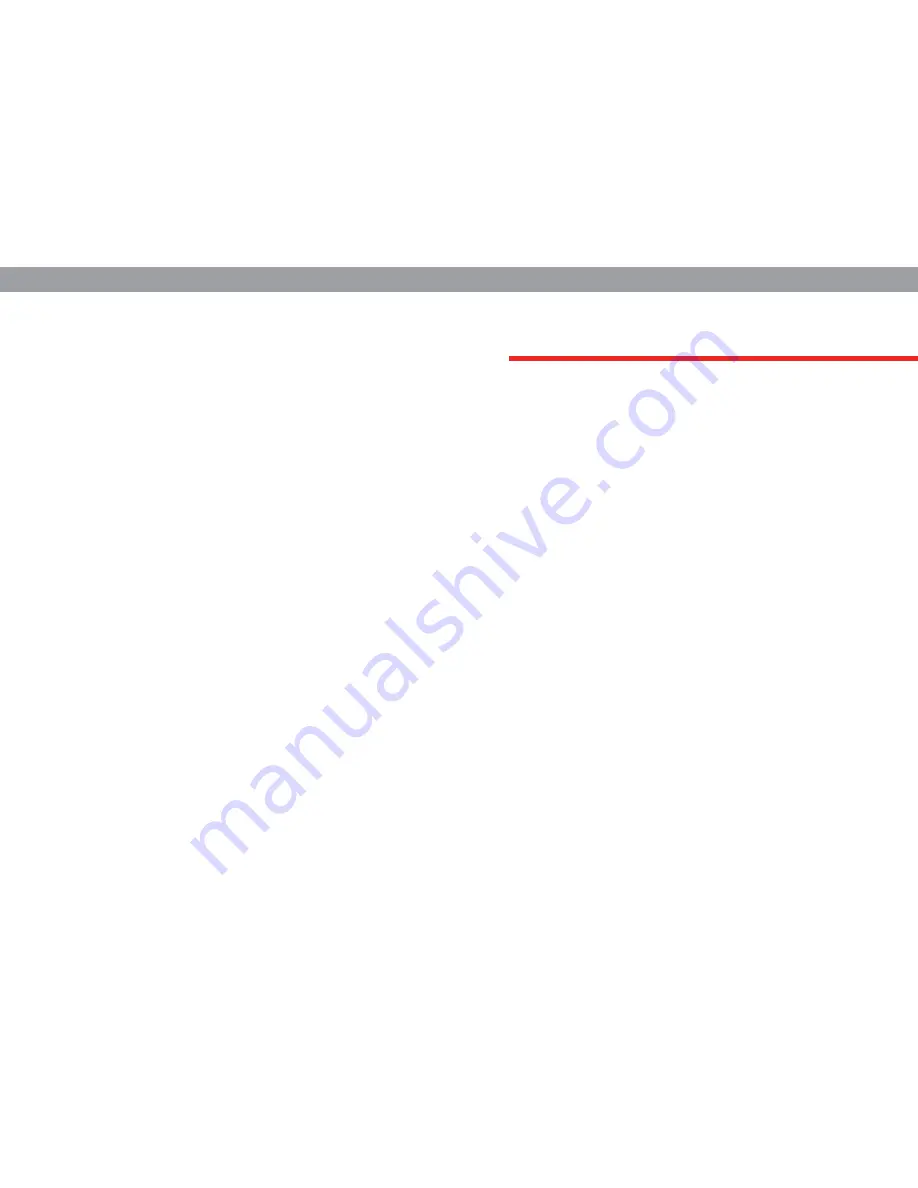
Welcome to the quick start guide for your Pocket TV. Before you
get started, make sure you read this guide thoroughly. This guide
contains important instructions and safety warnings. Read on
to learn how to quickly set up and start using your Pocket TV.
SAFETY WARNING
Exposure
-Do not place the Pocket TV or remotes on an unstable surface.
-Keep all electronics away from direct exposure to the sun and
other sources of heat.
-Avoid placing liquids near the electronics.
-Keep all electronics away from appliances with magnetic fields.
-Do not place any heavy objects on top of the electronics.
Power Supply
-To ensure safety, unplug all electronics when not in use over a
long period of time or when they are unattended.
-Make sure the power cord is protected from physical and
mechanical damage.
-If an extension power cable is required, only use a compatible
power cable.
-Do not modify the power cord in any way.
Temperature
-Do not place the electronics near or on top of a radiator or heating
device.
-Do not expose the electronics to rain, damp environments or
submerge them in water.
-Make sure all electronics are dry at all times.
-Make sure that plugged electronics have enough ventilation
around them.
Batteries
-If required, dispose of batteries correctly.
-Keep batteries away from children at all times.
-Batteries must be kept away from fire.
Содержание POCKET TV
Страница 1: ...POCKET TV Quick start Guide ...



























