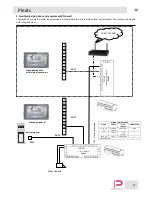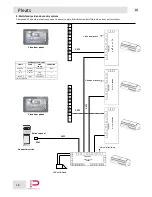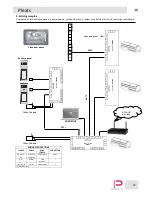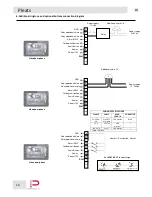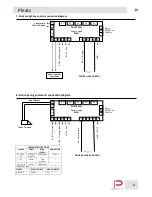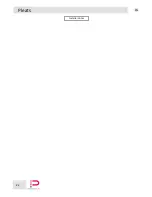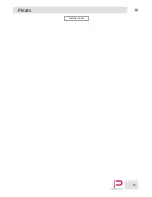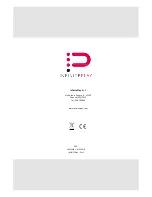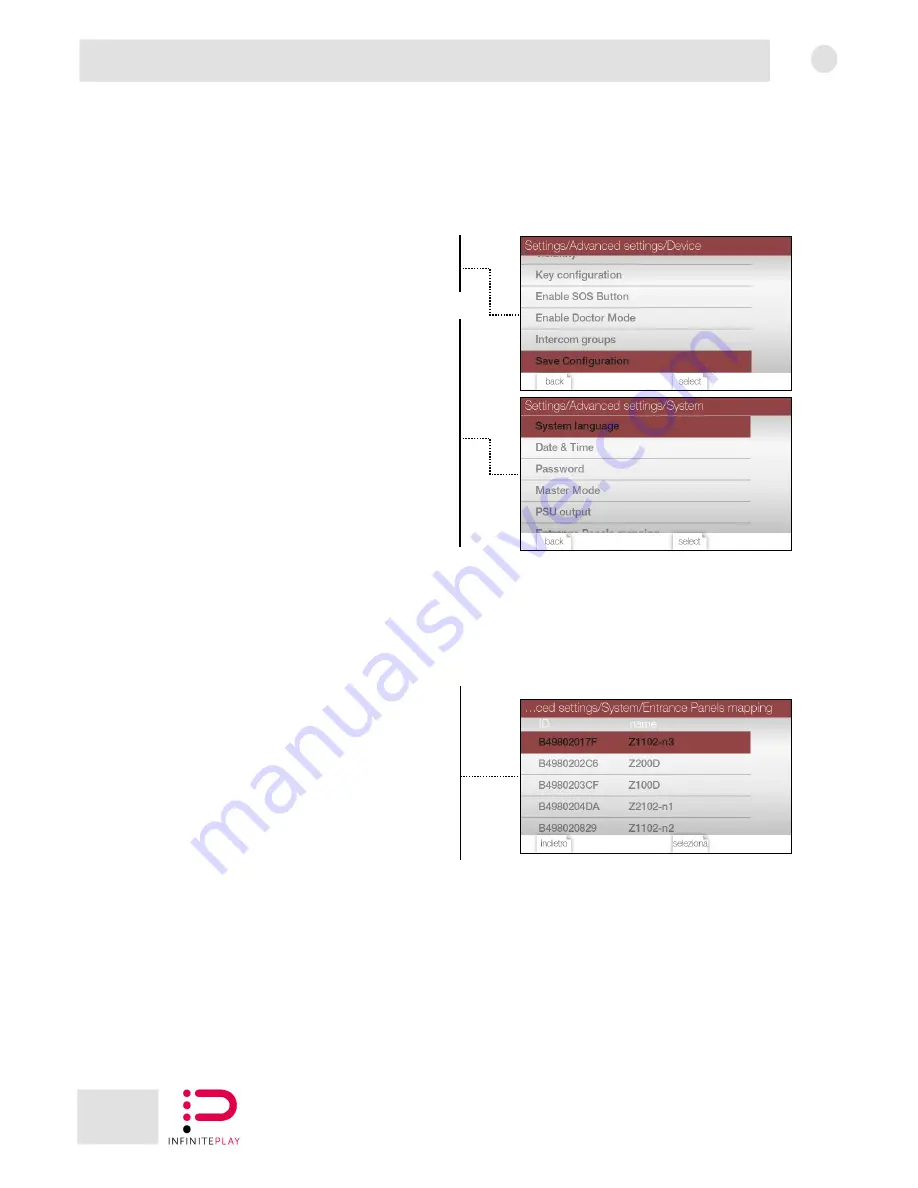
14
EN
Pleats
13.1.4-Doctor mode
It is possible to enable or disable the doctor mode.
If the doctor mode is active, when the video door entry system receives a
call from the external entrance panel, it will automatically open the
electric lock.
Note: This function must be enabled in section 10-Doctor mode.
13.1.5-Intercom Groups
It is possible to configure intercom groups, i.e. which video door entry
systems must ring when a device makes a call.
13.1.6-Save configuration
After changing the settings in section 12.1-Device, it is necessary to save
the configurations made. Otherwise the settings applied will be
discarded.
13.2-System
13.2.1-System language
It is possible to change the language of the Infiniteplay system.
13.2.2-Date and Time
It is possible to set the time and date of the Infiniteplay system.
The time and date will be applied to the Z6001 power supply and
distributed to all the devices in the system.
13.2.3-Password
It is possible to change the password of the Infiniteplay system, used to
access the advanced configurations of the NEXT or PLEATS video door
entry systems and to access the WEB INTERFACE of the Z6001 power
supply.
13.2.4-Master mode
Through this setting it is possible to activate the "master mode".
Activating the "master mode", only the master devices will be visible, i.e.
those with "Object ID" that ends with 00 (Example of master device:
010000000100).
13.2.5-Power supplies
It is possible to activate the video door entry functions of the power
supplies (Z6001, Z60DT) in the system.
Pressing "Power Supplies" will display the power supplies that can be
configured.
Select a power supply and associate the desired function to the outputs.
To use the functions it is necessary to map them on the PLEATS buttons
(13.1.2-Buttons mapping).
13.2.6-Entrance panels mapping
Through the entrance panels mapping, it is possible to set the devices
that can be called from the entrance panels. Furthermore it is possible to
set the type of mapping (Example of mapping types: On the entrance
panel item Z100D contact list on touch screen display, on entrance panel
item Z1001 from 1 to 4 touch buttons, on entrance panel item Z1101-
Z1102 right or left button).
To make a mapping, select the desired entrance panel and then the type
of mapping. Tick the devices to be made visible on the entrance panel and
then press the "Finished" button.
The entrance panel will be immediately updated with the new mapping.
Note: It is necessary to make the entrance panels visible before making
the mapping (Section of the manual: 13.1.1-Visibility).
Содержание Pleats
Страница 1: ...Z4010 Installer manual ...
Страница 5: ...5 EN Pleats 1 4 Side and bottom view Volume buttons Mini USB connector Reset button ...
Страница 6: ...6 EN Pleats 1 5 Description of buttons 2 3 4 5 6 7 8 9 10 1 ...
Страница 22: ...22 EN Pleats Installer notes ...
Страница 23: ...23 EN Pleats Installer notes ...